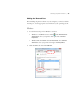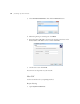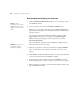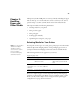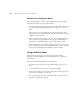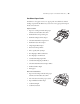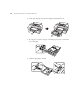User's Manual
35
Setting Up the Printer | 35
2. Open Print & Fax.
3. Click the
+ button to add a new printer.
4. Select the printer model that is connected with Bonjour.
5. Click
Add.
You can now use the printer on your network.
TCP/IP Printing
1. Open System Preferences.
2. Open
Print & Fax.
3. Click the
+ button to add a new printer.
4. Select the EPSON TCP/IP printer model. (If you don’t see it listed,
click
More Printers and select EPSON TCP/IP from the drop down
list.)
5. Click
Add.
You can now use the printer on your network.
Updating Your Printer Firmware
To keep your printer features and functionality up to date, you should check
for a newer version of firmware on the Epson support site and update your
printer, if necessary.
Checking the Current Firmware Version
1. Press the r Menu button.
2. Press the d button until
PRINTER STATUS is highlighted, then press
Menu.
3. Press
Menu again and note the firmware version displayed. When done,
press the l button.