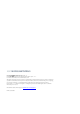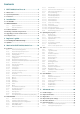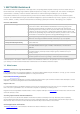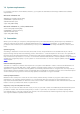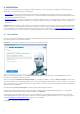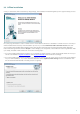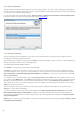User guide
Table Of Contents
- ESET NOD32 Antivirus 6
- Installation
- Beginner's guide
- Work with ESET NOD32 Antivirus
- Computer
- Web and email
- Updating the program
- Tools
- User interface
- Advanced user
- Glossary

10
2.2.1 Typical installation
Typical installation mode provides configuration options appropriate for most users. These settings provide excellent
security, easy setup and high system performance. Typical installation mode is the default option and is recommended
for users who do not require specific settings.
For more instructions about installation steps, ESET Live Grid and Detection of potentially unwanted applications,
follow the instructions in the aforementioned section (see “Live installer”).
Click Install to begin installation once you are finished.
2.2.2 Custom installation
Custom installation mode is designed for users who have experience with fine-tuning programs and who wish to
modify advanced settings during installation.
After selecting this installation mode and clicking Next, you will be prompted to select a location for the installation. By
default, the program installs to the following directory:
C:\Program Files\ESET\ESET NOD32 Antivirus\
Click Browse… to change this location (not recommended).
Click Next to configure your Internet connection. If you use a proxy server, it must be correctly configured for virus
signature updates to work. If you are not sure whether you use a proxy server to connect to the Internet, select Use
the same settings as Internet Explorer (Recommended) and click Next. If you do not use a proxy server, select I do
not use a proxy server.
To configure your proxy server settings, select I use a proxy server and click Next. Enter the IP address or URL of your
proxy server in the Address field. In the Port field, specify the port where the proxy server accepts connections (3128 by
default). In the event that the proxy server requires authentication, enter a valid Username and Password to grant
access to the proxy server. Proxy server settings can also be copied from Internet Explorer if desired. To do this, click
Apply and confirm the selection.
Custom installation allows you to define how automatic program updates will be handled on your system. Click
Change... to access advanced settings.
If you do not want program components to be updated, select Never update program components. Select Ask
before downloading program components to display a confirmation window each time the system attempts to
download program components. To download program component upgrades automatically, select Always update
program components.
NOTE: After a program component update, a restart is usually required. We recommend selecting If necessary, restart
computer without notifying.