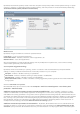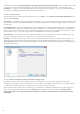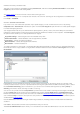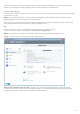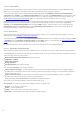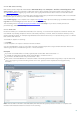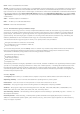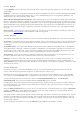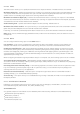User guide
26
4.1.1.2.3 Scan profiles
Your preferred scan parameters can be saved for future scanning. We recommend that you create a different profile
(with various scan targets, scan methods and other parameters) for each regularly used scan.
To create a new profile, open the Advanced setup window (F5) and click Computer > Antivirus and antispyware >
Computer scan > Profiles.... The Configuration profiles window includes the Selected profile drop-down menu that
lists existing scan profiles and the option to create a new one. To help you create a scan profile to fit your needs, see
the ThreatSense engine parameters setup section for a description of each parameter of the scan setup.
Example: Suppose that you want to create your own scan profile and the Smart scan configuration is partially suitable,
but you don’t want to scan runtime packers or potentially unsafe applications and you also want to apply Strict
cleaning. In the Configuration profiles window, click the Add... button. Enter the name of your new profile in the
Profile name field and select Smart scan from the Copy settings from profile drop-down menu. Then, adjust the
remaining parameters to meet your requirements.
4.1.1.3 Startup scan
The automatic startup file check will be performed on system startup or virus signature database update. This scan is
dependent upon the Scheduler configuration and tasks.
The startup scan options is part of a System startup file check scheduler task. To modify its settings, navigate to Tools
> Scheduler, click on Automatic startup file check and then Edit... button. In the last step, the Automatic startup file
check window will appear (see the following chapter for more details).
For detailed instructions about Scheduler task creation and management, see Creating new tasks.
4.1.1.3.1 Automatic startup file check
When creating a System startup file check scheduled task, you have several options to adjust the following parameters:
The Scan level drop-down menu specifies the scan depth for files run at system startup. Files are arranged in ascending
order according to the following criteria:
Only the most frequently used files (least files scanned)
Frequently used files
Commonly used files
Rarely used files
All registered files (most files scanned)
Two specific Scan level groups are also included:
Files run before user logon – Contains files from locations that may be accessed without the user being logged in
(includes almost all startup locations such as services, browser helper objects, winlogon notify, Windows scheduler
entries, known dll's, etc.).
Files run after user logon – Contains files from locations that may only be accessed after a user has logged in
(includes files that are only run by a specific user, typically files in
HKEY_CURRENT_USER\SOFTWARE\Microsoft\Windows\CurrentVersion\Run).
Lists of files to be scanned are fixed for each aforementioned group.
Scan priority – The level of priority used to determine when a scan will start:
Normal – at an average system load,
Lower – at a low system load,
Lowest – when the system load is the lowest possible,
When idle – the task will be performed only when the system is idle.