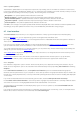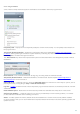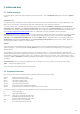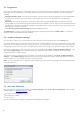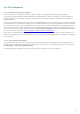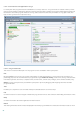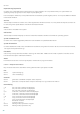User guide
84
4.7.6 Context menu
The context menu is displayed after right-clicking an object. The menu lists all options available to perform on the
object.
It is possible to integrate ESET Smart Security control elements into the context menu. More detailed setup options for
this functionality are available in the Advanced setup tree under User Interface > Context menu.
Integrate into the context menu – Integrate the ESET Smart Security control elements into the context menu.
The following options are available in the Menu type drop-down menu:
Full (scan first) – Activates all context menu options; the main menu will display the Scan with ESET Smart
Security option.
Full (clean first) – Activates all context menu options; the main menu will display the Clean with ESET Smart
Security option.
Only scan – Only the Scan with ESET Smart Security option will be displayed in the context menu.
Only clean – Only the Clean with ESET Smart Security option will be displayed in the context menu.
4.7.7 Gamer mode
Gamer mode is a feature for users that demand uninterrupted usage of their software, do not wish to be disturbed by
pop-up windows and want to minimize CPU usage. Gamer mode can also be used during presentations that cannot be
interrupted by antivirus activity. By enabling this feature, all pop-up windows are disabled and the activity of the
scheduler will be completely stopped. System protection still runs in the background but does not demand any user
interaction.
You can enable or disable Gamer mode in the main program window by clicking Setup > Computer then Enable under
Gamer mode; or you can enable Gamer mode in the Advanced setup tree (F5) by expanding User interface, clicking
Gamer mode and selecting the checkbox next to Enable Gamer mode. Enabling Gamer mode is a potential security
risk, so the protection status icon in the taskbar will turn orange and display a warning. You will also see this warning in
the main program window where you will see Gamer mode enabled in orange.
By selecting the Enable Gamer mode when running applications in full screen automatically checkbox, Gamer
mode will start whenever you initiate full-screen application and will automatically stop after you exit the application.
This is especially useful for starting Gamer mode directly after starting a game, opening a full screen application or
starting a presentation.
You can also select the Disable Gamer mode automatically after X minutes checkbox to define the amount of time
after which Gamer mode will be automatically disabled (default value is 1 minute).
NOTE: If the Personal firewall is in Interactive mode and Gamer mode is enabled, you might have trouble connecting to
the Internet. This can be problematic if you start a game that connects to the Internet. Normally, you would be asked
to confirm such an action (if no communication rules or exceptions have been defined), but user interaction is disabled
in Gamer mode. The solution is to define a communication rule for every application that might be in conflict with this
behavior or to use a different Filtering mode in the Personal firewall. Keep in mind that if Gamer mode is enabled and
you go to a webpage or an application that might be a security risk, it may be blocked but you will not see any
explanation or warning because user interaction is disabled.