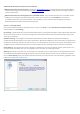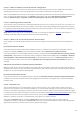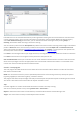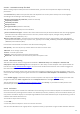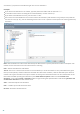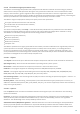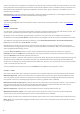User guide
23
4.1.1.1.3 When to modify real-time protection configuration
Real-time protection is the most essential component of maintaining a secure system. Always be careful when
modifying its parameters. We recommend that you only modify its parameters in specific cases.
After installing ESET Smart Security, all settings are optimized to provide the maximum level of system security for
users. To restore the default settings, click Default at the bottom-right of the Real-time file system protection
window (Advanced setup > Computer > Antivirus and antispyware > Real-time file system protection).
4.1.1.1.4 Checking real-time protection
To verify that real-time protection is working and detecting viruses, use a test file from eicar.com. This test file is a
harmless file detectable by all antivirus programs. The file was created by the EICAR company (European Institute
for Computer Antivirus Research) to test the functionality of antivirus programs. The file is available for download
at http://www.eicar.org/download/eicar.com
NOTE: Before performing a real-time protection check, it is necessary to disable the firewall. If the firewall is
enabled, it will detect the file and prevent test files from downloading.
4.1.1.1.5 What to do if real-time protection does not work
In this chapter, we describe problems that may arise when using real-time protection and how to troubleshoot
them.
Real-time protection is disabled
If real-time protection was inadvertently disabled by a user, it needs to be reactivated. To reactivate real-time
protection, navigate to Setup in the main program window and click Real-time file system protection.
If real-time protection is not initiated at system startup, it is usually because Start Real-time file system protection
automatically is deselected. To enable this option, navigate to Advanced setup (F5) and click Computer > Antivirus
and antispyware > Real-time file system protection in the Advanced setup tree. In the Advanced setup section at
the bottom of the window, make sure that the Start Real-time file system protection automatically check box is
selected.
If Real-time protection does not detect and clean infiltrations
Make sure that no other antivirus programs are installed on your computer. If two real-time protection shields are
enabled at the same time, they may conflict with each other. We recommend that you uninstall any other antivirus
programs on your system before installing ESET.
Real-time protection does not start
If real-time protection is not initiated at system startup (and Start Real-time file system protection automatically is
enabled), it may be due to conflicts with other programs. For assistance resolving this issue, please contact ESET
Customer Care.
4.1.1.2 Computer scan
The on-demand scanner is an important part of your antivirus solution. It is used to perform scans of files and
folders on your computer. From a security standpoint, it is essential that computer scans are not just run when an
infection is suspected, but regularly as part of routine security measures. We recommend that you perform regular
in-depth scans of your system to detect viruses that are not captured by Real-time file system protection when they
are written to the disk. This can happen if Real-time file system protection is disabled at the time, the virus
database is obsolete or the file is not detected as a virus when it is saved to the disk.
Two types of Computer scan are available. Smart scan quickly scans the system with no need for further
configuration of the scan parameters. Custom scan allows you to select from predefined scan profiles designed to
target specific locations, and also lets you choose specific scan targets.