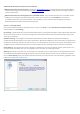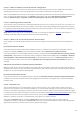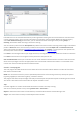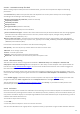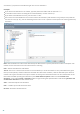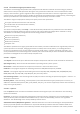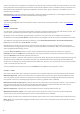User guide
24
Smart scan
Smart scan allows you to quickly launch a computer scan and clean infected files with no need for user intervention.
The advantage of Smart scan is it is easy to operate and does not require detailed scanning configuration. Smart
scan checks all files on local drives and automatically cleans or deletes detected infiltrations. The cleaning level is
automatically set to the default value. For more detailed information on types of cleaning, see Cleaning.
Custom scan
Custom scan lets you specify scanning parameters such as scan targets and scanning methods. The advantage of
Custom scan is the ability to configure the parameters in detail. Configurations can be saved to user-defined scan
profiles, which can be useful if scanning is repeatedly performed with the same parameters.
Removable media scan
Similar to Smart scan – quickly launch a scan of removable media (such as CD/DVD/USB) that are currently
connected to the computer. This may be useful when you connect a USB flash drive to a computer and wish to scan
its content for malware and other potential threats.
This type of scan can be also initiated by clicking Custom scan, and then selecting Removable media from the Scan
targets drop-down menu and clicking Scan.
See Scan progress for more information about the scanning process.
We recommend that you run a computer scan at least once a month. Scanning can be configured as a scheduled task
from Tools > Scheduler. How to schedule a weekly computer scan?
4.1.1.2.1 Custom scan launcher
If you wish not to scan entire disk space but only a specific target, you can use the Custom scan tool by clicking
Computer scan > Custom scan and select an option from the Scan targets drop-down menu or select specific targets
from the folder (tree) structure.
Scan targets window allows you to define which objects (memory, drives, sectors, files and folders) are scanned for
infiltrations. Select targets from the tree structure, which lists all devices available on the computer. The Scan
targets drop-down menu allows you to select predefined scan targets.
By profile settings – Selects targets set in the selected scan profile.
Removable media – Selects diskettes, USB storage devices, CD/DVD.
Local drives – Selects all system hard drives.
Network drives – Selects all mapped network drives.
No selection – Cancels all selections.
To quickly navigate to a scan target or to directly add a desired target (folder or file(s)), enter it in the blank field
below the folder list. This is only possible if no targets were selected in the tree structure and the Scan targets
menu is set to No selection.