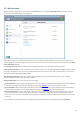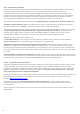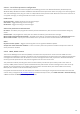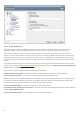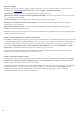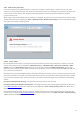User guide
56
Spam score logging
The ESET Smart Security Antispam engine assigns a spam score to every scanned message. The message will be
recorded in the antispam log (ESET Smart Security > Tools > Log files > Antispam protection).
Do not write – The Score cell in the Antispam protection log will be empty.
Write only reclassified messages and messages marked as SPAM – Select this if you want to record a spam score
for messages marked as SPAM.
Write all messages – All messages will be recorded to the log with a spam score.
Start email client antispam protection automatically – When enabled, antispam protection will be activated
automatically on system startup.
Allow advanced antispam control – Additional antispam databases will be downloaded, increasing antispam
capabilities and producing better results.
ESET Smart Security supports Antispam protection for Microsoft Outlook, Outlook Express, Windows Mail, Windows
Live Mail and Mozilla Thunderbird.
4.3.1.4.1 Adding addresses to whitelist and blacklist
Email addresses belonging to people you communicate with frequently can be added to the whitelist to ensure that
no message originating from a whitelist address is ever classified as spam. Known spam addresses can be added to
the blacklist and always be classified as spam. To add a new address to the whitelist or blacklist, right-click the
email and select ESET Smart Security > Add to Whitelist or Add to Blacklist, or click the Trusted address or Spam
address button in the ESET Smart Security Antispam toolbar in your email client.
Similarly, the same process applies to spam addresses. If an email address is listed on the blacklist, each email
message which arrives from that address is classified as spam.
4.3.1.4.2 Marking messages as spam
Any message viewed in your email client can be marked as spam. To do so, right-click the message and click ESET
Smart Security > Reclassify selected messages as spam, or click Spam address in the ESET Smart Security Antispam
toolbar located in the upper section of your email client.
Reclassified messages are automatically moved to the SPAM folder, but the sender's email address is not added to
the Blacklist. Similarly, messages can be classified as “not spam”. If messages from the Junk E-mail folder are
classified as not spam, they are moved to their original folder. Marking a message as not spam does not
automatically add the sender's address to the Whitelist.