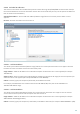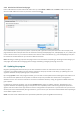User guide
65
that do not match a category, click the Blocked and allowed web pages tab.
If you click Parental control in the Setup pane from the main product window of ESET Smart Security, you will see
that the main window is divided into three sections.
1. Parental control
After deselecting Enabled on the right, a Temporarily disable protection window will appear. Here you can set the
time interval for which protection is disabled. The option then changes to Disabled and all following settings will be
hidden.
It is important to protect the settings in ESET Smart Security with a password. This password can be set in the Access
setup section. If no password is set the following warning will appear under the Parental control option – Password
for Advanced setup is required to protect Parental control from modification; Set password... will be visible. The
restrictions set in Parental control only affect the standard user accounts. Because an Administrator can override
any restriction, they will not have any effect.
HTTPS (SSL) communication is not filtered by default. Therefore, Parental control cannot block web pages that begin
with https://. To enable this feature, select Enable next to the Filtering of encrypted (HTTPS) websites is not
enabled warning message, or select Always scan SSL protocol in Advanced setup > Web and email > Protocol
filtering > SSL configuration section.
Note: Parental control requires Application protocol content filtering, HTTP protocol checking and Personal firewall
system integration to be enabled in order to function properly. All of these functionalities are enabled by default.
2. Windows user accounts
If you have created a role for an existing account, it will be shown here with the Enabled attribute. Clicking Enabled
will toggle Parental control for the account. Under an active account, click Setup... to see the list of allowed
categories of web pages for this account and blocked and allowed web pages.
Important: To create a new account (for example, for a child), use the following step-by-step instructions for
Windows 7 or Windows Vista: