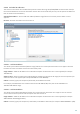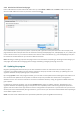User guide
66
1. Open User Accounts by clicking the Start button (located at the bottom left side of your desktop), clicking Control
Panel and then clicking User Accounts.
2. Click Manage another account. If you are prompted for an administrator password or confirmation, type the
password or provide confirmation.
3. Click Create a new account.
4. Type the name you want to give the user account, click an account type, and then click Create Account.
5. Reopen the Parental control pane by clicking again from the main program window of ESET Smart Security to
Setup > Parental control.
3. The last section contains two options
Set exception for web page... – This is a quick way to set an exception for a web page for the selected account. Enter
the URL address of the web page into the URL field and select the account from the list below. If you select the
Block check box, the web page will be blocked for this account. If you leave this check box deselected, the web
page will be allowed.
Exceptions defined here are superior to the categories defined for the selected account(s). For example, if the
account has the News category blocked, but you have defined an allowed news webpage as an exception, the
account can access the allowed webpage. You can check the changes made here in the Blocked and allowed web
pages section.
Show log – This shows a detailed log of the Parental control activity (blocked pages, the account the page was
blocked for, reason, etc.). You can also filter this log based on the criteria you choose by clicking Filter....