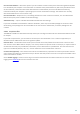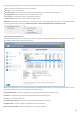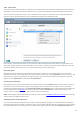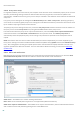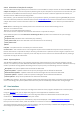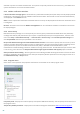User guide
88
4.6.12 Submission of samples for analysis
The file submission dialog enables you to send a file or a site to ESET for analysis and can be found in Tools > Submit
sample for analysis. If you find a suspiciously behaving file on your computer or suspicious site on the Internet, you
can submit it to the ESET Virus Lab for analysis. If the file turns out to be a malicious application or website, its
detection will be added to an upcoming update.
Alternatively, you can submit the file by email. If you prefer this option, pack the file(s) using WinRAR/ZIP, protect
the archive with the password "infected" and send it to samples@eset.com. Please remember to use a descriptive
subject and enclose as much information about the file as possible (for example, the website you downloaded it
from).
NOTE: Before submitting a file to ESET, make sure it meets one or more of the following criteria:
the file is not detected at all
the file is incorrectly detected as a threat
You will not receive a response unless further information is required for analysis.
Select the description from the Reason for submitting the file drop-down menu that best fits your message:
Suspicious file
Suspicious site (a website that is infected by any malware),
False positive file (file that is detected as an infection but are not infected),
False positive site
Other
File/Site – The path to the file or website you intend to submit.
Contact email – This contact email is sent along with suspicious files to ESET and may be used to contact you if
further information is required for analysis. Entering a contact email is optional. You will not get a response from
ESET unless more information is required, since each day our servers receive tens of thousands of files, making it
impossible to reply to all submissions.
4.6.13 System updates
The Windows update feature is an important component of protecting users from malicious software. For this
reason, it is vital that you install Microsoft Windows updates as soon as they become available. ESET Smart Security
notifies you about missing updates according to the level you specify. The following levels are available:
No updates – No system updates will be offered for download.
Optional updates – Updates marked as low priority and higher will be offered for download.
Recommended updates – Updates marked as common and higher will be offered for download.
Important updates – Updates marked as important and higher will be offered for download.
Critical updates – Only critical updates will be offered for download.
Click OK to save changes. The System updates window will be displayed after status verification with the update
server. Accordingly, the system update information may not be immediately available after saving changes.
4.7 User interface
The User interface section allows you to configure the behavior of the program's Graphical user interface (GUI).
Using the Graphics tool, you can adjust the program's visual appearance and effects used.
By configuring Alerts and notifications, you can change the behavior of detected threat alerts and system
notifications. These can be customized to fit your needs.
If you choose not to display some notifications, they will be displayed in the Hidden notification windows area.
Here you can check their status, show more details or remove them from this window.
To provide maximum security of your security software, you can prevent any unauthorized changes by protecting
the settings by a password using the Access setup tool.