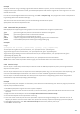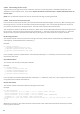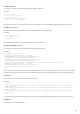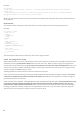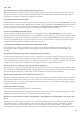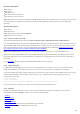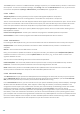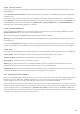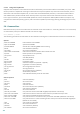User guide
106
the digital signature of that CAT file will be applied in the validation process of the executable.
This is why there are sometimes files marked as "Signed by MS", but having a different "CompanyName" entry.
Example:
Windows 2000 includes the HyperTerminal application located in C:\Program Files\Windows NT. The main
application executable file is not digitally signed, but ESET SysInspector marks it as a file signed by Microsoft. The
reason for this is a reference in C:\WINNT\system32\CatRoot\{F750E6C3-38EE-11D1-85E5-00C04FC295EE}\sp4.cat
pointing to C:\Program Files\Windows NT\hypertrm.exe (the main executable of the HyperTerminal application)
and sp4.cat is digitally signed by Microsoft.
5.6.6 ESET SysInspector as part of ESET Smart Security
To open the ESET SysInspector section in ESET Smart Security, click Tools > ESET SysInspector. The management
system in the ESET SysInspector window is similar to that of computer scan logs, or scheduled tasks. All operations
with system snapshots – create, view, compare, remove and export – are accessible within one or two clicks.
The ESET SysInspector window contains basic information about the created snapshots such as create time, a short
comment, name of the user that created the snapshot and snapshot status.
To compare, create, or delete snapshots, use the corresponding buttons located below the list of snapshots in the
ESET SysInspector window. Those options are also available from the context menu. To view the selected system
snapshot, select Show from the context menu. To export the selected snapshot to a file, right-click it and select
Export....
Below is a detailed description of the available options:
Compare – Allows you to compare two existing logs. It is suitable if you want to track changes between the
current log and an older log. For this option to take effect, you must select two snapshots to be compared.
Create... – Creates a new record. Before that, you must enter a short comment about the record. To find out the
snapshot creation progress (of the currently generated snapshot), see the Status column. All completed snapshots
are marked by the Created status.
Delete/Delete all – Removes entries from the list.
Export... – Saves the selected entry in an XML file (also in a zipped version).
5.7 ESET SysRescue
ESET SysRescue is a utility which enables you to create a bootable disk containing one of the ESET Security solutions
- it can be ESET NOD32 Antivirus, ESET Smart Security or even some of the server-oriented products. The main
advantage of ESET SysRescue is the fact that the ESET Security solution runs independent of the host operating
system, while it has a direct access to the disk and the entire file system. This makes it possible to remove
infiltrations which normally could not be deleted, e.g., when the operating system is running, etc.
5.7.1 Minimum requirements
ESET SysRescue works in the Microsoft Windows Preinstallation Environment (Windows PE) version 2.x, which is
based on Windows Vista.
Windows PE is part of the free Windows Automated Installation Kit (Windows AIK) or Windows Assesment and
Deployment Kit (WADK) and therefore Windows AIK or WADK must be installed before creating ESET SysRescue
(http://go.eset.eu/AIK, http://www.microsoft.com/en-us/download/details.aspx?id=30652). Choosing between
these kits depends on operating system version. Due to the support of the 32-bit version of Windows PE, it is
necessary to use a 32-bit installation package of ESET Security solution when creating ESET SysRescue on 64-bit
systems. ESET SysRescue supports Windows AIK 1.1 and higher as well as WADK 1.0 and higher.
When installing Windows ADK choose only packages Deployment Tools and Windows Preinstallation Enviroment
(Windows PE) to install. Since these packages over 3.0 GB in size, a high-speed internet connection is recommended
to download.
ESET SysRescue is available in ESET Security solutions version 4.0 and higher.