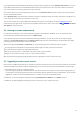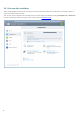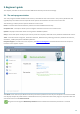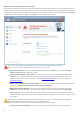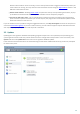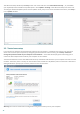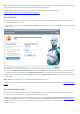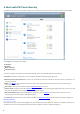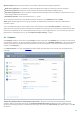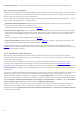User guide
19
Web and Email protection setup allows you to enable or disable the following components:
Web access protection – If enabled, all traffic through HTTP or HTTPS is scanned for malicious software.
Email client protection – Monitors communication received through POP3 and IMAP protocol.
Anti-Phishing protection – Filters websites suspected of distributing content intended to manipulate users into
submitting confidential information.
Antispam protection – Scans unsolicited email, i.e., spam.
To re-enable the protection of the disabled security component, click Disabled and then Enable.
NOTE: When disabling protection using this method, all disabled parts of protection will be enabled after a
computer restart.
There are additional options at the bottom of the setup window. Use the Product activation... link to open a
registration form that will activate your ESET security product and send you an email with your authentication data
(username and password). To load setup parameters using an .xml configuration file, or to save the current setup
parameters to a configuration file, use the Import and export settings... option.
4.1 Computer
The Computer module can be found in the Setup pane after clicking on the Computer title. It shows an overview of
all protection modules. To turn off individual modules temporarily, click Enabled > Disable for... next to the desired
module. Note that this may decrease the protection level of your computer. To access detailed settings for each
module, click Configure....
Click Edit exclusions... to open the Exclusion setup window, which allows you to exclude files and folders from
scanning.
Temporarily disable Antivirus and antispyware protection – Disables all antivirus and antispyware protection
modules. When you disable protection, the Temporary disable protection window will open, allowing you to
determine how long protection is disabled by selecting a value from the Time interval drop-down menu.. Click OK
to confirm.