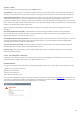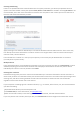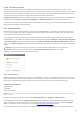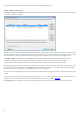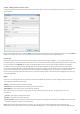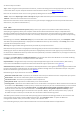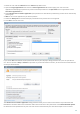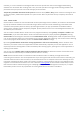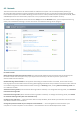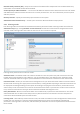User guide
34
pop-up in the lower right corner and access to the device will not be granted.
4.1.3.1 Device control rules
The Device control rules editor window displays existing rules and allows for precise control of external devices that
users connect to the computer.
Particular devices can be allowed or blocked per user or user group and based on additional device parameters that
can be specified in the rule configuration. The list of rules contains several descriptions of a rule such as name, type
of external device, action to perform after connecting an external device to your computer and log severity.
Click Add or Edit to manage a rule. Click Copy to create a new rule with predefined options used for another
selected rule. XML strings displayed when clicking a rule can be copied to the clipboard to help system
administrators to export/import these data and use them, for example in ESET Remote Administrator.
By pressing CTRL and clicking, you can select multiple rules and apply actions, such as deleting or moving them up or
down the list, to all selected rules. The Enabled check box disables or enables a rule; this can be useful if you don't
wish to delete a rule permanently in case you wish to use it in the future.
The control is accomplished by rules that are sorted in the order determining their priority, with higher priority rules
on top.
You can right-click a rule to display the context menu. Here you can set the log entries verbosity (severity) of a rule.
Log entries can be viewed from the main window of ESET Smart Security in Tools > Log files.
Click Populate to auto-populate removable media device parameters for devices connected to your computer.