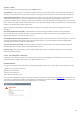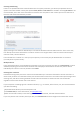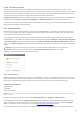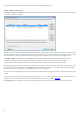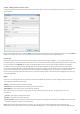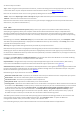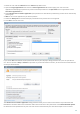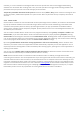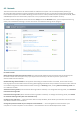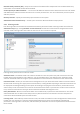User guide
37
1. Name the rule and select Block from the Action drop-down menu.
2. Open the Target applications tab. Leave the Source applications tab blank to apply your new rule to all
applications attempting to perform any of the selected operations in the Operations list on applications in the
Over these applications list.
3. Select Modify state of another application (all operations are described in product help, which can be accessed by
pressing F1).
4. Add one or several applications you wish to protect.
5. Select the Notify user check box to display a notification any time that a rule is applied.
6. Click OK to save the new rule.
If you select Ask as the default action, ESET Smart Security will display a dialog window every time an operation is
run. You can choose to Deny or Allow the operation. If you do not choose an action, an action will be selected based
on the pre-defined rules.
The Allow access to another application dialog window allows you to create a rule based on any new action that
HIPS detects and then define the conditions under which to allow or deny that action. Click Show advanced options
to define the exact parameters for your new rule. Rules created this way are considered equal to rules created