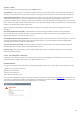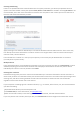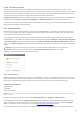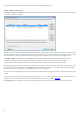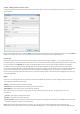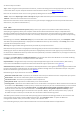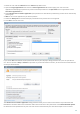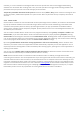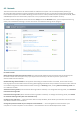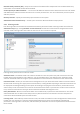User guide
38
manually, so a rule created from a dialog window can be less specific than the rule that triggered that dialog
window. This means that after creating such a rule, the same operation can trigger another dialog window if the
parameters that your previous rule set do not apply to the situation.
Temporarily remember this action for this process causes an action (Allow / Deny) to be used until a change of rules
or filtering modes, a HIPS module update or a system restart. After any of these actions, temporary rules will be
deleted.
4.1.5 Gamer mode
Gamer mode is a feature for users that demand uninterrupted usage of their software, do not wish to be disturbed
by pop-up windows and want to minimize CPU usage. Gamer mode can also be used during presentations that
cannot be interrupted by antivirus activity. By enabling this feature, all pop-up windows are disabled and the
activity of the scheduler will be completely stopped. System protection still runs in the background but does not
demand any user interaction.
You can enable or disable Gamer mode in the main program window by clicking Setup > Computer > Enable under
Gamer mode; or you can enable Gamer mode in the Advanced setup tree (F5) by expanding Computer, clicking
Gamer mode and selecting the check box next to Enable Gamer mode. Enabling Gamer mode is a potential security
risk, so the protection status icon in the taskbar will turn orange and display a warning. You will also see this warning
in the main program window where you will see Gamer mode enabled in orange.
By selecting Enable Gamer mode when running applications in full screen automatically, Gamer mode will start
whenever you initiate a full-screen application and will automatically stop after you exit the application. This is
especially useful for starting Gamer mode immediately after starting a game, opening a full screen application or
starting a presentation.
You can also select Disable Gamer mode automatically after X minutes to define the amount of time after which
Gamer mode will automatically be disabled (default value is 1 minute).
NOTE: If the Personal firewall is in Interactive mode and Gamer mode is enabled, you might have trouble
connecting to the Internet. This can be problematic if you start a game that connects to the Internet. Normally, you
would be asked to confirm such an action (if no communication rules or exceptions have been defined), but user
interaction is disabled in Gamer mode. The solution is to define a communication rule for every application that
might be in conflict with this behavior or to use a different Filtering mode in the Personal firewall. Keep in mind
that if Gamer mode is enabled and you go to a webpage or an application that might be a security risk, it may be
blocked but you will not see any explanation or warning because user interaction is disabled.