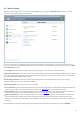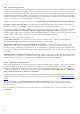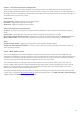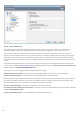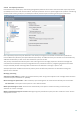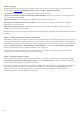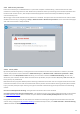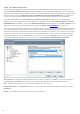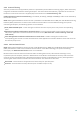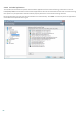User guide
53
4.3.1.1.1 Email client protection configuration
The Email client protection module supports the following email clients: Microsoft Outlook, Outlook Express,
Windows Mail, Windows Live Mail. Email protection works as a plug-in for these programs. The main advantage of
the plug-in is that it is independent of the protocol used. When the email client receives an encrypted message, it is
decrypted and sent to the virus scanner.
Email to scan
Received email – Toggles checking of received messages.
Sent email – Toggles checking of sent messages.
Read email – Toggles checking of read messages.
Action to be performed on infected email
No action – If enabled, the program will identify infected attachments, but will leave emails without taking any
action.
Delete email – The program will notify the user about infiltration(s) and delete the message.
Move email to the Deleted items folder – Infected emails will be moved automatically to the Deleted items folder.
Move email to folder – Specify the custom folder where you want to move infected emails when detected.
Other
Repeat scan after update – Toggles rescanning after a virus signature database update.
Accept scan results from other modules – If this is selected, the email protection module accepts scan results of
other protection modules.
4.3.1.2 IMAP, IMAPS scanner
The Internet Message Access Protocol (IMAP) is another Internet protocol for email retrieval. IMAP has some
advantages over POP3, for example, multiple clients can simultaneously connect to the same mailbox and maintain
message state information such as whether or not the message has been read, replied to or deleted. ESET Smart
Security provides protection for this protocol regardless of the email client used.
The protection module providing this control is automatically initiated at system startup and is then active in
memory. IMAP protocol control is performed automatically without the need to reconfigure the email client. By
default, all communication on port 143 is scanned, but other communication ports can be added if necessary.
Multiple port numbers must be delimited by a comma.
Encrypted communication will be not scanned. To enable the scanning of encrypted communication and view the
scanner setup, navigate to SSL protocol checking in Advanced setup section, click Web and email > Protocol filtering
> SSL and enable the Always scan SSL protocol option.