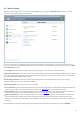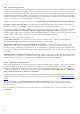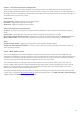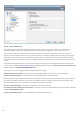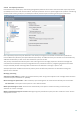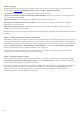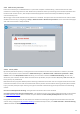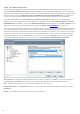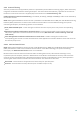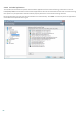User guide
57
4.3.2 Web access protection
Internet connectivity is a standard feature in a personal computer. Unfortunately, it has also become the main
medium for transferring malicious code. Web access protection works by monitoring communication between web
browsers and remote servers, and complies with HTTP (Hypertext Transfer Protocol) and HTTPS (encrypted
communication) rules.
We strongly recommend that Web access protection is enabled. This option can be accessed from the main window
of ESET Smart Security by navigating to Setup > Web and email > Web access protection. Access to known web pages
with malicious content is always blocked.
4.3.2.1 HTTP, HTTPs
By default, ESET Smart Security is configured to use the standards of most Internet browsers. However, the HTTP
scanner setup options can be modified in Advanced setup (F5) > Web and email > Web access protection > HTTP,
HTTPS. In the main HTTP/HTTPS scanner window, you can select or deselect Enable HTTP checking. You can also
define the port numbers used for HTTP communication. By default, the port numbers 80 (HTTP), 8080 and 3128 (for
Proxy server) are predefined.
ESET Smart Security supports HTTPS protocol checking. HTTPS communication uses an encrypted channel to transfer
information between server and client. ESET Smart Security checks communications utilizing the SSL (Secure Socket
Layer), and TLS (Transport Layer Security) encryption methods. HTTPS checking can be performed in the following
modes:
Do not use HTTPS protocol checking – Encrypted communication will not be checked.
Use HTTPS protocol checking for selected ports – The program will only check those applications that are specified in
the Web and email clients section and that use ports defined in Ports used by HTTPS protocol. Port 443 is set by
default.
Encrypted communication will be not scanned. To enable the scanning of encrypted communication and view the
scanner setup, navigate to SSL protocol checking in Advanced setup section, click Web and email > Protocol filtering
> SSL and enable the Always scan SSL protocol option.