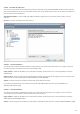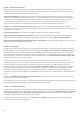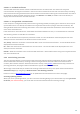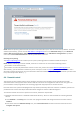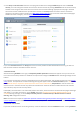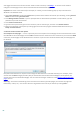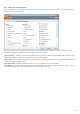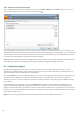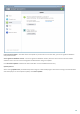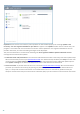User guide
64
NOTE: Potential phishing websites that have been whitelisted will expire after several hours by default. To allow a
website permanently, you can use the URL address management tool. From Advanced setup (F5) click Web and
email > Web access protection > URL address management and from the URL address management drop-down
menu select List of allowed addresses and add your website to this list.
Phishing site reporting
The Report a phishing site link enables you to report a phishing/malicious website to ESET for analysis.
NOTE: Before submitting a website to ESET, make sure it meets one or more of the following criteria:
the website is not detected at all,
the website is incorrectly detected as a threat. In this case, please refer to the Remove phishing site link.
Alternatively, you can submit the website by email. Send your email to samples@eset.com. Remember to use a
descriptive subject and enclose as much information about the website as possible (e.g., the website you referred it
from, how did you hear about it, ...).
4.4 Parental control
The Parental control module allows you to configure parental control settings, which provide parents with
automated tools to help protect their children and set restrictions for using devices and services. The goal is to
prevent children and young adults from accessing pages with inappropriate or harmful content.
Parental control lets you block webpages that may contain potentially offensive material. In addition, parents can
prohibit access to more than 40 pre-defined website categories and over 140 subcategories.
To activate Parental control for a specific user account, follow the steps below:
1. By default Parental control is disabled in ESET Smart Security. There are two methods for activating Parental
control:
o Click Disabled in the Setup pane from the main program window and change the Parental control state to
Enabled.
o Press F5 to access the Advanced Setup tree, select Parental Control and then select the check box next to
Integrate into system.