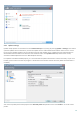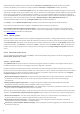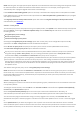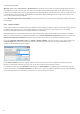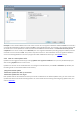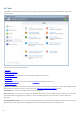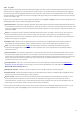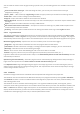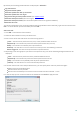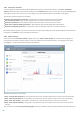User guide
73
NOTE: Selecting the most appropriate option depends on the workstation where the settings will be applied. Please
be aware that there are differences between workstations and servers. For example, restarting the server
automatically after a program upgrade could cause serious damage.
If the Ask before downloading update option is selected, a notification will display when a new update is available.
If the update file size is greater than the value specified in the Ask if an update file is greater than field, the program
will display a notification.
The Regularly check for latest product version option will enable the Regular checking for latest product version
scheduled task (see Scheduler).
4.5.1.2.2 Proxy server
To access the proxy server setup options for a given update profile, click Update in the Advanced setup tree (F5) and
then click Setup... to the right of Advanced update setup. Click the HTTP Proxy tab and select one of the three
following options:
Use global proxy server settings
Do not use proxy server
Connection through a proxy server
Selecting the Use global proxy server settings option will use the proxy server configuration options already
specified in the Tools > Proxy server branch of the Advanced setup tree.
Select Do not use proxy server to specify that no proxy server will be used to update ESET Smart Security.
The Connection through a proxy server option should be selected if:
A proxy server should be used to update ESET Smart Security that is different from the proxy server specified in
the global settings (Tools > Proxy server). If so, the settings should be specified here: Proxy server address,
communication Port, plus Username and Password for the proxy server if required.
The proxy server settings were not set globally, but ESET Smart Security will connect to a proxy server for updates.
Your computer is connected to the Internet via a proxy server. The settings are taken from Internet Explorer
during program installation, but if they are subsequently changed (e.g. if you change your ISP), please check that
the HTTP proxy settings listed in this window are correct. Otherwise the program will not be able to connect to
the update servers.
The default setting for the proxy server is Use global proxy server settings.
NOTE: Authentication data such as Username and Password is intended for accessing the proxy server. Complete
these fields only if a username and password are required. Please note that these fields are not for your Username/
Password for ESET Smart Security, and should only be completed if you know you need a password to access the
internet via a proxy server.
4.5.1.2.3 Connecting to the LAN
When updating from a local server with an NT-based operating system, authentication for each network connection
is required by default.
To configure such an account, click the LAN tab. The Connect to LAN as section offers the System account (default),
Current user, and Specified user options.
Select the System account (default) option to use the system account for authentication. Normally, no
authentication process takes place if there is no authentication data supplied in the main update setup section.
To ensure that the program authenticates using a currently logged-in user account, select Current user. The
drawback of this option is that the program is not able to connect to the update server if no user is currently logged
in.
Select Specified user if you want the program to use a specific user account for authentication. Use this method
when the default system account connection fails. Please be aware that the specified user account must have access
to the update files directory on the local server. Otherwise, the program will not be able to establish a connection