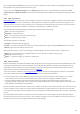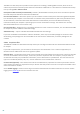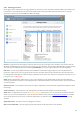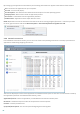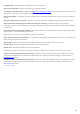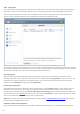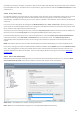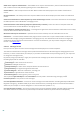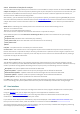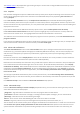User guide
90
The Context menu is displayed after right-clicking an object. Use this tool to integrate ESET Smart Security control
elements into the context menu.
4.7.1 Graphics
User interface configuration options in ESET Smart Security allow you to adjust the working environment to fit your
needs. These configuration options are accessible in the Advanced setup tree by expanding User interface and
clicking Graphics.
In the User interface elements section, the Graphical user interface option should be disabled if the graphical
elements slow the performance of your computer or cause other problems. The graphical interface may also need
to be turned off for visually impaired users, as it may conflict with special applications that are used for reading text
displayed on the screen.
If you want to deactivate the ESET Smart Security splash-screen, deselect Show splash-screen at startup.
Enable Select active control element to cause the system to highlight any element which is currently under the
active area of the mouse cursor. The highlighted element will be activated after a mouse click.
To enable the use of animated icons that display the progress of various operations, select Use animated icons for
progress indication.
If you want to have ESET Smart Security play a sound when important events occur during a scan, for example when
a threat is discovered or when the scan has finished, select Use sound signal.
4.7.2 Alerts and notifications
The Alerts and notifications section under User interface allows you to configure how threat alerts and system
notifications (e.g. successful update messages) are handled by ESET Smart Security. You can also set display time
and the level of transparency of system tray notifications ( applies only to the systems supporting system tray
notifications).
Deselect the check box next to Display alerts to cancel all alert windows. This is only suitable in certain situations.
For most users we recommend that this option be left enabled (default).
Notifications on the Desktop are informative only, and do not require or offer user interaction. They are displayed
in the notification area at the bottom right corner of the screen. To activate Desktop notifications, select Display
notifications on desktop . More detailed options such as notification display time and window transparency can be
modified by clicking Configure notifications. To preview the behavior of notifications, click Preview. To suppress
notifications when running a full-screen application, select Do not display notifications when running applications
in full-screen mode.
To close pop-up windows automatically after a certain period of time, select Close message boxes automatically
after (sec.). If they are not closed manually, alert windows are automatically closed after the specified time period
elapses.
Click Advanced setup to access additional Alerts and notification setup options.
4.7.2.1 Advanced setup
From the Minimum verbosity of events to display drop-down menu, you can select the starting severity level of
alerts and notification to be displayed.
Diagnostic – Logs information needed to fine-tune the program and all records above.
Informative – Records informative messages, including successful update messages, plus all records above.
Warnings – Records critical errors and warning messages.
Errors – Errors such as "Error downloading file" and critical errors will be recorded.
Critical – Logs only critical errors (error starting Antivirus protection, Personal firewall, etc...).
The last feature in this section allows you to configure the destination of notifications in a multi-user environment.
The On multi-user systems, display notifications on the screen of this user field specifies a user who will receive
system and other notifications on systems allowing multiple users to connect at the same time. Normally, this