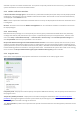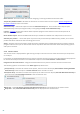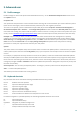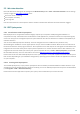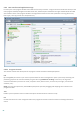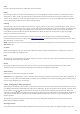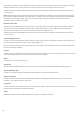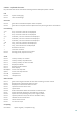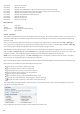User guide
97
Help
Contains information about the application and its functions.
Detail
This setting influences the information displayed in the main program window to make the information easier to
work with. In "Basic" mode, you have access to information used to find solutions for common problems in your
system. In the "Medium" mode, the program displays less used details. In "Full" mode, ESET SysInspector displays
all the information needed to solve very specific problems.
Filtering
Item filtering is best used to find suspicious files or registry entries in your system. By adjusting the slider, you can
filter items by their Risk Level. If the slider is set all the way to the left (Risk Level 1), then all items are displayed. By
moving the slider to the right, the program filters out all items less risky than current risk level and only display
items which are more suspicious than the displayed level. With the slider all the way to the right, the program
displays only known harmful items.
All items labeled as risk 6 to 9 can pose a security risk. If you are not using a security solution from ESET, we
recommend that you scan your system with ESET Online Scanner if ESET SysInspector has found any such item. ESET
Online Scanner is a free service.
NOTE: The Risk level of an item can be quickly determined by comparing the color of the item with the color on the
Risk Level slider.
Compare
When comparing two logs, you can choose to display all items, display only added items, display only removed
items or to display only replaced items.
Find
Search can be used to quickly find a specific item by its name or part of its name. The results of the search request
are displayed in the Description window.
Return
By clicking the back or forward arrows, you can return to previously displayed information in the Description
window. You can use the backspace and space keys instead of clicking back and forward.
Status section
Displays the current node in Navigation window.
Important: Items highlighted in red are unknown, which is why the program marks them as potentially dangerous. If
an item is in red, it does not automatically mean that you can delete the file. Before deleting, please make sure that
files are really dangerous or unnecessary.
5.6.2.2 Navigating in ESET SysInspector
ESET SysInspector divides various types of information into several basic sections called nodes. If available, you may
find additional details by expanding each node into its subnodes. To open or collapse a node, double-click the name
of the node or click or next to the name of the node. As you browse through the tree structure of nodes and
subnodes in the Navigation window you may find various details for each node shown in the Description window. If
you browse through items in the Description window, additional details for each item may be displayed in the
Details window.
The following are the descriptions of the main nodes in the Navigation window and related information in the
Description and Details windows.
Running processes
This node contains information about applications and processes running at the time of generating the log. In the