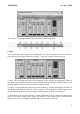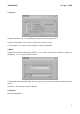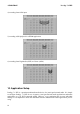User`s guide
AUDIOTRAK Prodigy 7.1 HiFi
14. Config
1) Mouse Wheel: Configures the mouse wheel for volume change adjustment. Default value is
±1.5dB per step. You can configure the steps to your preference.
2) Latency: Configures the latency setting for Prodigy 7.1 HiFi. Generally, for multi-track
recording we recommend higher latency for stability. For software synthesizers and mastering
software, we recommend lower latency. The optimal latency setting will depend on your application
and your computer system.
3) Digital Monitor: Digital monitoring from Analog input signal. And you can send S/PDIF digital
signal from analog input.
4) Always On Top: This enables the Prodigy 7.1 HiFi control panel to be always displayed on the
top.
5) Factory Default: Allows you to revert back to the factory default setting for all configurations.
6) MME Panel: Shows the Windows MME sound control panel.
7) Input Gain -3dB: Lowers -3dB on input gain for reducing clipping noise on 3. Speaker tab when
you use excessive effect on QSound.
8) Use only default device: You can control “Use only default device” on “Sound and Audio
devices properties”
9) Clone 4-way from out1,2: This enables a function to copy the same signal from playback
channels 1,2 to all output/playback channels.
15. File
You can save the panel settings or load them in this pull down menu.
9. DirectWIRE 3.0
1. What is DirectWIRE?
DirectWIRE is a 100% purely digital wire!
DirectWIRE is a driver technology, developed by from pro audio manufacturer ESI, which can be
used for routing audio streams internally within applications using EWDM Audio/MIDI drivers,
exclusively available for ESI and AUDIOTRAK.
With the DirectWIRE router, an application can record from other application’s audio outputs
without external wiring or any loss of data when they are running at the same time.
15