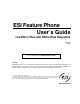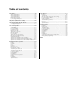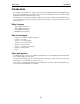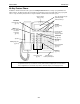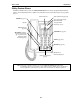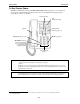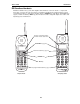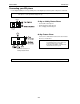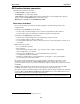ESI Feature Phone User’s Guide FOR ESI C-Plus AND ESI C-Plus Executive 0450-1177 Rev. B For on-line help, visit www.esiusers.com. About ESI ESI (Estech Systems, Inc.) is a privately held corporation based in Plano, Texas. Founded in 1987, ESI designs and builds innovative telecommunications products for businesses like yours. Because of their powerful combination of value and features, ESI products are consistently recognized by industry publications and leaders.
Table of contents Introduction............................................................................ A.1 Special keys............................................................................ F.1 48-Key Feature Phone ...........................................................A.2 24-Key Feature Phone ...........................................................A.3 12-Key Feature Phone ...........................................................A.4 ESI Cordless Handsets ................................
User’s Guide Introduction Introduction Accessing the rich ESI feature set is simple and easy through the straightforward design of ESI Digital Feature Phones and the ESI Digital Cordless Handset. Each feature has been designed for ease of use while providing capabilities needed in an advanced business phone.
User’s Guide Introduction 48-Key Feature Phone Available for the ESI C-Plus Executive system, the 48-Key Feature Phone has a variety of programmable and built-in features. The 48-Key Feature Phone’s built-in voice mail features and voice prompts make it easy to program and use. Up to two 48-Key Feature Phones may be installed on an ESI C-Plus Executive system. Status indicator lamp (pg. D.8) 3-line, 56-character display (optionally backlit) Volume/scroll keys PROGRAM soft feature key (pg. C.
User’s Guide Introduction 24-Key Feature Phone Available for all ESI C-Plus systems, the 24-Key Feature Phone has a variety of programmable and built-in features. The 24-Key Feature Phone’s built-in voice mail features and voice prompts make it easy to program and use. Volume/scroll keys Status indicator lamp (pg. D.8) ESI-DEX key (pg. F.2) 2-line, 32-character display (optionally backlit) Speaker 12 programmable feature keys (p. C.2) P/UP (pickup) key (pg. E.14) VOICE MAIL key (pg. D.
User’s Guide Introduction 12-Key Feature Phone Available for all ESI C-Plus systems, the 12-Key Feature Phone includes the basic, most commonly used phone features. Unlike the 48-Key and 24-Key Feature Phones, this simplified model supports neither 1 speakerphone operation nor Esi-Dex. Volume/scroll keys 1-line, 16-character display Speaker 9 programmable feature keys (pg. C.2) P/UP (pickup) key (pg. E.14) PAGE key (pg. E.14) PROG/HELP combo key for phone programming (pg. C.
User’s Guide Introduction ESI Cordless Handsets Available for all ESI C-Plus systems, ESI’s digital Cordless Handsets come in two models — compact and heavy-duty — but each offers the same features. Note that they do not have the following features found on some ESI desktop phones: speakerphone, Esi-Dex support (or ESI-DEX key), Caller ID key, Virtual Mailbox Key support, or Verbal User Guide (or HELP key). Each model comes with a charger/AC adapter, base station, belt clip, battery pack, and wall mount.
User’s Guide Introduction Connecting your ESI phone Use the diagram (below) to connect your ESI phone. The diagram represents the panel on the phone’s underside. Note: The “Top of phone” and “Bottom of phone” references in this diagram shows the correct vertical orientation of the phone — i.e., the part with the display is the top. Handset 12-Key or 24-Key Feature Phone • Connects like a basic phone. • Handset plugs into right-side jack. • Line cord plugs into left-side jack.
User’s Guide Introduction ESI Cordless Handset connection Each ESI Cordless Handset comes with: • A charger/cradle to charge the Handset. • An AC adapter for use with only the charger. • A base station to provide a digital interface between the ESI phone system and ESI Cordless Handset. This base station is line-powered and thus needs no AC power. Wall-mount(s), a belt clip, and a Quick Reference Guide.
User’s Guide Help mode (Verbal User’s Guide) Help mode (Verbal User’s Guide) Your ESI system’s Help mode (also called the Verbal User’s Guide) — a carefully conceived combination of spoken information, display readouts and even key illumination when appropriate — is a powerful tool to help you learn how to use the system’s many features. Notes: As explained on page E.1, each of the two smaller Feature Phones, 12-Key and 24-Key, has a combo PROG/HELP key.
User’s Guide User programming: An introduction User programming: An introduction Voice prompts will play menu and sub-menu options to access the desired feature. You don't have to wait for the entire prompt to be played. Therefore, once you’ve become familiar with the prompts (consult “User programming menu” on the next page), you can quickly set any frequently used feature.
User’s Guide User programming: An introduction 1 Select personal greeting Select the desired greeting — 1, 2 or 3. The system will play the current greeting, followed by prompts to rerecord, delete or hear again — or select the current greeting by pressing #. 1 Record personal greeting Begin recording at the tone. Press 1 to stop. The new personal greeting automatically replaces the previous greeting. 2 Delete personal greeting When prompted, press 2 again to confirm deletion.
User’s Guide User programming: An introduction How the programmable feature keys can be set • Line keys — Programming a line number (1 through 8) into a programmable feature key makes it a line key, which provides the appropriate lamp information and manual outside-line access. • Station keys — If the digits entered constitute a three-digit number, the programmable feature key will become a station key, providing the appropriate lamp information and easy access or transfer.
User’s Guide User programming: An introduction 3 Station options The station options sub-menu (PROGRAM 3) lets you activate or deactivate several features your station can provide. At each option sub-menu, 1 enables the option and 0 disables it. (Each option listed below is explained elsewhere in this manual, as noted.) 1 Call waiting/background announce See page E.11 for call waiting and page E.12 for background announce. Note: Background announce is not available on a 12-Key Feature Phone.
User’s Guide User programming: An introduction 4 Station audibles The station audibles programming provides control of the following audible items: Notes: Only the third setting, message ring, is applicable to the ESI Cordless Handset. Your phone has a secondary ring tone you’ll hear (if your phone system has been programmed accordingly by your Installer) when call waiting occurs — i.e., a second call rings in for you while you’re already on another one — on live-ring calls.
User’s Guide User programming: An introduction 6 External message notification 1 Delivery options 1 Delivery to phone number only 2 Notify pager only 0 No off-premises delivery 2 Phone delivery 1 Enter phone number Enter the phone number (24 digits, maximum) followed by #. Do not include an outside line access code (i.e., don’t add 9, 8, or 7) before the number. Use the scroll key to enter special characters; use the scroll key to backspace.
User’s Guide Voice mail operation Voice mail operation Your phone system provides accurate and timely messages. Others will become more comfortable leaving you voice messages if you promptly retrieve and respond to your messages. VOICE MAIL key For direct access to all voice mail features, such as picking up messages or transferring directly to mailboxes: • On a 48-Key or 24-Key Feature Phone — Use the blue VOICE MAIL key.
User’s Guide Voice mail operation Personal greeting keys You can program a programmable feature key as a personal greeting key for any one of the three personal greetings (see page F.14). Once created, this shortcut can then be used to activate the associated personal greeting (the key’s LED will glow green and the greeting played as confirmation). Note: On a 24-Key Feature Phone, press RECORD while the confirmation is playing and follow the prompts to record the greeting.
User’s Guide Voice mail operation Off-premises “reach me” After a caller has been forwarded to your voice mailbox and is listening to your personal greeting, this feature allows the caller to be forwarded to a number outside the system — i.e., a regular phone number rather than an extension. Note: This feature is activated only if your System Administrator enables it on your station. You must have personal greeting 2 selected and it must tell callers to press 4 for this feature.
User’s Guide Voice mail operation Keys’ functions during voice mail message retrieval from an ESI Feature Phone Key Function name Description 1 Pause Pauses for one minute or until you press 1 again. 2 Time and date/ number toggle Toggles the bottom line of the display between the message’s time/date and the caller’s number. 3 Reply 4 Back up (rewind) Replies to the originator of a message (possible only if message came from another user in the system).
User’s Guide Voice mail operation Retrieving messages from an off-premises location You can pick up messages when away from the office or from an analog station. Since the display is not available to you, message handling will operate slightly differently. To retrieve your message from a remote location: 1. If the auto attendant’s main greeting answers your call, press and enter your mailbox number.
User’s Guide Voice mail operation Live recording (Not available on 12-Key Feature Phone.) Note: To use this feature on an ESI Cordless Handset, it must have a programmable feature key set for key code 582. (See “Optional features,” page F.12.) It then functions like the RECORD key described herein. To begin recording both sides of the conversation during a call, press RECORD.
User’s Guide Voice mail operation Off-premises message delivery To program this, press PROGRAM 6. Introduction The ESI system can be programmed to deliver messages to an off-premises phone or to page you when your voice mailbox receives a message. You can set the phone number (cell phone, home number, another extension, etc.), a delay time (the period that the system is to wait before attempting to deliver the message), or the pager number.
User’s Guide Voice mail operation Message Recycle Bin (un-delete) The ESI system stores your 10 most recently deleted messages in a Message Recycle Bin to allow you to recover, or "un-delete,” messages that may have been deleted in error. You access the Message Recycle Bin through user programming (PROGRAM 9). Press 9 to advance through deleted messages. Press 8 to restore a message to your mailbox as an old message. Status indicator lamp (Not on ESI Cordless Handset or 12-Key Feature Phone.
User’s Guide Voice mail operation Programming your guest mailbox from an ESI Feature Phone Press PROGRAM , then the mailbox number and then # to confirm. You will be prompted to: record the greeting, change the password, enter an external paging number, or exit by hanging up. You can record up to three different personal greetings in your own voice indicating your availability to return calls. Tip: If necessary, review “Personal greetings” on page D.1, for options and sample greetings.
User’s Guide Voice mail operation Optional voice mail feature: Broadcast mailbox (500) Important: This is a special, optional feature not explained in the tutorial. Introduction to broadcast mailbox The broadcast mailbox lets you broadcast a “master” message to all system users’ mailboxes. When you record a master message in the broadcast mailbox, the ESI system instantly copies it into the mailbox of each user who has recorded a personal greeting.
User’s Guide Voice mail operation Optional voice mail feature: Cascade notification mailboxes Important: This is a special, optional feature not explained in the tutorial. Be sure to get your cascade notification mailbox number from the Administrator. A cascade notification mailbox dials up to three designated numbers (of up to 24 digits each) in a sequence called a cascade. If a cascade notification mailbox receives a new message, the ESI system dials the first number for a set number of times.
User’s Guide Voice mail operation Cascade notification parameters The cascade notification mailboxes will use the same CO line group and pager dialing pause as programmed by the Installer. Notification interval To program the notification interval parameter for a cascade notification mailbox: 1. From the programming menu for that mailbox, press 6 2. 2. Enter the number of minutes for the interval between attempts. Range: 1–1440. Default: 30.
User’s Guide ESI Feature Phone operation ESI Feature Phone operation Display When your phone (or station) is not in use, the display will show the current date and time, activated features such as DND (do not disturb; see “MUTE/DND,” page E.3), monitor mode, and — on a 48-Key or 24-Key Feature Phone — the system’s current line usage. A 12-Key Feature Phone does not display line usage.
User’s Guide ESI Feature Phone operation Fixed-feature keys The fixed-feature keys on the phone are permanently labeled as to their usage. The FLASH/RDL and MUTE/DND keys both have dual purposes; your ESI system will govern this by permitting only the appropriate function when either is pressed, depending on the circumstances at that moment. The different phone models have some different fixed-feature keys.
User’s Guide ESI Feature Phone operation Volume/scroll keys The two smaller keys labeled and , located just above the dial pad, serve two purposes: • Adjusting the volume heard through the handset and speaker — Your phone will maintain the chosen volume setting until you change it. • Serving as scroll keys for operations (such as Esi-Dex or programming) that may show several entries on the display, such as special characters: #, , P, and F.
User’s Guide ESI Feature Phone operation Basic phone use Outside calls To answer (double-ring cadence): Lift the handset or press SPEAKER. If using a Cordless Handset, either press TALK or remove the Cordless Handset from its charging cradle. 1 To place: Lift the handset or press SPEAKER. Then either press an unlit line key or dial 9 (or 8 or 7) to be 1 1 assigned an outside dial tone. On a Cordless Handset, press TALK and dial 9 (or 8 or 7).
User’s Guide ESI Feature Phone operation Direct station selection Programming some of the programmable feature keys (see p. C.2) as station keys will provide direct access to those stations as well as providing lamp information as to their status. The station keys’ LEDs indicates the status of the station assigned to each key: If a station key’s LED is . . . The station assigned to that key is . . .
User’s Guide ESI Feature Phone operation Transferring an outside call . . . . . . to another station Blind transfer 1. While connected to an outside call, press a station key (or press TRANSFER and then dial the extension number). 2. Hang up. Note: If the called person doesn’t answer, the caller will be forwarded either to the called person’s mailbox or another destination the Installer has programmed. Supervised transfer — announcing the caller to the called person 1.
User’s Guide ESI Feature Phone operation . . . to a voice mailbox Transferring a caller to a mailbox to leave a message 1. While connected to an outside call, press VOICE MAIL and the appropriate station key — or, if your phone has no station key programmed for this destination, press VOICE MAIL and TRANSFER, and then dial the extension number. 2. You and the caller will be connected to that user’s personal greeting.
User’s Guide ESI Feature Phone operation . . . to a voice mailbox Transferring a caller to a mailbox to leave a message 1. While connected to an internal call, press TRANSFER, then press VOICE MAIL, and then press a station key or dial an extension number. 2. You and the caller will be connected to that user’s personal greeting. You may choose either to hang up immediately or listen to a portion of the personal greeting (i. e., to assure yourself that you have placed the caller into the correct mailbox).
User’s Guide ESI Feature Phone operation Call forwarding Your station has been pre-programmed by the installer to “call-forward” your phone when it is busy or does not answer (usually to your mailbox). In addition, you can temporarily call-forward all of your calls to another station or another user’s mailbox. 1. Dial 5 6 5. 2. Dial the extension number (or VOICE MAIL and then the mailbox number) to which the system should forward all calls.
User’s Guide ESI Feature Phone operation Call forwarding/off-premises 1 You may also be able to call-forward to an outside number. This is called call forwarding/off-premises. When this is set, outside calls that are directed to your extension will be forwarded to the outside number. If the call 2 isn’t answered in time, the caller will be routed to the extension’s voice mailbox. To set: 1. Press CFWD (or dial 5 6 5). 2.
User’s Guide ESI Feature Phone operation Call waiting If you have enabled call waiting for your station (PROG/HELP 3 1) and a second call comes in while you are on another, you’ll hear a tone in your earpiece and the bottom line of your display will indicate that a second call is waiting. You can ignore the call waiting and it will be transferred to your mailbox (or other destination set by the Installer). To toggle between the two calls on a 48-Key or 24-Key Feature Phone, press FLASH.
User’s Guide ESI Feature Phone operation Background announce feature (Not available on 12-Key Feature Phone.) During call waiting, you can also make a brief, private background announcement to the station's earpiece (if its user has enabled the background announce feature; see “Station options,” page C.4). A background announce key must have been programmed at your station by programming code 5 6 9 at a programmable feature key (see p. C.2). 1.
User’s Guide ESI Feature Phone operation To retrieve a held call To retrieve a held call from the same ESI Feature Phone where it was put on hold, press HOLD again and dial the appropriate line number (using the display for reference). To retrieve a held call from any idle ESI Feature Phone on the system, press HOLD and dial the appropriate line number. Notes: If your phone has any line keys programmed (see page F.
User’s Guide ESI Feature Phone operation Paging Your ESI system can be programmed to allow paging through an overhead paging system and/or paging through some (if page zones have been created) or all of the system’s Feature Phone speakers. Overhead paging Station number 199 is designated as the overhead paging port. If the ESI system has been connected to an overhead paging system, you can page by dialing 1 9 9 and making your announcement after the tones.
User’s Guide ESI Feature Phone operation Optional features Live outside calls If your station has been designated to receive live outside calls — i.e., those that have neither come through the auto attendant nor been transferred — your ESI Feature Phone will: (a.) Display that you are receiving an outside call (b.) Ring with a double cadence (internal calls ring with a single cadence). While you’re on a call, additional live calls to your station will ring with a secondary ring (see page C.5).
User’s Guide Special keys Special keys FLASH The FLASH key serves several purposes: • Getting a fresh dial tone without replacing the handset — When connected to an outside line, press FLASH to automatically disconnect and receive fresh outside dial tone. (See also “RELEASE,” below.) 1 • Sending a flash hook signal — If operating behind Centrex or a PBX, press FLASH to transmit a flash hook signal automatically to either the phone company’s central office or the host PBX.
User’s Guide Special keys Esi-Dex (Not available on ESI Cordless Handsets or 12-Key Feature Phone.) Esi-Dex (“easy Dex”) is a powerful feature that lets you access and auto-dial stored names and numbers. You may access names and numbers from as many as four different Dexes (i.e.
User’s Guide Special keys . . . On the 48-Key Feature Phone 1. While your station is idle (or just after receiving dial tone), press ESI-DEX. This causes the Esi-Dex menu to appear, as shown: 2. Press a key to choose the appropriate Dex —Station Dex (STA), System Dex (SYS), Location Dex (LOC) or Personal Dex (PER) — or press RELEASE to cancel the procedure. Notes: System Dex and Location Dex aren’t available on every system. For the remainder of this example, we’ll assume you selected Personal Dex.
User’s Guide Special keys Adding names to your Personal Dex You can add names to your Personal Dex by using either the Caller ID method or the manual method. The Caller ID method is the same regardless of whether you’re using a 24-Key or 48-Key Feature Phone; however, the manual method is used differently on each phone model.
User’s Guide Special keys Manual method (on the 48-Key Feature Phone) 1. While your station is idle (or just after receiving dial tone), press ESI-DEX. This causes the Esi-Dex menu to appear, as shown: Note: Your display may differ, depending upon the availability of certain Dexes on your system. 2. Press PER to choose the Personal Dex. The display now reads: 3. Press NEW. 4. To enter each character for the name, press the dialpad key that includes the desired character.
User’s Guide Special keys 8. Enter the number — including, if necessary, the line access code 9 (or 8 or 71–76). To insert a twosecond pause, press PAUSE. Note: Use the scroll key to enter special characters; use the scroll key to backspace. You also can use the scroll keys to view the number after it’s saved. To change the number, you must delete it and then re-enter it as desired. 9. Press STOR to confirm the entry, which the phone will show briefly before returning to the Personal Dex display.
User’s Guide Special keys . . . On the 48-Key Feature Phone 1. While your station is idle (or just after receiving dial tone), press ESI-DEX. This causes the Esi-Dex menu to appear, as shown: 2. Press PER to choose the Personal Dex. 3. Choose the desired name from the Personal Dex, using one of two methods. Either: (a.) Scroll — Press the scroll keys ( and ) to look up and down through the Dex until you find the name (names will appear in the order in which they were stored in the Dex). . . . Or . . .
User’s Guide Special keys Using Esi-Dex: An example Let’s say you’re on a call with the XYZ Company — XYZ COMPANY appears on your display — and you wish to save the name and number for future use. Just press ESI-DEX. Your display will confirm that the 1 information has been stored. Then, to call the XYZ Company in the future, use Esi-Dex as described below for each model of ESI Feature Phone. . . . On the 24-Key Feature Phone 1. Press ESI-DEX until you see PERSONAL DEX on the display. 2.
User’s Guide Special keys 3. Enter 9 2 5 (W A L). The display will show the first stored name that starts with the character range from WAJ to YCL. 4. Press the scroll keys ( and ) until XYZ COMPANY appears in the display. 5. Press DIAL. This dials the number for the XYZ Company. Important: The number dialed (if stored from a Caller ID) will be the number for the actual line used by the caller, and may be different than the caller’s listed number.
User’s Guide Special keys Override ring (Not available on 12-Key Feature Phone.) The override ring feature lets you place a call — station-to-station or outside line — or leave a voice message when another call is ringing. Placing a call using the override ring feature 1 First, program a feature key to be an Override Ring Key — by assigning to it the function code 5 8 0. Then, to bypass an incoming station or line call: 1. Before you begin the call, press the Override Ring Key you programmed.
User’s Guide Special keys Headset operation 1 You can use a headset with your ESI Feature Phone. You must program one of your programmable feature 2 keys to be a headset key (see “Optional features,” page F.12) that you’ll use to connect to or disconnect from a call. The key will blink green when a call is ringing and glow green when connected. If you have a headset connected and the phone is off-hook, pressing the scroll keys ( and ) will adjust the headset volume.
User’s Guide Special keys Optional features The following optional features may be accessible from your station. See the Administrator for details. In many of the cases you can dial the appropriate feature code (one that starts with 5) to activate or use the feature. In some instances, you must use a programmable feature key to serve as an on/off key for the feature (see “Programmable feature keys,” page C.2). Note: In the codes below, XXX = extension number..
User’s Guide Special keys Manual day/night mode (Code 560) You can use a programmable feature key to manually change the system’s main auto-attendant greeting, 1 incoming call destinations, and CO line group access. Each time the key is pressed, the display switches 2 among: DAY, NGT, HDAY (holiday) or AUTO. Tip: To keep the system from being taken out of this mode, place it in auto and then delete the programmable feature key’s programming.
User’s Guide Special keys Personal greeting keys (Codes 571–573) These keys will provide for easy activation of one or more of your personal greetings (see “Personal greetings,” page D.1). The key's LED will be green for the associated personal greeting that is active. These keys can be used in place of or in conjunction with manual activation of the greetings in programming mode. Caller ID key (Code 574) Notes: Not available on an ESI Cordless Handset.
User’s Guide Special keys Virtual Answer Keys (Codes 575, 576) Note: This works only if call waiting is enabled for your station. Consult your administrator if needed. You can program a Virtual Answer Key to play a greeting to a caller when your extension is busy and route the caller to a desired destination by pressing this key. Program a programmable function key with either 5 7 5 or 5 7 6. Prompts will instruct you in how to record the greeting and program the caller’s destination.
User’s Guide Special keys Record (Code 582) Note: Available for only ESI Cordless Handsets and the 12-Key Feature Phone. Press this key to record any phone conversation — or, when the Cordless Handset is idle, to record a personal memo. For more details on using your ESI system’s call recording features, refer to “Live recording,” page D.6.
User’s Guide Special keys Performing Quick Switch While you’re on a call, or while a call is ringing to the desktop, the Quick Switch key on your desktop Feature Phone glows solid green; this indicates that you can perform a Quick Switch. To transfer the call to your Cordless Handset: 1. Press the Quick Switch Key. This “blind-transfers” the call to the ESI Cordless Handset, causing it to ring, while simultaneously disconnecting the desktop Feature Phone. 2.
User’s Guide Analog stations Analog stations If your station has been installed as an analog station, it will be able to use only a standard-type telephone. Because the phone isn’t digitally integrated to the phone system (like the ESI Feature Phones), its operation and 1 capabilities will be different. Note: The following ESI system features are not available to analog stations: • Call forwarding. • DND. • Exclusive hold. • Call recording.
User’s Guide Analog stations Transferring calls Transferring outside calls While connected to an outside call, FLASH and dial the extension number. Hang up immediately to perform a blind transfer, wait until the called person answers, announce the caller and then hang up. If the transferred-to person does not answer, FLASH to be reconnected to the original caller. Transferring a call to a mailbox To transfer an outside caller to another user’s mailbox, FLASH and dial # and the mailbox number.
User’s Guide Analog stations Call forwarding Your station has been pre-programmed by the Installer to call-forward your phone when it is busy or does not answer (usually to your mailbox). In addition you can temporarily call-forward all of your calls to another station or another User’s mailbox. Lift the handset, dial 5 6 5 and dial the extension number (or # and the mailbox number) to which the system should forward all calls.
User’s Guide Analog stations Paging This function allows for paging through an overhead paging system and/or designated available telephone speakers. Press # and 0 to access all available stations. Press # and 1, 2 or 3 to access a programmed paging zone. Note: A page will not be sent to the speakers of phones in use. Tip: To page for pick up of an outside call, put the caller on hold by dialing . A voice prompt will indicate the line number.
User’s Guide Analog stations Following is a list of options that you may wish to include in your personal greetings: Option Instruction 0 To reach the operator 1 4 To skip directly to the record tone (or “beep”) To perform off-premises “reach-me” (see “Off-premises ‘reach-me,’” page D.3) 8 To the main greeting (if your system is using the auto attendant) XXX An extension number of another user Note: Option 4 is available only when Personal Greeting 2 has been recorded.
User’s Guide Analog stations Functions available during analog station voice mail message retrieval Note: Functions tinted gray, below, either change or are not available when you’re using an ESI Feature Phone (see page D.4). Key 1 Function Pause Description Pauses for one minute or until 1 is pressed again. 2 Hear time/date 4 Back up (rewind) Pauses the message, plays the time/date of when the message was left and resumes. When pressed during message playback, rewinds 4 seconds for each keypress.
User’s Guide Analog stations Analog station programming After logging into your mailbox (pressing followed by the mailbox number), dial 5 to program. 1 Select personal greeting Select the desired greeting number: 1, 2 or 3. The system will prompt to re-record, delete, hear, or select as the current greeting by pressing #. 1 Record personal greeting Begin recording at the tone; press 1 to stop. The new personal greeting automatically replaces the previous greeting.
User’s Guide Analog stations Off-premises message delivery The ESI system can be programmed to deliver messages to an off-premises phone and/or to page you when your voice mailbox receives a message. You can set the phone number (cell phone, home number, another extension, etc.) or the pager number and a delay time (the period that the system is to wait before attempting to deliver the message/page). Note: You must record and use Personal Greeting #2 for this feature.
User’s Guide Analog stations 6 Off-premises message delivery 1 Delivery options 1 Delivery to phone number only 2 Notify pager only 0 No off-premises delivery 2 Phone delivery 1 Enter phone number Enter the phone number followed by # (24 digits maximum). Do not include an outside line access code (i.e., don’t add 9, 8 or 7) before the number. 2 Delete phone number Deletes the current phone number. 3 Hear current phone number Plays back the current phone number.
Index / keys. See Volume/scroll keys Analog stations Off-premises delivery, G.8 Programming, G.7 Voice mail operations from, G.4 Attendant operation, E.15 Background announce, E.12 Background announce key, F.13 Basic phone use, E.4 Blind transfer, E.6, E.7 Broadcast mailbox, D.10 Call forward key, F.13 Call forwarding, E.9 Call forwarding/no-answer, E.9, E.10 Call forwarding/off-premises, E.10 Call pick-up, E.14 Call waiting, E.11 Background announce, E.12 Station-to-station, E.11 Caller ID, E.
www.esi-estech.