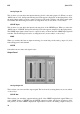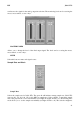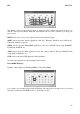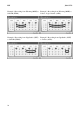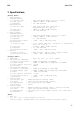User`s guide
ESI Juli@ XTe
26
Initial Setup
As most digital audio applications, Cubase LE 6 requires some initial configuration, before it can be
used properly with a new audio interface like Juli@ XTe. Start Cubase LE 6 and select Device
Setup from the Devices menu. Select VST Audio System on the tree structure on the left part of the
window and then make sure to select ESI Juli@ ASIO as ASIO Driver entry. You can verify your
selection by selecting the ESI Juli@ device on the left. The dialog, now lists all input and output
channels. Note that the Control Panel button has no effect. Confirm your changes by clicking OK.
After that its time to select the input and output channels. From the Devices menu, select VST
Connection. The VST Connections window appears. Configure your input bus in the Inputs tab and
your output bus under Outputs. A bus can be either mono or stereo and added with Add Bus.
After that you can start using Cubase LE 6 by opening an existing project or creating a new project.
The input and output busses you have created can be assigned to the individual tracks of your
project.