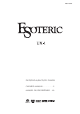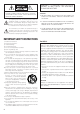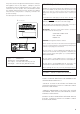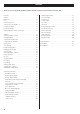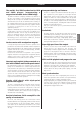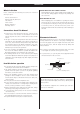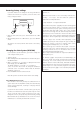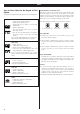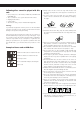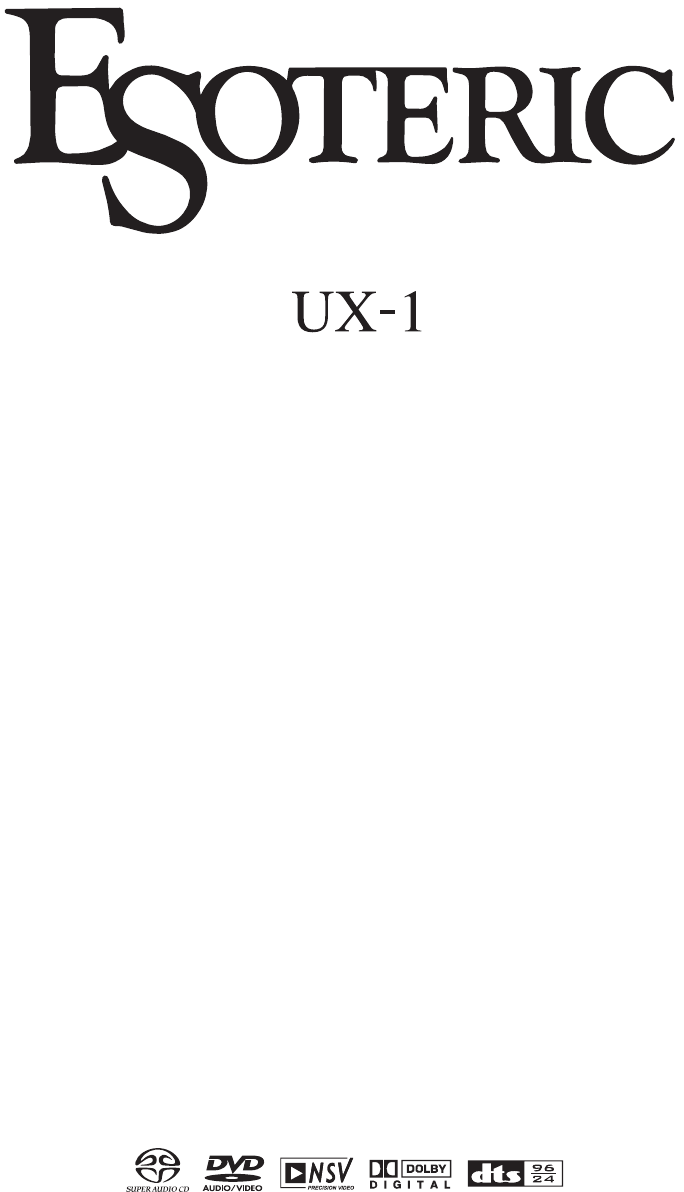D00816600A DVD/DVD-A/SACD/CD PLAYER OWNER’S MANUAL . . . . . . . . . . . . . . . 2 MANUEL DU PROPRIÉTAIRE . . .
WARNING : TO PREVENT FIRE OR SHOCK HAZARD, DO NOT EXPOSE THIS APPLIANCE TO RAIN OR MOISTURE. CAUTION: TO REDUCE THE RISK OF ELECTRIC SHOCK, DO NOT REMOVE COVER (OR BACK). NO USERSERVICEABLE PARTS INSIDE. REFER SERVICING TO QUALIFIED SERVICE PERSONNEL.
This product has been designed and manufactured according to FDA regulations “title 21, CFR, chapter 1, subchapter J, based on the Radiation Control for Health and Safety Act of 1968“, and is classified as class 1 laser product. There is not hazardous invisible laser radiation during operation because invisible laser radiation emitted inside of this product is completely confined in the protective housings. The label required in this regulation is shown ①. ① For U.S.A. IMPORTANT (for U.K.
Contents Thank you for choosing TEAC. Read this manual carefully to get the best performance from this unit. Contents . . . . . . . . . . . . . . . . . . . . . . . . . . . . . . . . . . . . . . . . . 4 Digital output formats . . . . . . . . . . . . . . . . . . . . . . . . . . . . 37 Features . . . . . . . . . . . . . . . . . . . . . . . . . . . . . . . . . . . . . . . . . . 5 Test tone length . . . . . . . . . . . . . . . . . . . . . . . . . . . . . . . . . 37 Before Use . . . . . . . . . . . . . . . .
Features The world’s first VRDS mechanism for DVD and SACD players, incorporating a magnesium turntable and a SS400 bridge The UX-1 is truly the most advanced universal disc player to date. Separation of power supplies for each major function (digital audio, DAC circuitry, analog audio) ensures total fidelity. The DACs for video and audio have sub-ground impedances with exceptional S/N figures. A 96/24 decoder for dts audio, as well as Dolby Digital and dts are incorporated. Full 5.
Before Use What’s in the box Please confirm that the following accessories are in the box when you open it. Remote control unit x 1 Batteries (AA, R6, SUM-3) x 2 Felt sheet x 3 Power cord x 1 Owner’s manual x 1 Warranty card x 1 DO NOT MOVE THE UNIT DURING PLAYBACK During playback, the disc rotates at high speed. Do NOT lift or move the unit during playback. Doing so may damage the disc or the unit.
Restoring factory settings If you have made a lot of changes to the setup, and want to restart from a known set of options, restore the unit to the factory settings as follows: “DTS” and “DTS 96/24” are trademarks of Digital Theater Systems, Inc. Manufactured under license from Dolby Laboratories. “Dolby”, “Pro Logic” and the double-D symbol are trademarks of Dolby Laboratories. “Super Audio CD” is a registered trademark. All memories are erased, and the unit returns to the factory settings.
Discs Type of Discs That Can be Played on This System This player can playback discs bearing any of the following logos: DVD Video: • Single-sided or double-sided discs • Single layer or dual layer discs • Dolby Digital, DTS, MPEG or Linear PCM digital audio • MPEG-2 digital video • This unit can play DVD-R discs recorded in DVD video format. • This unit can play DVD-RW discs recorded in DVD video format or DVD video recording format. Discs are generally divided into one or more titles.
Following discs cannot be played with this unit: • CD-G, Data part of CD-EXTRA, PHOTO CD, CD-ROM and DVD-ROM discs • discs recorded in a color system other than PAL or NTSC • illegally produced discs • scratched discs • discs that are dusty, soiled or marked with fingerprints Warning: If you attempt to play back such discs, there is a risk that sudden loud noise can blast over the speakers at full volume and cause damage to the speakers and your hearing.
Connection to a TV CAUTION: < Switch off the power to all equipment before making connections. < Read the instructions of each component you intend to use with this unit. < Be sure to insert each plug securely. To prevent hum and noise, avoid bundling the signal interconnection cables together with the AC power cord or speaker cables.
< Adjust the video aspect ratio to match that of the television (see page 38) . < If the component video terminals or the D1/D2 terminal are used to connect the unit to a television with progressivescan capabilities, the output can be set to match this (see page 39). < This unit adopts analog copy protection features. If the unit is connected to a TV through a VCR (video cassette recorder), the resulting playback may be affected. Connect the unit directly to the television.
Connections to an amplifier, etc. CAUTION: < Switch off the power to all equipment before making connections. < Read the instructions of each component you intend to use with this unit. < Be sure to insert each plug securely. To prevent hum and noise, avoid bundling the signal interconnection cables together with the AC power cord or speaker cables. Stereo amplifier Master clock generator (G-0s, etc.
F Analog audio output terminals Use either the XLR or RCA (pin) FRONT terminals for analog stereo output. If your amplifier has balanced XLR analog audio inputs, connect the XLR jacks on the unit to the amplifier’s XLR jacks, otherwise use the RCA (pin) connections. For surround (5.1) amplifiers with analog inputs, also use the RCA (pin) SURROUND pair, CENTER and SUBWOOFER connections (in addition to the FRONT pair).
Front panel features A B C D E F G H I J A POWER Use this to turn the unit on and off. When the unit is on, the ring surrounding the button lights up. The equipment draws nominal non-operating power from the AC outlet with its POWER switch in the OFF position. B CLOCK MODE Use this to select an external word sync source connected to the WORD SYNC connector on the rear panel. Also use this to select the 4% DOWN mode. C Remote control sensor Receives signals from the remote control unit.
Front panel display a s b c d e r q p o f g n Shows the type of disc currently loaded. m i l k j ENGLISH a Disc type indicator h m GUI indicator Lights to show that the GUI is being displayed through the video outputs. b GROUP indicator Indicates that the group number of a DVD audio disc is being shown. n Message area Alphanumeric display to show times, titles, status messages, etc. c TITLE indicator Indicates that the title of a DVD disc is being shown.
Understanding the remote control unit A Number buttons Use these for selecting tracks by number, etc. B DVI ON/OFF Use this to turn DVI video output on and off. C VIDEO ON/OFF Use this to turn all video on and off. D 2CH/MULTI Use this to switch between two-channel (stereo) and multichannel surround audio output. E PLAY AREA O A F SLOW ( / ) Use these for slow motion video playback. P B D C R E T Q W I X J G SCAN (m/,) Use these for fast scanning during playback.
Q DISPLAY Use this button to change the display mode. R FL DIMMER button Use this button to change the brightness of the front panel display. How to insert the batteries Remove the cover of the remote control unit with a screwdriver. After checking the polarity (+/_) of two AA batteries, insert the batteries, replace the cover and replace the screws. S REPEAT Use this button to set the repeat playback mode. T PROGRAM Use this button when programming playback order.
DVD VCD CD SACD DVD-A Playback 3 2 4 1 5 5 Press the PLAY button to start playback, if playback has not started automatically. If a menu is shown on screen (some DVD or video discs may show such a menu), see the next section. 1 Turn on the power using the POWER button on the main unit. On-screen menu The button and the display light. An on-screen menu is shown when a DVD or video CD with playback control (PBC) content is loaded. The way in which the menu works may differ from disc to disc.
Playback control (with PBC enabled) video CDs With these discs, the number buttons can sometimes be used to select menu items. Playback without PBC In the stop mode press the number buttons or SKIP buttons (.//) and PLAY button to playback video CDs without using the PBC facility. Press the STOP button (the ring surrounding the STOP button on the main unit lights). With a video DVD or video CD, the unit enters resume mode (see the next section). Pressing STOP once again stops playback completely.
DVD DVD-A DVD Selecting groups and titles Use the remote control unit’s GROUP/TITLE buttons ( / ) to change titles and groups on DVD media. If pressed during playback, these buttons start playback at the selected group/title. If pressed during pause or stop mode, playback is paused at the start of the selected group/title. Note that some discs may start playback when a group or title is selected, regardless of the pause or stop status.
DVD VCD CD SACD DVD-A Fast scanning DVD VCD CD SACD DVD-A Repeat mode When playing back, use the SCAN button (m or ,) to move backwards and forwards (sound is muted for DVD video and video CD discs). Press PLAY to restart playback at normal speed at the desired location. Repeated presses of the SCAN buttons changes the scanning speeds. There are three speeds: Use the REPEAT button to select the repeat mode for playback.
CD SACD DVD-A Programmed playback Programmed playback allows up to 30 tracks to be played back in the order you decide. Note that programmed playback is not possible for DVD video and video CD discs. When selecting tracks from a DVD audio disc: Program running time PROGRAM 1 Press the PROGRAM button (either when playing back or stopped). The program screen appears.
DVD Changing camera angle Clearing the last track from the list Push the CLEAR button to clear the last track from the list. Adding tracks to the list When a scene recorded with multiple angles is played, the angle icon appears on the screen. Each time you press the ANGLE button while the angle icon is displayed, the camera angle changes. :01/04 :02/04 :04/04 :03/04 ENGLISH Use the number buttons to add tracks to the list. < When no other angle is recorded, the prohibit icon “A” will be displayed.
DVD VCD DVD Slow motion/frame advance / ) Pressing PLAY resumes normal speed playback. Repeated presses of the SLOW buttons change the slow playback speed: : 1/8 q 1/4 q 1/2 q normal speed :1/20 q 1/16 q 1/12 q playback at normal speed Frame advance If you press the SLOW buttons when playback is paused, you can advance or go back a frame at a time. Pressing PLAY restarts playback at normal speed. < Sound is muted while slow playback or frame advance is taking place.
DVD DVD Selecting subtitles Use the SUBTITLE button to select DVD subtitles. Repeated presses of this button cycle through available languages on a disc until OFF is reached (no subtitle). < Some captions on some discs cannot be removed or changed using this button. Additionally, a disc must have at least one captioning language available for this to work. Some discs may have only one sub-caption language, in which case, the choice is obviously restricted to one subtitle or no subtitles.
DVD VCD DVI output DVI level The DVI ON/OFF button turns output from the DVI output on and off. In order to use this output, a DVI/HDCP-compliant television must be used. When DVI output is enabled, the black areas shown on the monitor may not appear dark enough. In this case, it is necessary to select the EXPAND option. When the DVI output is selected and the format is visible on the front panel’s display, use the right cursor button to select between EXPAND or NORMAL.
DVD VCD CD SACD DVD-A DVD VCD Turning video on and off Use the VIDEO ON/OFF button to turn video output to the television (monitor) on and off. It is not necessary to turn video off, but you may notice a slight improvement in audio quality if you turn off the video when playing back SACD discs and CDs without video images.
DVD VCD CD SACD DVD-A Changing the display mode DVD video playback (on-screen display) (no display) Currently-playing title Elapsed time of current title Title Chapter 01 03/37 Currently-playing chapter Total Elapsed 10:53 Number of chapters in current title During playback, it is possible to change the display as shown here. The display on both the main unit, and the on-screen display (when the video output is on) changes.
DVD audio playback (on-screen display) (no display) Current group Group 01 SACD/CD/video CD (stopped, main unit display) Elapsed time of current track Track 02/10 Elapsed 01:50 Remain 04:41 Number of tracks on disc Total disc running time Time remaining for current track Currently-playing track Total number of tracks on disc SACD/CD/video CD playback (on-screen display) Elapsed time of current group Group 01 Track 02/10 Total Elapsed 05:50 Sampling frequency Audio 1/1: PPCM 5.
Settings (introduction) 1 Turn on the main unit, and the television (monitor). If no cursor is visible on the screen, using the left and right buttons changes between the top tabbed menus. Use the up and down buttons to highlight menu items within these tabbed menus. RETURN returns to the top level. 4 Enter the menu item with the right cursor button. 2 Press the SETUP button.
Settings (Audio) Analog output settings Digital output settings [AUDIO q Analog Out] [AUDIO q Digital Out] Analog Out Digital Out CD Digital Direct Audio DRC Group Playback 2ch Down Mix Move Return 2ch * Multi Channel Select Analog Out Digital Out CD Digital Direct Audio DRC Group Playback 2ch Down Mix Exit Multi Channel Use this when the unit is connected to an AV amplifier with 5.1 surround analog inputs. The sound is output from the six multi-channel analog outputs.
Settings (Audio) Audio DRC (Dynamic Range Controlling) Downmix [AUDIO q Audio DRC] [AUDIO q 2ch Down Mix] Analog Out Digital Out CD Digital Direct Audio DRC Group Playback 2ch Down Mix Move Analog Out Digital Out CD Digital Direct Audio DRC Group Playback 2ch Down Mix ON OFF * Return Select Exit ON Applies dynamic range control to Dolby Digital material, reducing the volume of loud sounds, and increasing the volume of quiet ones. This is useful for spoken word material, etc.
Settings (Video) Video adjustment 4 Press RETURN when done, to return to the memory [VIDEO q Video Adjust] selection screen, or SETUP to exit the setup menu completely. 1 Highlight the Video Adjust menu item and press the ENTER button.
Settings (Language) To select a language other than English or Japanese, move the cursor to Other and press ENTER. Audio language selection [LANGUAGE q Audio Language] Audio Language Subtitle Language Subtitle Display OSD Language Move Return If you select the List of Language field, you see a list of ten relatively common languages. Select from this list by moving the cursor and pressing ENTER.
Language Code List Code Language Code Language Code Japanese (ja) 1001 Guarani (gn) 0714 Pashto, Pushto (ps) 1619 English (en) 0514 Gujarati (gu) 0721 Quechua (qu) 1721 French (fr) 0618 Hausa (ha) 0801 Rhaeto-Romance (rm) 1813 German (de) 0405 Hindi (hi) 0809 Kirundi (rn) Italian (it) 0920 Croatian (hr) 0818 Romanian (ro) 1815 Spanish (es) 0519 Hungarian (hu) 0821 Kinyarwanda (rw) 1823 Chinese (zh) 2608 Armenian (hy) 0825 Sanskrit (sa) 1901 Dutch (nl) 1412 Int
Settings (General/Speaker setup) Use these speaker setup menus when connecting an AV amplifier with analog outputs, using the 5.1 multi-channel setting (there is no need for this setup when not using multichannel analog connections). When “Direct” is chosen as the CD playback option (see page 31), the settings made here are ignored. These speaker menus allow you to select the size, distance from the listening position, and relative levels, as well as generating a test tone.
Settings (General) Speaker levels Digital output formats [GENERAL q Speaker Setting q Level] [GENERAL q Audio Digital Out] Use this to set the relative levels of the speakers. You can set the L/R pair together, and the center, and surround rear pair independently, as well as the subwoofer. The maximum value you can set here is +6dB and the minimum is -12dB, with settings made in 0.5dB increments. The default setting is each speaker channel set to 0dB. 1.
Settings (General/Video Out) Speaker Setting Audio Digital Out Video Out Display Setting Parental Lock 16:9 * Use with a 16:9 wide television. TV Screen S-Video Out Comp. Video PL-NT Conv. Caption Still Mode 16 : 9 * S2 * Interlace * OFF * OFF * Auto * 4:3 picture Move Return Select 16:9 picture Exit This menu item contains a number of different options, all concerned with the video output from the unit. 4:3LB (Letterbox) This mode is used with 4:3 televisions. 4:3 images are displayed normally.
Component video output Closed captioning [GENERAL q Video Out q Comp. Video] [GENERAL q Video Out q Caption] This setting allows the selection of interlaced (Interlace*) or progressive-scan (Progressive) video from the component video outputs. Progressive-scan video provides a better, clearer picture. However, it is not supported by every television or monitor, and you should ensure that this is supported fully before turning on this option.
Settings (General/Display) Speaker Setting Audio Digital Out Video Out Display Setting On Screen Display Parental Lock Angle Indicator Background Move Return Select ON * ON * Black * Exit On-screen display [GENERAL q Video Out q On Screen Display] When a button is pressed and this setting is ON* , the screen shows that button’s name and/or icon, etc. Turn this OFF if you do not need this kind of on-screen display.
Setting the level of control Country [GENERAL q Parental Lock q Level] Speaker Setting Audio Digital Out Video Out Password Set/Change Display Setting Level OFF Parental Lock Country Code us Level Move 1 2 Return 3 4 5 6 7 8 OFF Select Exit Country Code [GENERAL q Parental Lock q Country Code] Speaker Setting Audio Digital Out Video Out Password Set/Change Display Setting Level 7 Parental Lock Country Code us Code Move us Code (0~9) Return Select 2 1 1 9 Exit As well as the level,
Troubleshooting In case you experience any problem with this unit, please take the time to look through this chart and see if you can solve the problem yourself before you call your dealer or a TEAC service center. Sound skips. e Place the unit on a stable place to avoid vibration and shock. e If the disc is dirty, clean the surface of the disc. e Don’t use scratched, damaged or warped discs. No power e Check the connection to the AC power supply.
No DTS audio output. e When your amplifier is not equipped with DTS decoder, set the DTS setting to “PCM”. Or press the AUDIO button to select any other audio (see page 37, 24). e When playing back a DTS-CD, set the CD Digital Direct setting to “Normal” (see page 31). e Check the setting of your amplifier. Noticeable difference in DVD, CD and SACD’s volume. e That is because DVDs, CDs and SACDs use different recording methods. Picture noise.
Specifications General System . . . . . . . . . . . . . . DVD-Video, DVD-Audio, DVD-R/RW, Video-CD, SACD, and CD Power supply Europe model . . . . . . . . . . . . . . . . . . . . . AC 230 V, 50 Hz U.S.A./Canada model. . . . . . . . . . . . . . . . AC 120 V, 60 Hz Korea model . . . . . . . . . . . . . . . . . . . . . . AC 220 V, 60 Hz Audio output (Digital Audio) OPTICAL . . . . . . . . . . Optical digital jack x 1, –15 to –21 dBm COAXIAL . . . . . . . . . . . . . . . . . . RCA jack x 1, 0.
Block Diagram Spindle Motor D/A Converter SACD CD・VCD DVD Optical Pickup Driver RF Amp Front End DSP D/A Converter SACD Decoder PCM Converter SACD Digital Filter CD Audio DSP DVD Digital Filter Balanced Front L ch Front L ch D/A Converter D/A Converter VRDS UNIT + AUDIO OUT (2ch) Front R ch + Balanced Front R ch – D/A Converter Surround L ch D/A Converter Surround R ch D/A Converter Center D/A Converter Subwoofer AUDIO OUT (5.
Z TEAC CORPORATION 3-7-3, Nakacho, Musashino-shi, Tokyo 180-8550, Japan Phone: (0422) 52-5081 TEAC AMERICA, INC. 7733 Telegraph Road, Montebello, California 90640 Phone: (323) 726-0303 TEAC CANADA LTD. 5939 Wallace Street, Mississauga, Ontario L4Z 1Z8, Canada Phone: (905) 890-8008 TEAC MEXICO, S.A. De C.