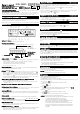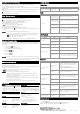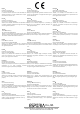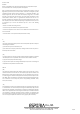Owner's Manual
Pairing Bluetooth devices
When connecting a Bluetooth devices for the first time, mutual registration is required.
Pairing enables this unit and other devices to recognize each other.
※
Please first enable Bluetooth function of the Bluetooth device before pairing.
For details, please refer to the manual of Bluetooth device.
(1) Press the [MODE] button to select the function Bluetooth mode.
(2) Enable Bluetooth on the Bluetooth device.
※
See the instruction manual of the compatible device.
(3) Select "CAR RADIO2" with Bluetooth device.
(4) The Bluetooth LED or "PAIR" light up, and pairing is complete.
(5) If you can't pair, press the [ ] button until you hear a beep. Please cancel the pairing once and
pair again.
CAUTION
:
・Only one pair of Bluetooth devices can be paired with this unit.
・When you turn on the power, there is a function to reconnect to the last connected de-
vice. When leaving this machine (car etc.) to prevent incorrect connection, press the
[ ] button until you hear a beep, cancel the pairing.
・To pair again, repeat steps (1) to (5) above.
・Use Bluetooth compatible devices in a place with good visibility within about10m.
Play audio of Bluetooth device
If the Bluetooth device is already connected (the Bluetooth LED is lit or "PAIR" is displayed), press
the [MODE] button to switch to the BT mode. In BT mode Bluetooth device can be operated with ①、
②、④ buttons.
① Previous Track [ ] Button
Return to the beginning of the current track.
Press the button again to skip to the previous track.
② Play/Pause [ ] Button
Pause or resume playback.
④ Next Track [ ] Button
Skip to the next track.
Trouble shooting
Using Bluetooth wireless technology
Mobile phones and audio devices that support Bluetooth can be connected to use with
this unit. You will be notified that there is an incoming call by connecting the mobile phone.
※If the microphone is not installed, this unit cannot handle calls.
In order to use Bluetooth devices must be able to match certain profiles. this unit is compatible with
following profiles.
HFP(Hands-Free Profile),A2DP(Advanced Audio Distribution Profile),AVRCP(Audio/Video Remote Con-
trol Profile)
※
T
he Bluetooth word mark and logos are owned by the Bluetooth SIG, inc. and any use of such
marks by ESPERIA Co.,Ltd Is under licensed.
USB Playback
Radio
Bluetooth
4
6-505-012-14 20210623 EN
Co.,Ltd.
2-8-85,YOSHINODAI,KAWAGOE-CITY SAITAMA-PREF.,JAPAN
Bluetooth device How to call
CAUTION:
・Depending on the mobile phone model, you may not be able to go back, play, or forward.
・In case no sound is detected from this unit, please see to it that the Bluetooth compatible
device music output destination is in "CAR RADIO2" please check.
Problem Cause Measure
DAB/DAB+ is not received.
The selected service might
not be broadcasting.
Select a service currently broadcasting.
DAB/DAB+
If the Bluetooth device is already connected (the Bluetooth LED is lit or "PAIR" is displayed), the unit
is in standby mode for incoming calls.
When you receive a call, the LCD display will show "CALL IN", the car stereo volume will be automati-
cally muted, and the speaker will ring the phone.
①
[ ] You can answer the incoming call by pressing the call start button.
②
[ ] Press the button to end the call.
CAUTION:
・W
e do not guarantee connection with all mobile phone models.
・This unit does not have a built-in microphone for calling. A commercially available mi-
crophone (φ3.5mm ) is required.
・Depending on the mobile phone model, you may not be able to operate, make no sound,
or make a call when receiving a call.
・After connecting to a mobile phone, if the mobile phone is set to "Bluetooth compatible
device priority", you cannot make a call.
・We recommend that you test the call you cannot make a call once before using it.
General
Power Source : DC12~24V negative ground
Power Consumption : 2.5A(at volume MAX, at 28.8V)
Rated Output Power : 16W + 16W(4Ω)
Normal Output Power: 14W + 14W(10%TDH,4Ω)
Dimension : 179(W)×50(H)×99(D)mm
DAB section
Receiving Frequency Range:
BANDⅢ(174.928~239.200MHz)
FM
section
Receiving Frequency Range: 87.5~108.0MHz(EU)
87.9~107.9MHz(USA)
87.5~108.0MHz(ASIA)
Usable Sensitivity :12dBμ(S/N 30dB)
S/N Ratio : 50dB
MW
section
Receiving Frequency Range: 531~1602kHz(EU)
530~1700kHz(USA)
522~1629kHz(ASIA)
Usable Sensitivity : 32dBμ(S/N 20dB)
S/N Ratio : 40dB
Bluetooth section
Specification : Ver.5.0
Output power : Class2
(Line of sight communication distance about 10m)
Frequency Range: 2.402~2.48GHz
Support Profile : HFP V1.7,A2DP V1.3,AVRCP V1.6
USB section
Specifications : USB1.0/2.0 (TypeA)
Folder structure : 8 levels
Support File : 65,545 Files
Support Format :
MP3:MPEG1 Audio Layer3
WMA:Windows Media™
Audio
Support File System : FAT32/FAT16 File system
Maximum Output : DC5V / 0.5A
Mic-IN jack section
Specification : φ3.5mm
Output voltage : DC5V
Setting the Clock
(1) Press the [CLOCK CLOCK ADJ.] button for 2 seconds or longer to enter the clock adjustment mode.
(The clock display flashes.)
(2) Press the [ ] button to adjust hour. Pressing the [ ] button to adjust minute.
(3)The clock display will return by pressing the [CLOCK CLOCK ADJ.] button again.
Specifications
Problem Cause Measure
Can not connect a Blue-
tooth device.
Bluetooth connection is not
established.
Depending on your Bluetooth device, some items that
takes time to connect may not be automatically recon-
nected.
Please check that the Bluetooth LED.
If it does not turn on the light on time, please pair again
according to "Pairing Bluetooth devices".
Another Bluetooth devices
is connected.
If another Bluetooth device is connected, pair it again
according to "Pairing Bluetooth devices".
Can not remotely control
Bluetooth devices.
AVRCP profile is not con-
nected.
Please disconnect all connected Bluetooth devices and
pair it again according to "Pairing Bluetooth devices".
The connection link be-
tween devices may be
broken.
Again according to "Pairing Bluetooth devices".
Does not support AVRCP. Please check the support profile of Bluetooth device.
No sound heard.
Bluetooth device volume is
low.
The volume of the Bluetooth device will be affected.
Please set the volume of the Bluetooth device to an
appropriate value.
The output destination of
the Bluetooth device is not
set to "CAR RADIO2".
Please confirm that the Bluetooth device music output
destination is in "CAR RADIO2".
Bluetooth audio playback
stops after incoming call.
Audio may not resume after
phone interrupt.
After the call ends, please again according to "Pairing
Bluetooth devices".
Problem Cause Measure
Sound is noisy.
It is not on the frequency
of the broadcasting station.
Please adjust to the correct frequency.
Antenna does not extend.
(when using pillar antenna)
When using a radio, please use with the pillar antenna
extend.
The antenna is not ground-
ed or not installed properly.
Please consult your dealer.
Antenna power supply not
connected.
The booster built-in antenna needs to connect the power
supply to the antenna.
For details, please consult your dealer.
Problem Cause Measure
No sound heard.
The USB storage device
contains no MP3/WMA files.
Record MP3/WMA files properly to the USB storage
device.
The files are not proper
MP3/WMA format.
Use only properly encoded MP3/WMA files.
Sound is Interrupted or has
noise.
Use only properly encoded MP3/WMA files.
The device is not recog-
nized.
The device is damaged. Try replacing with a different device.
Connectors are loose. Disconnect the USB storage device and reconnect.
The USB memory is not
formatted with FAT32 /
FAT16.
Format the USB storage device with the FAT32 /
FAT16 file system and write the MP3 / WMA file.
Be sure to back up the USB memory before formatting.
The MP3/WMA files are
improperly encoded.
3.14dBm(for EU)