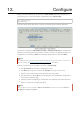User's Manual
14. Monitor
To see if “hello_world” application is indeed running, type makemonitor. This
command is launching IDF Monitor application:
Several lines below, after start up and diagnostic log, you should see “Hello world!”
printed out by the application.
To exit the monitor use shortcut Ctrl+].
To execute makeflash and makemonitor in one go, type makeflashmonitor.
Check section IDF Monitor for handy shortcuts and more details on using this
application.
That's all what you need to get started with ESP32!
Now you are ready to try some other examples, or go right to developing your own
applications.!
$makemonitor
MONITOR
---idf_monitoron/dev/ttyUSB0115200---
---Quit:Ctrl+]|Menu:Ctrl+T|Help:Ctrl+TfollowedbyCtrl+H---
etsJun8201600:22:57
rst:0x1(POWERON_RESET),boot:0x13(SPI_FAST_FLASH_BOOT)
etsJun8201600:22:57
...
...
Helloworld!
Restartingin10seconds...
I(211)cpu_start:StartingscheduleronAPPCPU.
Restartingin9seconds...
Restartingin8seconds...
Restartingin7seconds...
📖 Note:
If instead of the messages above, you see a random garbage, or monitor fails shortly after upload, your
board is likely using 26MHz crystal, while the ESP-IDF assumes default of 40MHz. Exit the monitor, go
back to the menuconfig, change CONFIG_ESP32_XTAL_FREQ_SEL to 26MHz, then build and flash the
application again. This is found under make menuconfig under Component config –> ESP32-specific –
> Main XTAL frequency.