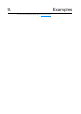User's Manual
8. IDF Monitor
To check if "hello_world" is indeed running, type idf.py-pPORT monitor (Do not
forget to replace PORT with your serial port name).
This command launches the monitor application:
$idf.py-p/dev/ttyUSB0monitor
Runningidf_monitorindirectory[...]/esp/hello_world/build
Executing"python[...]/esp-idf/tools/idf_monitor.py-b115200[...]/esp/hello_world/
build/hello-world.elf"...
---idf_monitoron/dev/ttyUSB0115200---
---Quit:Ctrl+]|Menu:Ctrl+T|Help:Ctrl+TfollowedbyCtrl+H---
etsJun8201600:22:57
rst:0x1(POWERON_RESET),boot:0x13(SPI_FAST_FLASH_BOOT)
etsJun8201600:22:57
...
After startup and diagnostic logs scroll up, you should see "Hello world!" printed out by
the application.
...
Helloworld!
Restartingin10seconds...
I(211)cpu_start:StartingscheduleronAPPCPU.
Restartingin9seconds...
Restartingin8seconds...
Restartingin7seconds...
To exit IDF monitor use the shortcut Ctrl+].
If IDF monitor fails shortly after the upload, or, if instead of the messages above, you
see random garbage similar to what is given below, your board is likely using a 26MHz
crystal. Most development board designs use 40MHz, so ESP-IDF uses this frequency
as a default value.