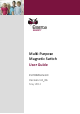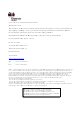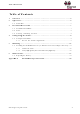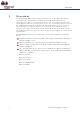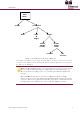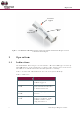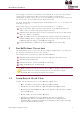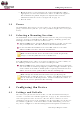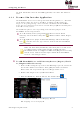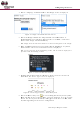User Guide
10
4.
S
5.
S
C
b
T
6.
A
c
T
s
7.
C
c
8.
S
M
d
o
S
elect a La
n
Figur
e
S
elect the
d
C
ommunic
a
b
etween th
e
T
he dongle
A
fter com
m
c
lick Contin
T
he server
s
pecific to
t
F
C
onfirm th
e
c
lick Allow.
Figure
6
S
elect the
R
M
GS and M
d
evice has
o
r, MG
L
de
p
n
guage an
d
e
4: Dongl
e
d
ongle ID f
r
a
tion scree
n
e
dongle a
n
ID is the l
a
m
unication
b
ue. The S
e
is located
a
t
he monito
r
F
igure 5: S
e
e
checkbox
The devic
e
6
: Device
T
R
F Security
GL devices
a
lready be
e
p
ending on
d
click Con
n
e
and Com
rom the dr
o
n
displays
a
n
d the Bla
c
a
st four nu
b
etween th
e
rver Permi
a
t the mon
r
ing statio
n
e
rver Perm
with the I
P
e
Types scr
T
ypes Scre
e
y
icon .
s
) already i
n
e
n installe
d
the devic
e
Mu
l
n
ect. The
D
m
unication
o
p-down li
s
a
nd procee
d
c
kBerry.
mbers on
t
e dongle a
n
ssions scr
e
itoring cen
t
n
.
issions Scr
e
P
address
o
een is disp
e
n - RF Se
c
A screen li
s
n
the syste
d
, it will ap
p
e
’s configu
r
Co
n
ti-Purpose
M
D
ongle scre
Screen
s
t and clic
k
d
s to esta
b
he barcod
e
n
d the Bla
c
e
en is displ
a
t
er.
T
he IP
e
en
o
f the serv
e
layed.
c
urity Icon
s
ting RF se
m is displa
y
p
ear in the
ation.
n
figuring
t
M
agnetic S
w
e
en is displ
a
k
Continue.
b
lish a con
n
e
glued to
t
c
kBerry is
s
a
yed.
address di
e
r is select
e
e
curity devi
yed. If an
list as an
M
t
he Devic
e
itch
a
yed.
A
n
ection
t
he dongle.
s
ynched,
splayed is
e
d and
ces (MGI,
R
F securit
y
M
GI, MGS
e
y