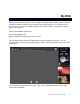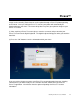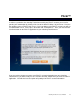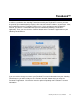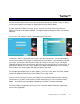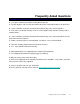User manual
eStarling TouchConnect User Manual 25
Twitter™
On your eStarling TouchConnect you have the ability to update your Twitter™ status as well as
receive status updates from people or organizations that you want to follow.
(1) After acquiring a Twitter™ account, please enter the username and password of your
Twitter™ account on the digital keyboard. The digital keyboard will appear when you touch the
data field.
(2) Press the “OK” button to save the information within your frame.
To utilize the Twitter™ application, please press the “Message” button. You will automatically
receive status updates from people or organizations that you follow. If you would like to update
your status, just touch the data field at the top of the Twitter™ message screen. The digital
keyboard will appear when you touch the data field, you can now type what’s on your mind. To
complete the update, press the “Enter” button on the digital keyboard then press the “Update
status” button. Your status update will appear below the data field.
To scroll through multiple pages of status updates, you may use the “Back” and “Next” buttons
found in the bottom left-hand corner of the Twitter™ message screen.
If you ever wish to change or remove your Twitter™ account information from your eStarling
TouchConnect, you will need to touch the “Profile” button then press the “Remove Account”
button.. You will then have the option of inputting new Twitter™ account information.
To exit the Twitter™ application, please press the “Closeout” button found in the upper-right
corner of the application.