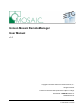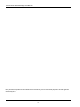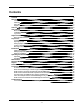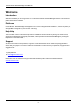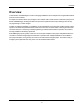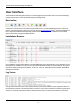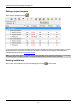Unison Mosaic RemoteManager User Manual v1.0 Copyright © 2010-2011 Electronic Theatre Controls, Inc.. All rights reserved. Production information and specifications subject to change. Part Number: 7180M1241-1.0 Rev A. Released 2011-02. v1.
Unison Mosaic RemoteManager User Manual ETC permits the reproduction of materials in this manual only for non-commercial purposes. All other rights are reserved by ETC.
Contents Contents Contents Welcome Introduction Platforms Help Help Support Overview User Interface Main toolbar Installations Browser Log Viewer Keyboard shortcuts Notes for Macintosh users Project Files Creating a new project Opening a project Saving a project Closing a project Running in the background Installations Adding an installation Editing a project template Deleting installations Uploading and Scheduling Uploading Scheduling uploads Web Interface Password Manager Reports Preferences Frequently a
Unison Mosaic RemoteManager User Manual Welcome Introduction Welcome and thank you for using version v1.0 of the Unison Mosaic RemoteManager software. This is the first public release of this software. Platforms Unison Mosaic RemoteManager is designed to run on a PC running Microsoft Windows 7, Vista or XP (SP2+) or an Apple Mac running OS X (10.5.x or later - Intel only). Help Help This is the PDF version of the online Help and it is available in various formats for printing.
Overview Overview Unison Mosaic RemoteManager is a tool for managing installations across multiple sites using standard network protocols over the Internet. Its simple user interface allows quick changes to AVC audio & video content and LPC media slots (using Unison Mosaic MediaManager), avoiding the need for technicians to spend time and money travelling to sites to carry out programming or content changes.
Unison Mosaic RemoteManager User Manual User Interface The software has been designed to present a consistent graphical user interface and so it is worth familiarising yourself with the layout of the main window before proceeding further: Main toolbar The buttons on the left of the main toolbar provide overall control of your RemoteManager project. Create new projects, open existing projects and save your work using the file management buttons.
Keyboard shortcuts Keyboard shortcuts For ease and speed of use various keyboard keys map to application commands: F1 Ctrl + N Ctrl + O Ctrl + S Ctrl + Z Ctrl + Shift + Z or Ctrl + Y Launch the online help. New project. Open project. Save project. Undo the last operation. Redo the last operation to be undone. Notes for Macintosh users Unison Mosaic RemoteManager makes a good deal of use of the two button mouse with right-click being used to invoke context-sensitive menus.
Unison Mosaic RemoteManager User Manual Project Files Unison Mosaic RemoteManager projects are saved with the file extension ".msm". Creating a new project Click or press Ctrl+N. You will be prompted to choose a location to save your new project and then a blank project will be created. Opening a project Click or press Ctrl+O. You will be prompted to choose an existing .msm file to load. Saving a project Click or press Ctrl+S. To save to a different file, click will go to the new file. .
Installations Installations Adding an installation To add an installation to the file, you must first define the installation's project template. Click . If the file already contains installations, you will be offered a list of existing project templates that the new installation can join. If one of the existing project templates fits the new installation, select it and click OK. You can specify a number of installations to add to create more than one at once.
Unison Mosaic RemoteManager User Manual Editing a project template Select a project template and click . If you change any of the files that are referenced by a project template, then when you close the dialog you will be prompted to perform and upload to the affected controllers. The upload can either happen immediately or be scheduled for a future time (see scheduled uploads).
Uploading and Scheduling Uploading and Scheduling Uploading To upload files to a controller, you need to enter the IP address or domain name (e.g. mydomain.com) of the controllers. This is done in the Installations browser as described in the User Interface section. Any controller without an IP address or domain name is shown in red. Double-click on the IP address or domain to edit it. You can also edit the HTTP and FTP ports of the controller if these have been changed from the defaults.
Unison Mosaic RemoteManager User Manual If uploads have already been scheduled, you can choose to add the selected controllers to that upload, or you can choose a new time and date. Select Next Occurrence to upload when the chosen time next occurs. For example, if you set the date to Next Occurrence and the time to midday, it will upload today if the current time is before midday, and tomorrow if the current time is after midday.
Web Interface Web Interface To view the web interface for a controller, select it and click face for the selected controller. - 13 - .
Unison Mosaic RemoteManager User Manual Password Manager To open the Password Manager, click . Controller passwords are stored hierarchically. If all controllers in an installation or an installation group have the same password, you can enter that password at the relevant point in the hierarchy. If a controller has a password, that password will take precedence over a password set for the installation; an installation password will take precedence over a password set for the project template.
Password Manager Press Clear All to remove all stored passwords. To discard any changes made in the Password Manager, click Cancel.
Unison Mosaic RemoteManager User Manual Reports A report detailing the outcome of an upload can be generated and emailed to a number of recipients. To configure this, click . To enable emails, select Send Email Alerts. By default, emails are only sent for scheduled uploads. To send emails for manual uploads as well, select Send for manual uploads. Enter the SMTP server name and port and a username and password if required, and enter the email addresses to send the report to.
Preferences Preferences To access the preferences, click . Maximum number of upload attempts - the number of times that a failed upload will be attempted before giving up. Interval between upload retries - the time to wait before retrying a failed upload. Stop upload on first permanent error - if a file is missing, stop the upload to that controller, rather than uploading any other files that are not missing.
Unison Mosaic RemoteManager User Manual Frequently asked questions Is the free software a cut-down demo version? No. The free RemoteManager software is the full software package. Downloads and updates can be found on our website. Does the RemoteManager software support the Apple Macintosh? Yes, from v1.0 we have full support for Intel Macs running Apple OS X 10.5 and later. Project files will be compatible, regardless of the operating system on which they are created.
Troubleshooting Troubleshooting The following section lists common problems and their solutions. I have checked the FAQ and troubleshooting but I'm still stuck? Contact support, please be prepared to send in your project files.