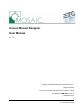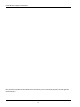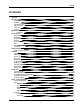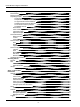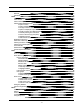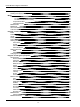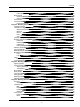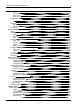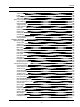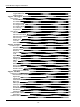Unison Mosaic Designer User Manual v1.11 Copyright © 2009-2013 Electronic Theatre Controls, Inc.. All rights reserved. Production information and specifications subject to change. Part Number: 7180M1240-1.11 Rev A. Released 2013-12. v1.
Unison Mosaic Designer User Manual ETC permits the reproduction of materials in this manual only for non-commercial purposes. All other rights are reserved by ETC.
Contents Contents Contents Welcome Introduction Platforms Apple QuickTime Help Overview Help Help Support What's new in v1.
Unison Mosaic Designer User Manual Daylight Saving Time Fixture Library Fixture icons & scale Populating the plan To add a fixture: To duplicate a fixture (create an array): To copy a fixture or fixture selection: To delete a fixture or fixture selection: To see where a fixture is patched: To highlight a fixture: DALI fixtures Audio visual (AV) fixtures Import fixture plan Export fixture plan Fixture Identification Name & number Locked Comments Fixture Position Grid Nudge Alignment Fixture Configuration In
Contents Short MIDI data format Network Advanced Patch Patch terminology Patch window Patch toolbar & protocol tabs Patching DMX & eDMX fixtures To patch a fixture: To patch multiple fixtures: To change a fixture's address: To patch a multiple patch point fixture: To unpatch a fixture or multiple fixtures: To clear all patching from a universe: To clone a universe (copy the patch): To highlight a fixture: To hide unused universes: RDM device discovery KiNet device discovery Patching fixtures to a RIO Patch
Unison Mosaic Designer User Manual Editing a mover preset Deleting and copying a mover preset Media Pixel Matrices To create Pixel Matrices automatically from the plan (recommended): To create a Pixel Matrix manually: Crop render window Import pixel matrix Media Presets Media Slots AVC Presets Custom Presets Program - Timeline Properties Name Number Length Priority Time source Working with timecode Time Offset Format Auto release at end Timecode Buses Working with audio Band Audio Buses Changing the timeli
Contents Mover Presets Preset (user named) DALI Presets Set level Scene (user named) AVC Presets Custom Presets Preset (user named) Program - Working with timelines Creating a timeline Timeline row categories Groups and fixtures Matrices Movers DALI AVC Timeline row priorities Browser controls and feedback Expand all Expand all groups Collapse all Hide unused Selecting timelines Copying timelines Deleting timelines Maintaining indefinite output Hold Loop Flags Learn timing Locking timelines Program - Worki
Unison Mosaic Designer User Manual Live input Dynamic text Fixed colour Audio mixer Timing & transitions In Out Playback Precedent Players & limitations Data storage Timing, transitions & precedent Timing Transition timing Fade Release Path Transition skews - Group & Mover presets (1D) Skew Type Direction Repeat Buddy Transition skews - Matrix & Media presets (2D) Skew Type % Fade Angle Specifying times Precedent Trigger - Overview Creating a trigger Configuring a trigger Inhibiting a trigger Incompletely
Contents Real Time Astronomical Lunar Digital Input Soft Trigger Basic action types Start Timeline Release Timeline Toggle Timeline Pause Timeline Pause All Resume Timeline Resume All Release All Timelines Set Intensity Increase & Decrease Intensity Set AVC Master Triggers - Advanced Advanced trigger types Analog Input Serial Input Ethernet Input MIDI Input DMX Input Audio Input DALI Ballast Error DALI Input DALI Bus Power BPS Button Paradigm Indicator Remote Device Online Remote Device Offline Advanced ac
Unison Mosaic Designer User Manual Disable Audio Input Toggle eDMX Pass-Thru Hardware Reset Triggers - TPC triggers TPC triggers TPC Button TPC Slider Move TPC Colour Change TPC Keypad Code TPC Page Change TPC Inactivity Temperature TPC actions Set TPC Control Value Set TPC Control State Set TPC Control Caption Set TPC Page Disable TPC Lock TPC Set Screen Brightness Triggers - Conditions Condition types Timeline running Timeline onstage Real Time Astronomical Lunar Digital input Digital word Analog Input D
Contents DALI Ballast Error Actions that use variables Start, Release, Toggle, Resume and Pause Timeline Set, Increase and Decrease Intensity Set AVC Master Set Fixture RGB Set DALI Level Recall DALI Scene DALI Command Mark DALI Ballast Fixed DALI Start Emergency Test DALI Stop Emergency Test Set Timeline Rate Serial and Ethernet Output MIDI Output Run Script Set BPS Button LED Paradigm Action Notes Simulate Simulator modes Timeline mode Project mode Simulator controls Start/Pause Skip backwards & forwards
Unison Mosaic Designer User Manual Connecting the Controller via USB Ethernet DHCP (default) Link local (DHCP error) Static IP (optional) Multicast Default gateway Managed switches and firewalls eDMX considerations Network window Controller firmware To update a Controller's firmware: Network - Controller association Project vs real Controllers Managing project TPCs and MSCs To add and set the type of a project TPC or MSC: To delete a project TPC or MSC: Managing project AVCs Associating project Controllers
Contents MSC X DMX Proxy (MSC 1 only) ETCNet2 KiNet power supplies DVI (MSC X only) Network - Controller Interfaces Configure TPC-RIO (TPC only) Inputs (MSC 1, 2 & 4 and TPC with TPC-RIO only) Serial Port(s) (not standalone TPC) MIDI In (MSC 1, 2 & 4 only) Ethernet DMX-In (MSC X and TPC only) DALI MSC 1 & 2: Expansion Modules Paradigm DMX-IN RS485 LTC AUDIO DALI-M DALI-S Network - Remote Devices Connection TCP/IP Multicast Project vs real Remote Devices Managing project Remote Devices To add and set the ty
Unison Mosaic Designer User Manual KiNet Font Report spreadsheet Exporting a report Web interface - Default pages Home Project Status Timelines Groups Log General log System log Output View output Park and Unpark Input DMX Digital inputs DALI CSV Export Emergency Test Schedule Emergency Ballast Errors Ballast Status Recent Power Failures Control Command line Triggers Dynamic text slots Configuration Remote upload Custom Page Web interface - Command line Selections Setting intensity Setting RGB Clearing fix
Contents Are project files compatible across versions and platforms? Can I have multiple versions of Designer on my computer? What documentation is available? How many timelines can I program? How many fixtures, etc? How can I tell what DMX levels are being generated? Where's Undo? Backing up? What are the Unison Mosaic Designer file extensions? Can the project file be retrieved from the Controller(s)? How best to archive a project? How do I programme RS232, RS485 or Ethernet triggers? Fixtures What happen
Unison Mosaic Designer User Manual I get loads of warnings about custom fixtures when opening a project file? I have forgotten the Controller's password? I have checked the FAQ and troubleshooting but I'm still stuck? When using DMX In on a MSC or AVC, is my DMX line terminated? Output viewer Unpatched universe Patched, simulator not running (reset) Patched, simulator running (playing or paused) Output Live Log viewer TPC recovery MSC Recovery Revised MSC 1/2/4 Hardware (serial numbers 006xxx onwards) Orig
Contents TPC user interface control Accessing the current state of the digital inputs on this Controller Accessing the values of DMX inputs on the local Controller Checking the local Controller number Checking the status of timelines (local to this Controller) Injecting a trigger Timeline control Timecode control (local to this Controller) Fixture control (local to this Controller) Accessing the values of DMX channels (local to this Controller) Park and Unpark DMX channels (local to this Controller) Access
Unison Mosaic Designer User Manual Working with gradients Listing 13 Listing 14 Listing 15 Working with properties Boolean properties Integer properties Float properties Colour properties Gradient properties Listing 16 Listing 17 Colour library summary Properties Gradient library summary Functions Built-in functions TPC learning infrared receiver To enter Learn Mode: To learn an IR code: To test an IR slot To erase an IR code: To exit Learn Mode: BPS learning infrared receiver To enter Learn Mode: To learn
Contents Get Global Lua Variables Sample Response Notes Example Glossary 248 248 248 248 249 - 19 -
Unison Mosaic Designer User Manual Welcome Introduction Welcome and thank you for using version v1.11 of the Unison Mosaic Designer software. This release offers some significant improvements and additional functionality over earlier versions, see what's new for details. WARNING: Projects saved with v1.11 can not be opened with earlier versions so please make sure to back up your programming prior to installation.
What's new in v1.11 What's new in v1.
Unison Mosaic Designer User Manual User Interface The software has been designed to present a consistent graphical user interface and so it is worth familiarising yourself with the layout of a typical window before proceeding further: Main toolbar The main toolbar contains the File menu to create New projects as well as Open and Save existing projects.
User Interface Browser toolbar The Browser toolbar provides controls for expanding and collapsing groups and compound fixtures as well as for creating groups and Pixel Matrices. Plan A graphical representation of the installation that provides an interface for selecting fixtures and simulating the results of your programming. This plan simulation is one of Designer's most powerful features as it allows you to program and visually test your programming when off site.
Unison Mosaic Designer User Manual Keyboard shortcuts For ease and speed of use various keyboard keys map to application commands, particularly with regards window navigation: ● Function keys Press a function key (F1 thru F10) to change the application’s mode, akin to selecting a mode tab on the left hand side. ● Ctrl + F8 Press to open or close the Tear-off Simulator.
Keyboard shortcuts ● Ctrl + O Open project. ● Ctrl + S Save project. ● Ctrl + E Export project (exports the project including media & plan background image for transfer or backup purposes). ● Ctrl + U Upload to the Controller(s). ● Ctrl + shift + U Save Snapshots. ● Ctrl + Q Quit the Designer application. ● Spacebar Start or pause the simulator.
Unison Mosaic Designer User Manual Overview The Designer software is the tool provided to configure and program the Unison Mosaic Controllers and Remote Devices. The Controllers have been designed specifically for the architectural and installation markets and, as opposed to DMX frame store solutions, offer genuine lighting, audiovisual and show control functionality.
Overview incorporating conditions if necessary. See Trigger reference. Simulate (F8) Simulate allows you to view a representation of your project in plan format. You can play individual timelines to check your programming then run the whole project including triggers. A set of buttons allow you to simulate external triggers in order to test your programming properly. See Simulate reference.
Unison Mosaic Designer User Manual Quick Start Creating a project Having installed QuickTime and Designer, launch the application and select New Project from the Launch Project dialog, choose a location for the file to be stored and give it a memorable name. A blank project will then be created and the application will enter the Setup window ready for you to configure your plan, place your fixtures and start programming.
Quick Start Programming Timelines 1. Click on the Program tab at the left to change to the Program view. 2. Note the fixture browser now has timeline rows associated with each fixture, group, or matrix, and two Mover rows have been created.
Unison Mosaic Designer User Manual Setup - Project properties With no fixtures selected, the Project Properties pane is displayed: Project Identification The project filename (*.mdp) and path is displayed for reference. Underneath are two fields for optionally entering a project title and the project's author, these fields are displayed on the Controller's web interface home page and are useful for reference once the installation completed.
Setup - Project properties Background image To use a background image click on the button next to the Image entry to browse for an image, either a Windows (*.bmp), Portable Network Graphics (*.png) or JPEG (*.jpg) image can be imported. It is envisaged that this image be a graphical representation of the installation, perhaps derived from architectural CAD drawings.
Unison Mosaic Designer User Manual Starts and Ends fields although it is recommended that you check that they are indeed valid. Alternatively, specific dates can be entered (the year is ignored). Setup - Adding & organising fixtures Once you have the plan setup as desired you can start populating it with the fixtures as required for the installation: Fixture Library Unison Mosaic Designer incorporates a comprehensive fixture library grouped by manufacturer.
Setup - Project properties Moving light - wash DALI ballast (see DALI) Moving light - spot Conventional fixture Moving light - mirror Non-dim (switched control channel) or controller Accessory (eg.
Unison Mosaic Designer User Manual 4. Set the duplication parameters, see below 5. Press Ok For rectangular arrays, positive width and height values will place the copies to the right and below respectively, negative to the left and above. Select either Rows or Columns to set the direction of the fixture numbering. For circular arrays, select the radius, direction and count (number of fixtures) - complete circles are created in this way so, if arcs required, just delete those fixtures that are unwanted.
Setup - Project properties Audio visual (AV) fixtures Select "Generic Video" from the drop down of manufacturers. Choose the appropriate type of device (PAL or NTSC,16:9 or 4:3) and drag it onto the plan, just as you would for a lighting fixture. However, unlike other fixtures, this will automatically add a project AVC to control that device, see Controller Association. Similarly duplicating or deleting these AV fixtures will automatically add or delete AVCs as required.
Unison Mosaic Designer User Manual Fixture Position Use these fields to set numerically the fixture's position and orientation on the plan and to change the size and shape of the fixture's icon, useful for tweaking their scale to that of the plan background if the default scale not used (1cm:1pixel).
Setup - Project properties Moving lights Moving lights can be customised for the project as one would on any sophisticated moving light console. Use Invert Pan, Invert Tilt and Swap Pan & Tilt to normalise the way they respond to the position controls. Customise the fixture’s gobo & colour wheels by pressing the Gobos or Colours buttons to open the Configuration dialogs. Drag from the library onto the correct slots as required, press Ok to save or Cancel to abort.
Unison Mosaic Designer User Manual Selecting fixtures There are various ways of selecting fixtures which are common to all windows so it is worth covering them now: Browser The Browser is the most powerful and flexible method of selecting fixtures. Click on a group heading to select all fixtures within the group, expand a group by clicking on the plus sign and click on fixtures within to select individual fixtures and, with compound fixtures, expand them to select the individual pixels within.
Selecting fixtures Finally, Groups can be used to set up intensity control zones in the Triggers window. To create a group: 1. Select the fixtures you want to group using the Browser, the Plan or both - the order you do this in determines the order within the group 2. Right-click a member and choose Create Group From Selection or press the New Group button at the top of the Browser 3. Name the group which has been created in the Browser containing those fixtures Alternatively: 1.
Unison Mosaic Designer User Manual Setup - Fixture editor While we endeavour to provide a comprehensive library of DMX compatible fixtures, a Fixture Editor is provided either to customise existing fixtures or create new ones: Customised or newly created fixtures will appear in the custom manufacturer folder. However, while we build up our database of fixture data we would actually prefer you to contact us to have your fixture added to the standard, distributed library.
Preferences Preferences Select Options > Preferences on the main toolbar to open the Preferences dialog: General Select the General tab to change the default behaviour of Designer: Intensity model Choose whether intensity and DALI presets are programmed using Percent (0>100%) or 8-bit (0>255) values. Colour model Choose whether colours are specified using RGB (additive) or CMY (subtractive) values, the latter might feel more natural for moving light console users.
Unison Mosaic Designer User Manual disk by adding the current time and date to the file name, such as "my_project_bak_2007-04-18_15-58-09.mdp". If you already have the specified number of backups, the oldest backup will be removed from the disk. Use File > Save As to produce manual backups of the project at each important programming milestone.
Preferences Channels per row The Channels per row entry box lets you determine how many DMX channels per row are displayed which is useful for organising the display for complex fixtures; set this number to be a multiple of the number of channels a fixture uses to get a neater, tabulated display.
Unison Mosaic Designer User Manual New timeline properties Specify the default name and length for subsequently created timelines, see timeline properties. New preset properties Specify the default properties for subsequently added presets, see preset types and properties. Background Colour The background colour of the timeline area of the Program window can be chosen here, press the button and select a colour.
Preferences Short MIDI data format Select the default Short MIDI message data format to be either Decimal or Hexadecimal.
Unison Mosaic Designer User Manual Network The web interface (HTTP) and file transfer (FTP) ports used when an MSC is connected via USB can be configured.
Preferences Advanced Enable or disable using Winamp as a timecode source in Simulate. This feature is available on Windows only.
Unison Mosaic Designer User Manual Patch Once you have created your plan and added your fixtures you need to patch them, that is to say connect them to real fixtures via the appropriate Controller (MSC 1, 2, 4 or X), interface (port), protocol and address. Patching is optional for programming and simulation but fixtures must be patched eventually for the MSCs to control them, including using Output Live in the Simulator. NOTE: The AVC does not require patching.
Patch Patch window This window comprises three sections, to the left is the Browser, to the right the Protocol configuration pane, with the rest of the window being a graphical representation of a protocol's port or universe. The number of address columns displayed per row can be changed using Options > Preferences > Patch. If you are using an MSC X or choosing to output eDMX from an MSC 1 or 2 then you must use the Protocols pane to configure these protocols, see Controller Protocols.
Unison Mosaic Designer User Manual 2. Select the fixture in the Browser 3. Drag and drop the fixture onto the desired start address To patch multiple fixtures: 1. Use Controller and Universe to select the desired universe 2. Select a group of fixtures in the Browser (see selecting fixtures) 3. Drag and drop the group of fixtures onto the desired start address of the first fixture in the selection To change a fixture's address: 1.
Patch To clone a universe (copy the patch): 1. Use Controller and Universe to select the universe to be cloned 2. Press the Clone Universe button to open the Clone Patch dialog: 3. Select the target Controller, Protocol and Universe using the pull-down 4. Press Ok to clone the patch to this universe or Cancel to abort To highlight a fixture: 1. Select one or more fixtures using the Browser or the universe layout 2.
Unison Mosaic Designer User Manual In the DMX patch tab, press 'Discover' to find RDM-capable devices attached to the current Controller. The Discover button is only enabled if the current Controller is associated with a physical Controller and that Controller has been found on the network. Toggle 'Show Discovered' to show and hide the discovered RDM devices. To identify a device, toggle the button in the Identify column of the table. To readdress a device, enter a new value in the Start Address column.
Patch In the RIO section of the patch tab you'll need to add a universe that will joined to a RIO before you can patch fixtures. Click 'Add Universe' and choose the RIO to which you want to output that universe of DMX. The RIO is capable of outputting 96 channels of DMX. Any channels patched to a RIO will subtract from the maximum channel output capacity of the Controller. The RIO and Controller must be on the same network.
Unison Mosaic Designer User Manual DALI This window need only be used if there are DALI ballasts in the project and one or more RIO Ds or DALI-M Expansion Modules are being used. Overview The Digital Addressable Lighting Interface (DALI) is a digital serial control protocol for architectural lighting. Developed by Philips Lighting it has become a standard: IEC 60929.
DALI The top pane of the DALI interface window displays the 64 real ballast address cells, the bottom pane the group membership matrix. The device commands are available to manage the ballasts on each DALI interface. Device commands IMPORTANT: Designer must be connected to the Controllers with RIO Ds or DALI-M Expansion Modules and the DALI ballasts must be active to perform these operations. A DALI ballast internally stores its address, this is a number between 1 and 64.
Unison Mosaic Designer User Manual Resolve clash It is possible that two ballasts can have the same short address. If that happens the ballasts clashing are shown with a red icon. The resolve clash button will move the clashing ballasts to a random address that is unused by any other ballast. Identify emergency ballasts Send all emergency ballasts a command to indicate their address on the multicoloured LEDs on the fixture. Whilst this is enabled the command will be sent every 10 seconds.
DALI 3. Select which ballasts are to be a member by double-clicking the ballast's cell The DALI group is added to the Browser and group configuration data ready to be uploaded into the ballasts. To delete a DALI group: 1. Right-click on the group in the Browser 2. Select Delete 3. Press Ok to confirm The DALI group is removed and the group configuration data updated ready to be uploaded into the ballasts.
Unison Mosaic Designer User Manual To create a DALI scene: 1. 2. 3. 4. Press the Create New button Name the new scene Select the DALI fixtures or groups Set the required level (0>254), the fixtures on the plan will simulate these levels The DALI scene is added to the folder and scene configuration data is ready to be uploaded into the ballasts. To delete a DALI scene: 1. Select the scene in the folder 2. Press Delete 3.
DALI Test information is stored on the memory card of the controller responsible for that interface. This information can also be viewed via the web interface. Specify a ballast's Prolong time in the Setup tab. Upload configuration Once you have configured all your DALI interfaces and programmed all your DALI scenes you must upload the configuration to each DALI interface in turn so that this data can be stored on the DALI ballasts themselves.
Unison Mosaic Designer User Manual Mover This window need only be used if there are fixtures in the project that have control parameters other than intensity and colour mixing. Examples include most automated lights which, above and beyond position (pan & tilt), might also include gobo and effects wheels: The Mover window is where one sets these other parameters and it comprises four sections: On the left is the Browser, in the middle the Plan.
Mover Effects A realtime effect can also be applied to any parameter by pressing the associated FX button which opens the effect controls for adjustment, pressing FX again turns off that effect.
Unison Mosaic Designer User Manual Deleting and copying a mover preset Right click on a preset to delete or copy it, the latter function being useful in making similar presets that vary only slightly, say just the gobo being used.
Media Media This window serves two purposes: to edit or manually create Pixel Matrices of fixtures for use as a media playback screen, and to import Media, AVC & Custom Presets into the system: The window comprises 3 sections: On the left is the Browser, in the middle the Pixel Matrix editing area, and on the right are the Presets panes. Pixel Matrices To create Pixel Matrices automatically from the plan (recommended): 1. Go to Setup 2. Select the fixtures you want to include in the Matrix 3.
Unison Mosaic Designer User Manual Typically you will place fixtures to mimic as closely as possible their actual deployment, the software will compensate for gaps and irregularities in a matrix so that media will be rendered correctly. Fixtures that have been rotated on the Plan during Setup will be placed on the Matrix using this rotation although this is only relevant to compound fixtures.
Media Media Slots Select the Media Slots tab. Media slots are placeholders for Media Presets and can only be played on MSC Pixel Matrices. Create a Media Slot by clicking Create New in the Media Slots pane. A Media Slot can be renamed using the name text box underneath the Media Slots directory. The selected Media Slot can be deleted by clicking the Delete button. The content for Media Slots is created using a separate utility application: Unison Mosaic MediaManager.
Unison Mosaic Designer User Manual To create a new Custom Preset, press Create New in the Custom tab on the right. This will open a script editor dialog: The source editor initially shows the framework of a custom preset. You can either enter the source yourself, or you can load the source from a file using File > Import. Designer provides sample scripts which are located in Program Files at \ETC\Mosaic\Designer\resources\scripts\custom_presets.
Program - Timeline Properties Program - Timeline Properties With no presets selected, the Timeline Properties pane is displayed: Name Give your timeline a name here, a descriptive name will help you identify the correct timeline when creating basic triggers and viewing the web interface's status and control pages. Number Every timeline has a unique number which is primarily for reference but can be changed if necessary.
Unison Mosaic Designer User Manual Time source Use the pull-down to select a time source for the timeline to follow: l l l Internal - the timeline will run autonomously although playback speed and position can be overridden using triggers. Timecode Bus - the timeline will follow one of six Timecode Buses (see below). Audio Bus - the timeline will follow one of four Audio Buses (see below).
Program - Timeline Properties Working with audio By selecting one of the four Audio Buses, the properties pane will give further options: Band The Audio Expansion Module generates five frequency bands (63Hz, 250Hz, 1KHz, 3.5KHz and 12KHz) and the RIO A can generate up to 30 frequency bands (configured in Remote Device properties). Use this pull-down to select which band will drive the timeline.
Unison Mosaic Designer User Manual Changing the timeline & preset defaults Use Options > Preferences on the main toolbar and select the Timelines tab to change these defaults. Here you can change the default timeline name and length as well as the length, fade & release time and default crossfade path of newly placed presets. See Preferences.
Program - Preset types & properties Program - Preset types & properties The Program window is where you put your presentation together by dragging and dropping the built-in effects and your Mover, Media and Custom Presets onto your fixtures, groups and Pixel Matrices: The window comprises 4 sections: On the left is the Browser, in the middle the Timeline editing area with its associated toolbar across the top.
Unison Mosaic Designer User Manual Colour fan Renders a static multi-colour gradient over a group of fixtures: l l l l l l To change a colour, press on the coloured button, select a colour and press Ok To move a colour, click and drag the coloured button To add a new colour, click anywhere on the slider where there is no button To remove a colour, right-click on the coloured button Repeat - the number of elements between the start and end of the fan Buddy - the number of elements that will be set to the s
Program - Preset types & properties l l l Colour - specifies the flash colour Period - the interval in seconds between the start of each flash Duration - the length in seconds of the flash Sparkle Renders a dynamic random sparkle effect: l l l l l Base Colour - the colour of the background Spark Colour - the colour of the spark Transparency - select Opaque for none, Base or Spark Transparent to superimpose the effect onto other programming Period - the rate of the effect (larger numbers are slower) Den
Unison Mosaic Designer User Manual Intensity Renders static or dynamic intensity control: l l l l l l l l l Level - intensity level Shape - choose None (static intensity) or a dynamic effect (Sine, Cosine, Square, Triangle or Ramp Up) Size - the amplitude of the effect Period - the period of the effect in seconds Count - the number of times that the effect should repeat over the length of the preset Offset Style - choose None (all elements are the same intensity), Spread (the effect is spread over space
Program - Preset types & properties l l l Start Colour - defines the hue at the start of the preset, and the saturation and brightness throughout the preset End Colour - defines the hue at the end of the preset; saturation and brightness will be the same as the start colour Reverse Direction - reverses the direction of the hue fade The start and end colours will share the same saturation and brightness; editing the saturation or brightness for one colour will edit the other as well.
Unison Mosaic Designer User Manual Note that setting Repeat to None will only have an apparent effect when the Type is Radial. It behaves like Sawtooth with a Count of 1, except that the area outside the unit circle is filled with the same colour as the edge of the unit circle, rather than the effect continuing beyond a Count of 1.
Program - Preset types & properties l l l l l Seed - the seed of the pseudo-random noise (copying this value to another preset will create the same noise) Randomise - picks a new seed X - the horizontal scale (higher numbers will produce more variation horizontally) Y - the vertical scale (higher numbers will produce more variation vertically) Depth - the coarseness of the noise Starfield Renders a radiating star field: l l l l Space Colour - the colour of the background Star Colour - the colour of the
Unison Mosaic Designer User Manual Live video Displays live video on a matrix (MSC X only): l X&Y offset - map to the top left pixel of interest on the incoming DV image Perlin noise Renders a smoothly-varying noise effect: l l l l l l l l l l l l To change a colour, press on the coloured button, select a colour and press Ok To move a colour, click and drag the coloured button To add a new colour, click anywhere on the slider where there is no button To remove a colour, right-click on the coloured butt
Program - Preset types & properties NOTE: Editing a font will change all Dynamic text presets that use that font not just the currently selected preset (s). The Dynamic Text preset allows you to change the text after uploading the project to a Controller. To do this, you need to specify which parts of the text are going to change and which parts will remain the same. For example, to show the opening time of a venue, you might set the Text property to "Opening Time: ".
Unison Mosaic Designer User Manual Media Presets Preset (user named) The presets that you optionally created using the Media window to import still and moving images into your project. These presets have spatial awareness when applied to Pixel Matrices in that the media clip will be resized to fit the Pixel Matrix’s Render Window. NOTE: If no Media presets have been created, the Media Presets folder will not be displayed.
Program - Preset types & properties Scene (user named) Used to recall a DALI scene that you created and uploaded, and select a fade time from the pull-down list of DALI fade times. See DALI regards creating DALI scenes. NOTE: If there are no DALI fixtures in the project, the DALI Presets folder will not be displayed. AVC Presets See Working with the Audio Visual Controller. NOTE: If there are no AV fixtures in the project, the AVC Presets folder will not be displayed.
Unison Mosaic Designer User Manual Program - Working with timelines Now that we've taken a look at the preset types let's see how to apply them to create a timeline: Creating a timeline To create a timeline click New Timeline and a fresh set of blank rows will appear to the right of each Browser entry.
Program - Working with timelines Matrices These are the Pixel Matrices created in Setup and Media, only Matrix, Media and Custom presets can be applied to this category. In many ways, creating matrices and working with these powerful presets is the preferred way to go with Designer. Movers Unlike the categories above these rows do not specify a fixture selection but are instead simply a placeholder for any Mover presets created in the project.
Unison Mosaic Designer User Manual Expand all groups Expands only groups so that all fixture rows are displayed. Items with any programming, even on a concealed member, will be shown in blue. Collapse all Collapses all so that only group rows are displayed. Groups with any programming, even on a concealed member, will be shown in blue. Hide unused Use this filter to hide all the unused rows, press again to turn off. Only items with any programming, even on a concealed member, will be shown in blue.
Program - Working with timelines NOTE: Projects with lots of timelines set to Hold or Loop can eventually overwhelm the Controller(s) if these timelines are not explicitly released when no longer required. Flags Flags can be dropped onto timelines for use with triggers to create more complex presentations; perhaps incorporating remote sensors and conditional logic or triggering show control or AV equipment.
Unison Mosaic Designer User Manual Program - Working with presets Applying presets At its most basic let’s, for example, make a fixture or group of fixtures go green. Select the Group folder and the “Fixed Colour” preset within and drag this onto the appropriate timeline row so that it starts at the required time, say at 0 seconds on the left. A 10 second long red strip (the default length and colour) will appear already selected for manipulation via the Preset Properties pane on the right.
Program - Working with presets A user colour palette is displayed on the right hand side. The top three buttons automatically keep track of the last three colours deployed and below them is the user palette which comes pre-loaded with useful primary and secondary colours, white and black. To add your own colour simply mix it using the picker, hold Ctrl (Apple) and click on a palette slot either empty or occupied, in the latter case the new colour will replace the old.
Unison Mosaic Designer User Manual previous Mover preset that set its position. This position will remain active until such time that a Mover preset is encountered that does set this fixture’s position in which case this new position will now become active. TIP! It is possible to add more Mover rows (and delete them) so that more than two Mover presets can be run simultaneously, right-click>New Mover Row.
Program - Working with the Audio Visual Controller Program - Working with the Audio Visual Controller Overview The Unison Mosaic Audio Visual Controller (AVC) is a companion to the Unison Mosaic MSCs. It allows the same level of intuitive control for audio and video that the MSCs provide for lighting. Like the MSC, it is a rugged solid-state device in a compact DIN-rail mounting enclosure.
Unison Mosaic Designer User Manual Timeline Rows Each AVC has four rows although only one is shown by default. Click the plus sign to expand this main row to expose these more advanced control rows. Only AVC presets can be applied to these rows, but not necessarily all AVC rows, and a preset's behaviour may change depending on the row on which it is placed: Main Used for the primary, full-screen image and/or audio.
Program - Working with the Audio Visual Controller Block Used in a multi-timeline playback scenario to temporarily (for the length of the block preset) inhibit row programming from other running timelines. This preset does not require a player and can be placed on any of the AVC rows. Live input Used to display live video and/or audio. This preset does not require a player and can be placed on the main row (for full screen playback) or the effect row (for PIP or luma-key effects).
Unison Mosaic Designer User Manual For example, to show the opening time of a venue, you might set the Text property to "Opening Time: ". This creates a text slot called 'open' which you can change the value of. You can have more than one slot specified in the Text property, for example "Opening Time: Closing Time: ". To set the initial text for a text slot, press the [...
Program - Working with the Audio Visual Controller row programming and timelines with just overlay row programming so that these can be mixed at playback allowing overlaid text to remain onscreen regardless of which video clip is chosen to play underneath. Timeline row programming will remain onstage for the duration of the timeline unless overridden by another timeline with programming on the same row(s) or explicitly released.
Unison Mosaic Designer User Manual Timing, transitions & precedent It is often said that good lighting as much about timing as anything else so it is important to understand the concepts of timing and transitions used throughout Designer: Timing Timing values pertain to presets placed on timelines and determine the Start, End and Length times and may be numerically set as an alternative to dragging.
Timing, transitions & precedent Direction The ordering of a skewed transition depends on the fixture/pixel ordering within the group. The Skew Direction drop-down provides further ordering options such as Forwards and Backwards for additional flexibility. Additional groups can be created with different fixture/pixel ordering to achieve other skewed effects.
Unison Mosaic Designer User Manual When setting times you can enter in this format directly (omitting leading zeros) or you can use h, m & s to specify your units and Designer will reformat accordingly. Furthermore, any number input without separators (h, m, s or :) is taken literally if it is valid as such or converted if not, here a decimal point will always denote centiseconds. For example: 00:01:30.00 1 minute and 30 seconds (00:01:30.00) 1:30 1 minute and 30 seconds (00:01:30.
Trigger - Overview Trigger - Overview The Trigger window is used to “connect” your timeline programming to the outside world: Controllers support a range of interfaces which can be used to trigger the playback engine including an internal realtime & astronomical clock. For example, digital input #1 (connected to a wall panel) could be set to start “Funky” timeline, “Advert” can be set to run on the hour every hour between sunrise and sunset and, at sunset, “Cleaning” would start.
Unison Mosaic Designer User Manual Inhibiting a trigger For testing purposes it is sometimes useful to inhibit one or more triggers to examine more clearly the operation of others. A trigger can be inhibited by setting the controller number to None so that no controller processes the trigger, the row details will be displayed in grey. Incompletely defined triggers If triggers/conditions/actions are not completely defined then they are highlighted in red to indicate that they need further attention.
Trigger - Overview Removing a condition Use the and figuration pane. buttons to select the condition to be removed and press the button on the Condition con- Changing the condition order To change the order in which conditions are tested, use the pane.
Unison Mosaic Designer User Manual Triggers - Basic These basic triggers allow you to use the Controller's realtime and astronomical clock, digital inputs and web interface to control timeline playback and set intensity levels: Basic trigger types Startup The startup trigger determines what the Controller should do after power up or reset. There are no configuration options.
Triggers - Basic There is also an advanced dialog that allows you to specify a precise mask of when the trigger should fire, using a combination of year, month, day of the month, day of the week, hour, minute or second. Highlighted values are included in the mask and make sure all values are highlighted in any column you don't care about.
Unison Mosaic Designer User Manual NOTE: Astronomical triggers are only tested by the Time Server and then shared over the network so any conditions are tested on the Time Server only. Lunar As well as astronomical triggers the Controller uses lunar clock algorithms to calculate the lunar phases based on the location of the Controller (see project properties). The lunar events are new moon, first quarter, full moon and third quarter. Use the configuration pane on the right to select the phase.
Triggers - Basic Pause All Pauses all timelines at their current position - effects and media will also freeze. Resume Timeline Resumes playback of a paused timeline from its current position, use the configuration pane to select which timeline. Resume All Resumes playback of all paused timelines from their current positions. Release All Timelines Releases all output, use the configuration pane to set a release fade time.
Unison Mosaic Designer User Manual The fader modifies the programmed intensity for all fixtures within the group. On startup all groups have their faders at 100%. Where multiple groups containing the same fixtures have their intensity reduced then the decrease is cumulative. Note that if you decrease intensity for one group you can only increase it again by acting on the same group.
Triggers - Advanced Triggers - Advanced Unison Mosaic Controllers support numerous serial communication ports and optional Remote Devices and the following advanced triggers & actions, together with conditions, variables and Lua scripts, provide powerful show control functionality.
Unison Mosaic Designer User Manual Now define the string of input characters to be matched as the trigger. There are three formats in which serial strings can be entered: Hex A series of hexadecimal characters (0-9, a-f, A-F) where pairs of values are interpreted as a byte. Decimal A series of decimal characters (0-255) separated by "." characters. ASCII A series of ASCII characters. The special characters '\n' for new line, '\r' for carriage return, and '\t' for tab are supported.
Triggers - Advanced Press Remove to delete a command string and Clear to delete them all. The resulting hexadecimal string will be constructed automatically and displayed in the window for reference with question marks ("??") indicating undefined characters in MIDI Show Control (since we do not know in advance how many characters will be captured) or , and as appropriate for Short and Extended messages. Press Ok to finish.
Unison Mosaic Designer User Manual DALI Ballast Error RIO D, TPC with TPC-RIO or DALI-S Expansion Module required. Use this to trigger from a DALI ballast reporting an error. Specify the interface then use All to match if any ballast on that interface reports an error. Alternatively select a single address to match to. Next select the error type to match to. DALI Input RIO D, TPC with TPC-RIO or DALI-S Expansion Module required.
Triggers - Advanced Use this trigger if you want to act upon a change of the electrical state of a specific DALI bus. Buses can be in one of three states: Correct Power, Incorrect Power and No Power. BPS Button The BPS has eight buttons which can be used as triggers. Use the configuration pane to select which Controller should process the trigger. Select the BPS, button number (or leave as Any - see variables) and the type of button event (Press, Held, Repeat, Release).
Unison Mosaic Designer User Manual Set Timecode Use this to set the timecode position for one of the six Time Sources (set the appropriate timecode format). Set Fixture RGB Use this to inhibit a fixture's RGB levels selectively either to a fixed value or to track a variable. The latter makes for some very interesting realtime effects when used in conjunction with 2D and Media presets. Set a fade time to introduce the change.
Triggers - Advanced Set Text Slot The Set Text Slot trigger action allows you to change the value of a text slot from a trigger, see the Dynamic Text preset. You select the slot either by picking from the Text Slot list or by specifying a variable. If you use a variable, the variable must have captured a string in the trigger, and that string must be the name of an existing text slot. The value to put in the text slot is then selected with the second variable. Inject Trigger Use this to fire a Trigger.
Unison Mosaic Designer User Manual be set to 1. For the original MSC hardware this should be set to 1 if using the onboard RS232 port, or 2 or 3 if using an RS485 expansion module. For the MSC X this should be set to 1 or 2, depending which RS232 port is being used. Alternatively, set the Device to a RIO and select the RIO number. Now define the string of output characters.
Triggers - Advanced Press Append New to add and define another command string to be output, the Raise and Lower buttons can be used to define the output order. Press Remove to delete a command string and Clear to delete them all. The resulting hexadecimal string will be constructed automatically and displayed in the window for reference with question marks ("??") indicating undefined characters. Press Ok to finish. Use Options > Preferences > Triggers to select the default Short MIDI message data format.
Unison Mosaic Designer User Manual Triggers - TPC triggers These triggers allow you to link the TPC's user interface with Designer's powerful show control engine and provide feedback to the TPC's controls (buttons, sliders, etc.). TPC triggers TPC Button Whenever a button in a TPC user interface is touched, triggers of this type will be checked for a match.
Triggers - TPC triggers set red, green and blue, so coupling the TPC Colour Change trigger with the Set Fixture RGB action requires very little configuration. TPC Keypad Code When the Enter key on a keypad is pressed, triggers of this type will be checked for a match. Set the Controller number to a particular TPC in order to populate the Keypad drop down list from the Touch Editor project (see Controller Properties).
Unison Mosaic Designer User Manual TPC actions Set TPC Control Value Use this action to show feedback on TPC controls by changing their current value(s). Currently the Slider and Colour Picker controls support this. Set the Controller number to a particular TPC in order to populate the Control drop down list from the Touch Editor project (see Controller Properties).
Triggers - TPC triggers Disable TPC The entire user interface of a TPC can be enabled or disabled. Set the Controller number to the target TPC, then choose whether to enable or disable the user interface. Lock TPC If TPC security has been setup in Touch Editor then this action can be used to show the lock screen on the target TPC. The user must enter the correct code on the keypad in order to unlock the TPC.
Unison Mosaic Designer User Manual Triggers - Conditions Sometimes you only want a trigger to function in certain circumstances, for example during the day but not during the night. This can be achieved using the conditions, any of which can be added to a trigger and then the action will only be performed if the condition is true (or false if the "NOT" checkbox is ticked).
Triggers - Conditions Choosing "Every day" means all years, months and days are in the mask, so they will all satisfy the condition. Similarly, "Any Time" means all hours, minutes and seconds are in the mask, so any time will satisfy the condition. "Once a week" means only one day of the week is in the mask, so the condition is only satisfied when tested on that day of the week. Choosing a particular date or time means that only that date or time is set in the mask, so no other will satisfy the condition.
Unison Mosaic Designer User Manual NOTE: Conditions are always tested on the Controller that handles the trigger. Real time triggers are always handled on the Controller designated as Time Server. But if you use real time conditions in situations where they will be tested on Controllers that are not the Time Server then it is up to the user to make sure the time and date are set correctly on all the Controllers and not just on the Time Server although they should synchronize automatically.
Triggers - Conditions Analog Input The revised MSC hardware and TPC with TPC-RIO have 8 inputs that can be configured as digital or analog inputs in the Interfaces tab of the Network view. The RIO 80 and RIO 44 also have configurable inputs, see Remote Devices. You can specify a condition based on the current state of an analog input. Set Device to Local to use a Controller's input or choose a RIO. Then select the input number and the percentage range of input voltage.
Unison Mosaic Designer User Manual DALI Ballast Error Use this condition to determine if any or a single ballast(s) have reported a fixture error. DALI Bus Power Use this condition to determine the electrical state of a specific DALI bus. eDMX Pass-Thru Detected Use this to test if a valid eDMX source is detected on the specified port. See patch for more information.
Triggers - Variables Triggers - Variables Variables are a way of collecting numbers from inputs and using them in actions. Some examples would be: l l l Receiving a MIDI note on message and using the note value as a timeline number to start. Using a DMX input channel to master the intensity of a group of fixtures. Receiving a serial command on one Controller and outputting a related serial command on another.
Unison Mosaic Designer User Manual or Will match a hexadecimal character (ASCII, 0-f) and store its numeric value (0-15) as the next variable. You can add a length to the wildcard to match multiple hexadecimal characters and treat them as a single number - so <2x> would match two hexadecimal characters and treat them as a number from 0-255. Maximum length = 8. Will capture a string of arbitrary length.
Triggers - Variables DALI Input If the trigger is using a Min to Max range then the matching number will be stored as variable 1. DALI Ballast Error If All is selected instead of a specific address then the address of the ballast reporting the error will be stored as variable 1. BPS Button If the button number is set to Any, the trigger captures the pressed button as variable 1.
Unison Mosaic Designer User Manual Set, Increase and Decrease Intensity The intensity level or increment can be passed in by a variable. Select the "Variable" option and then choose the variable index. Set AVC Master The video brightness and audio volume level can be passed in by a variable. Select the "Variable" option and then choose the variable index. Set Fixture RGB The Red, Green and Blue values for a group of fixtures can be passed in as variables.
Triggers - Variables DALI Stop Emergency Test The DALI ballast address on a specific interface can be passed in by variable. Select the relevant "Variable" option and then choose the variable index. Set Timeline Rate You can select the timeline to modify with a variable (as for Start Timeline). You can also choose to pass in the rate percentage using a variable.
Unison Mosaic Designer User Manual Run Script Variables can be accessed from Lua scripts. Set BPS Button LED The button number and intensity level can be passed in by variables. Paradigm Action Variables can be passed into the various parameters available. Select the relevant "Variable" option and then choose the variable index. Notes l l For hex strings, if a wildcard is inserted after an odd number of digits, the odd digit is treated as the lower 4 bits of the byte.
Simulate Simulate The simulator allows you to preview your programming on the plan: The window comprises 3 sections: The main portion of the window is your plan. Top right are the simulator controls with time counter, and below them any programmed triggers. Note that the time counter shows simulated time not real time. Simulator modes Timeline mode Use this mode to simulate a single timeline, typically the one you are editing.
Unison Mosaic Designer User Manual Skip backwards & forwards When the simulator is running or paused these buttons skip backwards or forwards in 10 second increments. Reset Resets the simulator, the simulated triggers (Project mode only) and releases playback so, if Output Live is enabled, the venue will go to black (fixture defaults). Rate fader Adjusts the simulator's playback speed (not the timeline's programming) from 0x (paused) > 1x (normal, default position) > 16x (fastest).
Simulate Simulating with audio If you need to simulate a timeline that will play in sync with an audio track in your final presentation then you can use Winamp to play the audio file and control the playback using Designer. To use this feature, you must first enable it in Preferences. Start Winamp and cue up your audio track. In Designer's Simulator, select Winamp from the Timecode dropdown menu and start your timeline. Designer will start Winamp at the same time.
Unison Mosaic Designer User Manual Press Ctrl (Apple) + F8 or tear off the Simulate mode tab to open this window. Incredibly helpful in speeding up your productivity.
Upload Upload Once you have confirmed that your programming is as you want you can upload to the Controllers by either pressing the Upload button on the Network window or via File > Upload (Ctrl + U): Direct upload (as opposed to remote, see the web interface), is not possible without connected Controllers (see the network section) but this allows you to upload your programming to one or more Controllers for stand alone operation.
Unison Mosaic Designer User Manual Issues When you open the Upload dialog, there is a tab which lists potential errors with your project. Designer will check things like triggers and hardware configuration to make sure that there are no inconsistencies. If any issues are found, the Issues tab will be opened automatically and a description of each issue will be listed so that you can take corrective action, see Issues. You can proceed with the Upload ignoring the errors should you wish.
Network - Overview Network - Overview Unison Mosaic products are designed to operate on an Ethernet network for maximum scalability and the range can be split into two classes: Controllers The primary processing "brains" in a system, designed to operate as single, stand-alone units or co-operatively as a scalable system, automatically synchronised and managed over the network. All Unison Mosaic Controllers have an integrated web interface for remote management.
Unison Mosaic Designer User Manual Controller and can not be used stand-alone nor remotely. Expansion Modules have varying configuration options, see Expansion Modules. NOTE: The Expansion Modules are being discontinued. Their functionality is being replaced by the enhanced connectivity of the revised Mosaic Show Controller (MSC) and new Remote Devices (RIO). For further information, please contact support.
Network - Controller connection Network - Controller connection Before you can configure and upload to the Controllers they must be connected to the PC running the Designer software. Depending on the Controller, this connection can generally be made in one of two ways: USB This is the simplest method of connecting a Controller as it avoids Ethernet TCP/IP configuration issues.
Unison Mosaic Designer User Manual Default gateway Must be consistently set to either nothing or a valid IP address. Managed switches and firewalls Managed Ethernet switches and your PC's Security Firewall can conspire to make life difficult - by blocking Multicast addresses for example. ETC recommends the use of Unmanaged switches and disabling your PC's Firewall if you're experiencing connection problems.
Network - Controller connection If a controller is on a different network, and is not discovered on USB, it will appear as grey in the network spreadsheet. If a controller is on a different network (regardless of discovery on USB), a warning message is shown in the Controller Config tab. Controller firmware IMPORTANT: Controllers must be running the same version of firmware as the Designer software. Controllers with incompatible firmware will be highlighted in red. To update a Controller's firmware: 1.
Unison Mosaic Designer User Manual Once all the connected Controllers have compatible firmware you can associate them with project Controllers and configure their hardware and any attached Expansion modules.
Network - Controller association Network - Controller association It is here that you connect your project programming in Designer with real, networked Unison Mosaic Controllers: Project vs real Controllers The list of Controllers is split into two sections: At the top is the list of project Controllers which may or may not be associated with real Controllers. Underneath is a list of all the unused real Controllers found on the network that have not been associated with project Controllers.
Unison Mosaic Designer User Manual want to modify the list of project Controllers. To add and set the type of a project TPC or MSC: 1. Press the Add Controller button on the Controller toolbar 2. Use the Controller Properties pane to give the Controller a useful name, perhaps describing where in the installation it is or what it controls 3. Use the type pull-down to select whether it is a TPC, MSC or MSC X. 4.
Network - Controller association Once all your project Controllers have been associated with real Controllers you can configure them, test your programming on the installation itself and finally upload to the Controllers for stand-alone operation. Time Server One Controller in your project must be allocated as the Time Server, the first project Controller added is chosen by default.
Unison Mosaic Designer User Manual Mac OS X users: Pressing the File Transfer button in the Network pane will launch an FTP client on Mac OS X. By default, this client is Finder, and Finder doesn't allow write access to FTP servers. In order to send files to a Controller from Mac OS X, you will need to install another FTP client. We recommend Cyberduck (http://cyberduck.ch/) which is free. When you first run Cyberduck, you should be prompted to make it the default FTP client. You should choose to do this.
Network - Controller configuration Network - Controller configuration With a Controller selected, choose the Controller Config tab: Uniquely, these settings are stored on the Controllers themselves, not in the project or as part of the upload. They can be changed here or by using the web interface. The Controller does not have to be associated with a project Controller to do so.
Unison Mosaic Designer User Manual Watchdog Check this to enable the internal watchdog that will reset the Controller automatically in case of a software crash as a result of either a coding error (“bug”) or a random electromagnetic event such as a power brown-out or spike, nearby lightning strike or static discharge. A startup trigger will be required to determine what the Controller should do after such a reset, see triggers.
Network - Controller configuration 3. The Controller will reset Date and Time All Controllers have an internal realtime clock which is battery backed and so will operate even when the Controller is not powered. Whilst the internal realtime clock is accurate, the use of a Network Time server of some sort (NTP, DHCP) is recommended where possible (see above). The Date and Time fields display the current settings of the selected Controller's realtime clock.
Unison Mosaic Designer User Manual Using the TPC.cfg or MSC.cfg file to store the Controller's configuration on the memory card allows a Controller to be swapped, in case of failure for example, by just moving the memory card into another Controller.
Network - Controller properties Network - Controller properties With a Controller selected, choose the Controller Properties tab: Identification Use these fields to identify a project Controller with a name and type, then associate it with a real Controller and set the Time Server, see Controller Association. Screen TPC User interfaces for the TPC are created using the companion Touch Editor application, which is available to download from our website.
Unison Mosaic Designer User Manual Set whether the backlight brightness should automatically adjust for changes in the ambient light level, and whether the screen should turn on if the proximity sensor detects someone walking up to it. AVC AV devices can be configured to set the output format for your connection to the device ("Composite/S-video" or "Component") as well as the input format. Choose a background colour for the video screen (default is black).
Network - Controller protocols Network - Controller protocols With a Controller selected, choose the Protocols tab which is also available from the Patch window: Depending on the Controller type selected, the Protocols tab allows you to configure the available eDMX and other output protocols: Network 2 (Protocol) TPC, revised MSC 1, 2 & 4 Though the TPC and MSC 1, 2 & 4 (revised hardware) only have a single Ethernet port, this port may be configured with two IP addresses - one for management data and the
Unison Mosaic Designer User Manual DMX Proxy (MSC 1 only) If a Designer project has a TPC and an MSC 1, the TPC can output local DMX via the MSC's second DMX port. With the MSC 1 selected, choose the TPC from the drop down list.
Network - Controller protocols The X and Y offset of the pixel matrix within the 1024x768 DVI output can be set as required. The size of the pixel matrix can be scaled up using the multiplier setting - each pixel in the matrix will occupy an area equal to the square of the multiplier on the DVI output. IMPORTANT: Changes made to a Controller's protocols will only take effect after an upload.
Unison Mosaic Designer User Manual Network - Controller Interfaces Choose the Interfaces tab to configure the input/output interfaces for a Controller, including any Expansion Modules: IMPORTANT: Changes made to a Controller's interfaces will only take effect after an upload. Configure TPC-RIO (TPC only) Check the "Configure TPC-RIO" box if you want to see TPC-RIO interfacing options for a TPC.
Network - Controller Interfaces Serial Port(s) (not standalone TPC) Use these fields to configure the Controller's integrated RS232 or RS232/485 serial port(s) specifying the baud rate, the number of data and stop bits as well as any parity bits used to match the settings of the connected device. Note that the Controllers do not use a specific serial protocol but instead can generate or match any serial string by setting up the appropriate triggers.
Unison Mosaic Designer User Manual MSC 1 & 2: Expansion Modules A variety of Expansion Modules are available to augment the original MSC 1 & 2 hardware, though these are being discontinued. Their functionality is being replaced by the enhanced connectivity of the revised MSC and new Remote Devices. For further information, please contact support. Up to two Expansion Modules may be connected to each MSC in a project.
Network - Controller Interfaces See timeline properties for usage. AUDIO The Audio Expansion Module allows realtime manipulation of intensity and timeline playback to create "sound-tolight" or "light organ" effects. The configuration options are: l l l Route To - select one of the four Audio Buses to which the audio should be routed. Gain - adjust the module's input gain to suit the audio signal level. Initially Enabled - uncheck to disable this port.
Unison Mosaic Designer User Manual DALI-S The DALI Slave Expansion Module allows one or more Controllers to be controlled by any DALI compatible system, see advanced triggers for usage. The Module snoops the DALI bus and does not, typically, require a ballast address. However, some controllers may not function unless ballasts are detected in which case use the "Number Of Ballasts" setting to have it emulate one or more ballasts.
Network - Remote Devices Network - Remote Devices Please refer to the documentation supplied with the units for hardware details and installation instructions. Connection Remote Devices can only be connected using a Power over Ethernet (PoE) connection so a suitable PoE repeater or switch must be provided.
Unison Mosaic Designer User Manual Project vs real Remote Devices The list of Remote Devices is split into two sections: At the top is the list of project devices which may or may not be associated with real devices. Underneath is a list of all the unused real devices found on the network that have not been associated with project devices. Managing project Remote Devices To add and set the type of a project Remote Device: 1. Press the Add Device button on the Remote Device toolbar 2.
Network - Remote Devices To delete a project Remote Device: 1. Select the project Remote Device by clicking the left hand button, the row will highlight 2. Press Delete Device on the Remote Device toolbar 3. The Remote Device will be removed from the project and, if no longer associated at all,the real device will move to the Unused list Remote Device firmware IMPORTANT: Remote Device firmware may need to be updated if a new version of Designer software has been installed.
Unison Mosaic Designer User Manual Remote Input Output (RIO) device properties Serial Port The RIO 80, RIO 44 and RIO 08 have a multi-protocol serial port that can be configured to either RS232 fullduplex or RS485 half-duplex operation.
Network - Remote Devices l l Regenerate for - select the number of frames that will be generated by the RIO A's software flywheel in the event of a drop in timecode signal Ignore jumps for - select the maximum size of jump in incoming frames that will be ignored MIDI The RIO A has a MIDI input and output interface. This can either be used in Remote Device MIDI triggers, or it can receive MIDI timecode.
Unison Mosaic Designer User Manual Report Designer can automatically produce reports to aid in producing documentation for the project: Report toolbar Use this to select one from the range of reports: Equipment Lists all the fixtures in the project. The complete fixture identification is shown complete with user annotation, plan position and patch information. Group Lists all the groups in the project. Members are listed and group usage is indicated. Patch Lists the complete patch data.
Report Timeline Provides a summary of each timeline. Use the pull-down to select the timeline. Trigger Provides a summary of the trigger programming. Complete with user annotation. Network Lists all the Controllers and Remote Devices in the project. KiNet Lists all the KiNet power supplies that have been added to Controllers in the project. Font Lists the fonts used in Dynamic Text presets on timelines in the project.
Unison Mosaic Designer User Manual Web interface - Default pages The Controller's internal web interface is a very powerful diagnostic and management tool. You can view a Controller's web interface from within Designer or, for remote access, browse to the index page at http://xxx.xxx.xxx.xxx/default/index.asp, where xxx.xxx.xxx.xxx is the IP address of the Controller. Ethernet is the preferred connection to access the Controller's web interface.
Web interface - Default pages Project Status The status page provides feedback on the current state of playback: Timelines All timelines are listed with their current state and running time: --- Inactive, the timeline has not run since the last reset Running The timeline is running and contributing to the output (items "on stage") Running (Inactive) The timeline is running in the background and not contributing to the output, generally because it has been overridden Halted The timeline is halted a
Unison Mosaic Designer User Manual Use this page in conjunction with the Control and Log pages to interrogate and debug an installation. Log The log can be cleared and saved to file using the Clear and Save buttons. Two types of log are provided: General log A blow-by-blow account of all activity including input/output,RS232 serial strings for example, and trigger matching. Extremely useful in helping debug complex interfacing and triggering arrangements.
Web interface - Default pages Output View output Select the Protocol/DMX Port to examine a numerical snapshot of the control data being output, refreshed every 5 seconds. Select DVI to examine a graphical snapshot of the pixel matrix output. Use in conjunction with Control and Status pages to debug an installation. Park and Unpark Password protected if set. Enter "admin" for the User Name and then the password.
Unison Mosaic Designer User Manual Input DMX Select the DMX input or Expansion Module(s) (if any connected) to examine a snapshot of the DMX values being input, useful for debugging DMX triggering and control. Digital inputs Use to examine the status of the Controller's digital inputs. DALI CSV Export This information can be viewed in a comma separated values file by clicking the Save button. Copy, paste and save the information you require in a separate document.
Web interface - Default pages Emergency Test Schedule Only populated if the current interface has emergency ballasts present. View information about when Emergency Ballast tests are due to take place as well as the time and date of previous tests. Also view the uptime of the DALI bus. Emergency Ballast Errors Lists all reported errors reported by emergency fixtures on the current DALI interface. Errors will show ballast address, tests failed and reported errors.
Unison Mosaic Designer User Manual Control Password protected if set. Enter "admin" for the User Name and then the password. A Controller can be controlled remotely in two ways: Command line An advanced feature that allows direct control of a specific Controller's fixtures, timelines and even DMX channels via the script engine, see command line reference. Triggers All the triggers in the project, together with user annotation, are listed here and can be fired by clicking on them.
Web interface - Default pages All the Controller's configuration settings are displayed and can be changed here, see configuration for details. Remote upload In addition, at the bottom of the page, is the means to upload a project file remotely via the web interface as an alternative to uploading directly from Designer. See the network section to learn how to generate a file for remote uploading. IMPORTANT: Controllers must be running the same version of firmware as the Designer software.
Unison Mosaic Designer User Manual Web interface - Command line The Controller has a command line entry box in the Control page of its web interface. Text entered in this command line is interpreted by a Lua script specified by the user as part of the project configuration. Users may write their own scripts if they wish (see Lua scripts) but a standard script “commandline.lua” is provided in the resources directory of Unison Mosaic Designer.
Web interface - Command line 1-25@100%r255b255g0 Set fixtures 1 thru 25 to 100% intensity, red to 255, blue to 255 and green to 0 immediately Clearing fixture settings xc[ty] where x is the fixture number and y is an optional time in seconds. Examples: 1c Clear settings for fixture 1 immediately 5ct6.5 Clear settings for fixture 5 fading over 6.5 seconds Clearing all fixtures settings ca[tx] where x is an optional time in seconds.
Unison Mosaic Designer User Manual Web interface - Custom page(s) To add a custom web page, or set of pages, to the web interface on a Controller, go to the File menu and choose Custom Web Interface. This will open a dialog that shows the files that currently make up your custom web interface: Adding files To add files to the web interface, click Add Files. You will be prompted for a directory that contains the files to add.
Web interface - Custom page(s) Injecting variables You can capture variables and inject them into the numbered trigger by specifying a "var" field in the query string. The value of this field is expecting a comma-separated list of values, with each value in the format "abc:def" where "abc" is the captured value and "def" is the range of the value (optional). If the value of "abc" is not a number, it is treated as 0. If value of "def" is not a number, it is treated as 255.
Unison Mosaic Designer User Manual Issues When you Upload, Designer will check things like triggers and hardware configuration to make sure that there are no inconsistencies.
Issues DALI programming has changed on Interface '?' since the Update the DALI ballasts, see DALI ballast configuration was last uploaded Timeline '?' uses Timecode Bus '?' but no input is connected to that source Ensure that the timecode source routed to that bus Timeline '?' uses Audio Bus '?' but no input is connected to Ensure that the audio source routed to that bus that source Timeline '?' uses band '?' on Audio Bus '?' which is not provided by the assigned input Select a band that is available fo
Unison Mosaic Designer User Manual Reconfigure the trigger with the correct port number (1, unless using two RS485 modules on one Controller, in which case 2 may be valid) Trigger '?' requires a valid RS485 port number Trigger '?' requires the serial port on controller '?' to be set Reconfigure the serial port of the Controller to use to RS485 the correct mode, see Controller Interfaces Reconfigure the trigger with the correct port number (1, unless using two DMX-In modules on one Controller, in which ca
Issues Action '?' uses the RS485 serial port, but controller '?' doesn't have an RS485 serial port Reconfigure the action to use a Controller that does have an RS285 serial port Action '?' on trigger '?' requires a valid RS485 port number Reconfigure the trigger with the correct port number Action '?' requires the serial port on controller '?' to be set to RS485 Reconfigure the serial port of the Controller to use the correct mode, see Controller Interfaces Action '?' uses the MIDI Out port, but contro
Unison Mosaic Designer User Manual Controller '?' doesn't have a valid IP address for Network 2 Reconfigure the Protocol port to use a valid IP address Controller '?' doesn't have a interface file for the screen The TPC in the project doesn't have an associated Touch Editor file, see Controller Properties Controller '?' (TPC) has been configured with a TPC-RIO but there is no TPC-RIO discovered Connect the Controller to a TPC-RIO or uncheck the 'Configure TPC-RIO' checkbox in Controller Interfaces.
Frequently asked questions Frequently asked questions Software Is the free software a cut-down demo version? No. The free Designer software is the full software package. Downloads and updates can be found at our website. Does the Designer software support the Apple Macintosh? Yes, from v1.2 we have full Mac OS X support and from v1.2.4 universal binary support for both PowerPC and Intel Macs. Project files will be compatible, regardless of the operating system on which they are created.
Unison Mosaic Designer User Manual How can I tell what DMX levels are being generated? During programming, when simulating using Output Live, there is a DMX viewer available in the View menu which displays the DMX values generated by Designer. During Controller playback you can use the web interface to view the Controller's DMX output. Where's Undo? Sorry, there isn't one (yet). Remember that accidental drags can be aborted by hitting Esc.
Frequently asked questions How do I programme RS232, RS485 or Ethernet triggers? Unison Mosaic Controllers can send and receive triggers from 3rd party devices over RS232 Serial, RS485 Serial and Ethernet protocols. Programming these all involve entering a string of characters in the trigger parameter pane. These can be entered in three formats; ASCII, Hex & Decimal. Essentially, the format and string entered depends entirely on the other device.
Unison Mosaic Designer User Manual Hardware Which revision of MSC 1 & 2 hardware do I have? MSCs with serial numbers 006xxx and higher are a revised version of the original hardware. The core functionality is the same, but the revised hardware features improved performance and enhanced connectivity, such as RS485 and DMX inputs.
Frequently asked questions Are there any diagnostic tools? The LED status indicators on the Controllers serve a dual purpose. In normal operation they indicate system functionality and activity. In an error state, they provide diagnostics, refer to the Installation Guide for details. There is also an MSC recovery procedure and an MSC X Recovery Tool. When should I use reset? The reset button provides a convenient way to cycle power. It has exactly the same effect.
Unison Mosaic Designer User Manual How do the Unison Mosaic products cope with sharing a network with other, nonlighting devices? Unison Mosaic products can happily sit on any network. They do not broadcast a high volume of messages and will only listen to Unison Mosaic specific messages. What about remote focus units, portable control stations, IR, etc? With a wireless network access point, any PDA with wireless capability can be set to browse to the Controller's web interface.
Troubleshooting Troubleshooting The following section lists common problems and their solutions, beginning with an explanation of the Controller's LED indicators: What are the Controller's LEDs telling me? MSC and AVC Status LEDs The ETC logo will illuminate when power is applied to the Controller. The red LEDs on the top/front of the Controller indicate the unit’s current status: l l l The Active LED illuminates once the boot-up procedure has completed and is indicative of a fully functional unit.
Unison Mosaic Designer User Manual l l Still not working? Have you installed any other software with USB functionality (especially PC lighting software with USB "DMX dongles") since installing Designer? Unplug the Controller and any 3rd party USB DMX device, uninstall and reinstall Designer, reboot the PC and try again.
Troubleshooting Simulation looks fine but when I upload to the MSC nothing happens? l l l Fixtures not patched. Try Output Live or examine the DMX Viewer to debug. Output Live left turned on (although a dialog now warns of this when uploading). The MSC or TPC hasn't received a valid trigger to commence playback. Use the web interface to check status, examine the log and stimulate triggers. Trigger conditions do not work in simulation, why? Trigger conditions are not tested by the simulator.
Unison Mosaic Designer User Manual Use the Select Controller pull-down to view the Controller of interest, the verbosity (detail) of the log can be changed using Controller configuration. I get a "Magic number does not match" error when opening a project file? You are trying open a project file that was created and saved with a later major version of Designer, for example using Designer v1.1.x to open a file created with v1.2.x.
Output viewer Output viewer Select View > Output viewer on the main toolbar to open this window: Use the Controller, Protocol and Universe pull-downs to select the Controller and DMX universe that you wish to view. What you will see depends on the status of your patch and the simulator: Unpatched universe If the universe is not patched then all values will be zero (0) regardless of the simulator's status.
Unison Mosaic Designer User Manual Output Live If you have connected Controllers then you will be able to select Output Live in the simulator to have Designer generate the DMX values directly, the Controllers acting purely as a DMX driver. In this case what you see in the DMX viewer is exactly what is being output to the fixtures in realtime.
Log viewer Log viewer Select View > Controller Log Window on the main toolbar to open this window: Use the Controller pull-down to select the Controller whose log you wish to view. Press the Clear button to clear the log.
Unison Mosaic Designer User Manual TPC recovery The TPC has a built-in failsafe against firmware problems: it stores two versions of firmware. So if one copy of the firmware fails to load, or becomes corrupted due to a loss of power during a firmware reload, the other can be used instead. However, in the event that the TPC will not startup, there is a method to recover the TPC using the memory card. Please follow these instructions carefully: 1. 2. 3. 4. 5. 6. 7. 8. 9. 10.
MSC Recovery MSC Recovery Revised MSC 1/2/4 Hardware (serial numbers 006xxx onwards) The MSC has a built-in failsafe against firmware problems: it stores two versions of firmware. So if one copy of the firmware fails to load, or becomes corrupted due to a loss of power during a firmware reload, the other can be used instead. However, in the event that the MSC will not startup, there is a method to recover the MSC using the memory card. Please follow these instructions carefully: 1. 2. 3. 4. 5. 6. 7. 8. 9.
Unison Mosaic Designer User Manual When to use it To update the bootloader The Legacy MSC Recovery Tool is the only method by which the bootloader can be updated. The latest version is 0.5 and you should upgrade to this version. To recover corrupt firmware It is possible, although rare, for the firmware to become corrupt when updating using the Designer software, particularly over an Ethernet connection.
MSC X Recovery Tool MSC X Recovery Tool The MSC X Recovery Tool is a standalone utility for updating the MSC X's firmware: When to use it To recover corrupt firmware It is possible, although rare, for the firmware to become corrupt when updating using the Designer software. An MSC X with corrupt firmware (as indicated by the status LEDs, see troubleshooting) can not be updated using the Designer software and so the MSC X Recovery Tool must be used instead.
Unison Mosaic Designer User Manual Run the tool On Windows this tool can be launched from the Start menu under Programs > Mosaic > Designer. Note that the tool has to be run as administrator and the Start Menu shortcut is thus configured accordingly. However, if you wish to run the application directly, you will need to right click on it and choose run as administrator. On Mac OS X the tool can be launched from wherever the Designer software was installed, typically in Applications or Desktop.
MSC X Recovery Tool Press "Format & Install" once you have confirmed that the correct card has been selected to proceed and complete: Press "Exit" and eject the card from the PC (Windows; right-click and select Eject or use Safely Remove Hardware from the task bar, Mac OS X; drag to trash). Remove the card from the reader. Reinsert the Compact Flash card into the MSC X & reboot Reinsert the card into the MSC X and replace the front panel.
Unison Mosaic Designer User Manual AVC Recovery Tool The AVC Recovery Tool is a standalone utility for updating the firmware for both processors in the AVC. Currently this tool can only be run on Windows. When to use it To update the firmware for both processors in the AVC The AVC has two processors. Reloading firmware from Designer updates the firmware for one of the processors (the DSP) but not the other (the MCU).
AVC Recovery Tool How to use it Connect the AVC via USB Use a DC supply to power the AVC and then connect to a PC with a standard USB cable. If prompted to install the USB driver, follow the steps in the Found New Hardware wizard, selecting to install the driver automatically. Run the tool On Windows this tool can be launched from the Start menu under Programs > Mosaic > Designer. Unison Mosaic Designer must be closed before launching this tool. To update the firmware to the latest version (v1.
Unison Mosaic Designer User Manual Software release notes Release Notes These are provided with the installation Readme file. Software Licences GPL Portions of this software are licensed under the GNU General Public License version 2. The license is available in the file "gpl-v2-license.txt" contained in the Unison Mosaic Designer install directory. To obtain this software either visit www.carallon.
System limits & capacities System limits & capacities Unison Mosaic Designer imposes the following project limits which can not be exceeded: Groups 1024 Fixtures 30000 Discrete or compound fixtures Fixture elements 60000 Elements or pixels within compound fixtures eg.
Unison Mosaic Designer User Manual Triggering and playback expectations The Unison Mosaic system is designed to spread the load across all Controllers in a project. You can aid this by patching fixtures as evenly as possible across all Controllers. As well as lighting playback, Controllers are often used as interfaces to a wider system.
Lua scripts Lua scripts We use a scripting language called Lua, which has been extended to provide functionality specific to the Unison Mosaic Controllers. Tutorials and reference manuals for the Lua language can be found at www.lua.org. We will not attempt to document the Lua language here, but just the Unison Mosaic specific extensions. Please contact support if you need assistance with preparing a script or if you would like some examples as a starting point.
Unison Mosaic Designer User Manual To add/remove a breakpoint on a line of source code, click the mouse to the left of the relevant line number, or use Debug > Toggle Breakpoint (F9) to set a breakpoint at the text cursor. Now, when you run the script with Debug > Run (F5), the debugger will halt at the first breakpoint that it encounters. When the debugger is halted, you can examine the values of variable in the script in the Watch tab below the source editor.
Lua scripts civil_dusk.minute The minute of civil dusk (0-59) civil_dusk.second The second of civil dusk (0-59) nautical_dawn.hour The hour of nautical dawn (0-23) nautical_dawn.minute The minute of nautical dawn (0-59) nautical_dawn.second The second of nautical dawn (0-59) nautical_dusk.hour The hour of nautical dusk (0-23) nautical_dusk.minute The minute of nautical dusk (0-59) nautical_dusk.
Unison Mosaic Designer User Manual Injecting a trigger Equivalent to clicking a trigger in the web control screen. inject_trigger(num) Fires the trigger with the specified number. Additional arguments are passed as variables. Timeline control Note that unlike a normal trigger action these will only affect the local Controller. This can be a powerful additional feature in certain situations. If you want to fire a timeline system-wide then inject an appropriate trigger.
Lua scripts to fade. clear_fixture(fixture, time) Clear the direct settings on fixture with optional fade time (in seconds). clear_all(time) Clear all direct settings with optional fade time.
Unison Mosaic Designer User Manual Accessing the current state of BPS buttons and setting BPS LEDs get_bps(number) Returns as an object the BPS by number. bps:get_state(button) State of the button (1 to 8) of the returned BPS object, values are RELEASED, PRESSED, HELD or REPEAT. Sets the button (1 to 8) of the returned BPS object, effect can be OFF, STATIC, SLOW_FLASH, FAST_FLASH, DOUBLE_FLASH, BLINK, bps:set_LED(button, effect, intensity, PULSE, SINGLE, RAMP_ON or RAMP_OFF.
Lua scripts file:close() end - 213 -
Unison Mosaic Designer User Manual Trigger Programming Guide Introduction The Unison Mosaic Controllers offer many useful show control capabilities. Frequently it is the ability to cope with the particular show control needs of a project that is the critical factor in selecting a control system. Show control broadly consists of two tasks. First we need to be able to interface with other devices, which may either be triggering us or be under our control.
Trigger Programming Guide Comments It is good practice to include readable comments in your scripts so that you (or anyone else) will be able to easily tell what you were aiming to achieve. In Lua everything after two dashes on a line is treated as a comment. -- This is a comment This = is + not - a * comment -- but this is! The whole point of comments is that they have no effect on the behaviour of the script. But I am introducing them first so that I can use them within the examples that follow.
Unison Mosaic Designer User Manual -elseif -else -end first choice myNumber < 15 and myNumber > 10 then second choice third choice The other control structures all involve blocks of script that need to be repeated a certain number of times.
Trigger Programming Guide firstTable = {} -- creates an empty table secondTable = { 5,3,9,7 } -- a table with 4 entries You can then access entries within the table by indexing into it - signified by square brackets. The number within the square brackets identified which entry within the table you want to use or modify.
Unison Mosaic Designer User Manual start_timeline(t) start_timeline is one of the functions provided by ETC and it will start the timeline with the number passed in as an argument. It is also possible to define your own functions as part of script. You might do this if there is a block of script that you know you will need to reuse in a lot of different places. It will be much easier to write the script in one place and then call it from wherever you need it.
Trigger Programming Guide index = 1 end -- start the timeline whose number is at entry 'index' start_timeline(timeline[index]) -- increment index index = index + 1 -- should we go back to the beginning of the table? if index > n_timeline then index = 1 end How would this change if we wanted each button press to choose a timeline at random rather than cycling through them in order? -- which timelines should we cycle through? timeline = { 22, 14, 24, 16, 15, 17, 21 } n_timeline = 7 -- use the random function
Unison Mosaic Designer User Manual N = realtime.weekday -- 0 is Sunday, 1 is Monday,... -- we want Sunday to be 7 rather than 0 if N == 0 then N = 7 end start_timeline(1) The timeline would be set to loop when it was programmed.
Trigger Programming Guide start and release timeline actions in the trigger window if they want to change which timeline is run - they do not need to modify the script. Track motion sensor activity over a period of time A foyer has 8 pressure pads under the carpet connected to the contact closure inputs of the Controller. We need to count how many times the pressure pads are activated in any 15 second period as a simple measure of activity in the foyer.
Unison Mosaic Designer User Manual Inverting a DMX input before it is used with a Set Intensity action A client's existing DMX control system is connected to the Controller's DMX Input. Channel 12 controls the houselights and they want the intensity of our LED installation to increase as the houselights go to black out and to decrease as the houselights come on to full. We can configure a DMX Input trigger so that it fires any time the value of channel 12 changes.
Trigger Programming Guide Of course here I have assumed that the corners of the building neatly line up with 0°,90°,180° and 270°.
Unison Mosaic Designer User Manual This is probably the better solution because it avoids having a script running every second for no reason. There is some overhead involved in running scripts and it is best to keep the number of scripts that run to the minimum necessary - particularly if the Controller is heavily loaded doing lighting effects at the same time. Using a table of times for high and low tide A Controller is controlling the lighting on a bay bridge.
Trigger Programming Guide hour = realtime.hour if high_tides[(h*5)+3] > hour then -- not yet reached this entry return elseif high_tides[(h*5)+3] == hour then minute = realtime.
Unison Mosaic Designer User Manual Note that Unison Mosaic currently uses Lua 5.0 rather than the newer Lua 5.1, although the differences are irrelevant for the kind of scripts we are focusing on here.
Custom Preset Programming Guide Custom Preset Programming Guide Custom Presets use a Lua script to define an effect that can be played back on a Matrix. You can use this to create effects that are not available as standard in Designer. Custom Presets are managed using the Media window. Basics Custom presets use Lua scripts to define an animation.
Unison Mosaic Designer User Manual and -- decide if we are in the band or in the separator between bands if (mod(x,band_width+band_spacing)
Custom Preset Programming Guide Listing 5 function pixel(frame,x,y) -- calculate the progress through the animation local t = frame/frames -- compare the fraction across the effect with the animation progress if (x/width
Unison Mosaic Designer User Manual -- adjust y to be relative to the center of the effect y = y-(height/2)+0.5 -- decide if this pixel is inside the band if (math.abs(y)/(height/2) <= band_height) then return 255,0,0 else return 0,0,0 end end We are using a sine function to set the height of each band, where the argument to the sine function is offset based on the index of the band and the current fraction through the effect.
Custom Preset Programming Guide -- get the band in which this pixel falls local band = math.floor(x/total_band_width) -- get the fraction through the effect local t = frame/frames -- get the height of the band in which this pixel falls local band_height = (math.sin((band/bands+t)*math.pi*2)+1)/2 -- adjust y to be relative to the center of the effect y = y-(height/2)+0.5 -- decide if this pixel is inside the band local h = math.
Unison Mosaic Designer User Manual Earlier in this document, we stated that the pixel function should return 3 numbers, representing the red, green and blue components of a colour. This was not the entire truth. We are also allowed to return a single variable of type colour. This function is therefore equivalent to Listing 8: Listing 9 function pixel(frame,x,y) local c = colour.
Custom Preset Programming Guide -- adjust y to be relative to the center of the effect y = y-(height/2)+0.5 -- decide if this pixel is inside the band if (math.abs(y)/height<=band_height) then return band_colour else return background_colour end end We have added two variables, band_colour (red) and background_colour (blue) and are now returning those values rather than the r,g,b values that we were using previously. You should now see red bands rippling over a blue background.
Unison Mosaic Designer User Manual local c1 = colour.new(255,0,0) local c2 = colour.new(0,0,255) local g = gradient.new(c1, c2) To find the colour of the gradient at a specific point, use the lookup function, passing in a number between 0 and 1. For example: Listing 13 local red = colour.new(255,0,0) local blue = colour.new(0,0,255) local g = gradient.
Custom Preset Programming Guide -- get the combined width of band and separator local total_band_width = band_width+band_spacing -- get the number of visible bands local bands = width/total_band_width -- modulo operator (a%b) function mod(a,b) return a - math.floor(a/b)*b end -- the pixel function function pixel(frame,x,y) if (mod(x,total_band_width)>=band_width) then -- in band separator return background_colour end -- get the band in which this pixel falls local band = math.
Unison Mosaic Designer User Manual name is a string and must be unique within a custom preset and must not contain spaces. This name will be used as the name of a global variable that is available in your script, whose value will depend on what has been set for a given instance of your custom preset. type is the type of the property. It can be one of the following values: BOOLEAN, INTEGER, FLOAT, COLOUR and GRADIENT.
Custom Preset Programming Guide The default value of a gradient is a list of fractions and colours, where fraction is in the range [0-1] and specifies where in the gradient the colour is, and red, green and blue is the colour at that position and are in the range [0-255]. You can specify multiple points. For example: property("gradient", GRADIENT, 0.0, 255, 0, 0, 1.0, 0, 0, 255) creates a red (255,0,0) point at the start (0.0) and a blue ((0,0,255) point at the end (1.0).
Unison Mosaic Designer User Manual if (mod(x,total_band_width)>=band_width) then -- in band separator return background_colour end -- get the band in which this pixel falls local band = math.floor(x/total_band_width) -- get the fraction through the effect local t = frame/frames -- optionally reverse the ripple if (reverse) then t = -t end -- get the height of the band in which this pixel falls local band_height = (math.sin((band/bands/wavelength+t)*math.
Custom Preset Programming Guide c:green The value of the green component [0-255] of colour c. c:blue The value of the blue component [0-255] of colour c. Gradient library summary gradient.new(c1,c2) Returns a new gradient with colour c1 at the start and colour c2 at the end. Functions g:lookup(f) Returns the colour at fraction f through the gradient g. f will be limited to the range [0,1]. g:add_point(f, c) Adds the colour c to the gradient g at fraction f.
Unison Mosaic Designer User Manual TPC learning infrared receiver The TPC may be taught to recognise up to 16 different infrared (IR) codes from a standard IR remote control. When a key on the remote control is pressed during normal operation, the TPC will react as though one of its user interface controls has been touched. The TPC does not have to be part of a networked system to learn IR codes, all that is required is PoE power and the donor remote control: To enter Learn Mode: 1.
BPS learning infrared receiver BPS learning infrared receiver The BPS may be taught to recognise up to 8 different infrared (IR) codes from a standard IR remote control. When a key on the remote control is pressed during normal operation, the BPS will react as though one of its 8 buttons has been pressed. The BPS does not have to be part of a networked system to learn IR codes, all that is required is PoE power and the donor remote control: To enter Learn Mode: 1.
Unison Mosaic Designer User Manual To exit Learn Mode: 1. Press the reset button or wait for 60 seconds.
File formats File formats Fixture plan file format (*.csv) The fixture plan file format is versioned to ensure that CSV files generated for Designer 1.7.x and later will be imported into any version of Designer from 1.7.0 onwards. Version information must be added to the first line of the CSV file as follows: #version=2 The current version is 2. Lines starting with # are comments and are ignored (except the version line). Blank lines are ignored.
Unison Mosaic Designer User Manual 101,,125,100,0,25,25 102,,100,125,0,25,25 103,,125,125,0,25,25 Pixel matrix file format (*.csv) The pixel matrix file format is versioned to ensure that CSV files generated for Designer 1.9.x and later will be imported into any version of Designer from 1.9.0 onwards. Version information must be added to the first line of the CSV file as follows: #version=1 The current version is 1. Lines starting with # are comments and are ignored (except the version line).
Web server query interface Web server query interface The query interface of a Controller provides access to timeline status information, text slot contents, etc. for custom web pages. Syntax If you GET the URL: http://xxx.xxx.xxx.xxx/query/command[?args] and command and args are recognised, the controller will return the result of the query, else, it will return a 204 (No Response) HTTP header. Data will be returned as XML.
Unison Mosaic Designer User Manual 06:55:00 19:02:00 My First Show Joe Bloggs 00000000-0000-0000-0000-000000000000 2010-04-21T13:36:18 1 Notes ,
Web server query interface P00H00M00.00S SMPTE30 ... Get Timeline Statuses Gets the current status of timelines in the project. id is the timeline number. l l Command: timelineStatus Args: id=1 / id=1,3,5 / id=1-5 / id=1-3,5,8-10 (optional, defaults to ALL) Sample Response Running P00H14M03.
Unison Mosaic Designer User Manual slot value Notes Multiple text slots can be requested by adding multiple query arguments, for example: GET http://xxx.xxx.xxx.xxx/query/textSlot?slot1&slot2&slot3 If a slot name is not recognised, it will be ignored. Get Global Lua Variables Get the value of a global Lua variable.
Glossary Glossary B bootloader Bootstrap loader; a small software program, stored in internal flash memory, that is responsible for loading the firmware or operating system. C compound fixture A lighting fixture containing more than one controllable element, for example an LED batten consisting of a number of identical elements or pixels. D DALI "Digital Addressable Lighting Interface"; an industry standard digital lighting control protocol.
Unison Mosaic Designer User Manual M matrix A two-dimensional array of fixtures such that each fixture, or element within a compound fixture, is mapped to a pixel of the array. MIDI "Musical Instrument Digital Interface"; an industry standard communications protocol for musical instruments. mover Any fixture that has control parameters beyond colour mixing (RGB, CMY etc) and intensity, typically an automated light.
Glossary W watchdog A hardware device that monitors a microprocessor and automatically forces a reset if the microprocessor stops responding. wildcard A method of specifying which character(s) of an input string should be ignored as padding. Wildcards are also captured as variables and can be considered such if used to determine the outcome of an action.