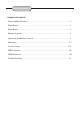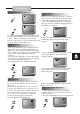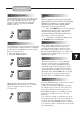Instruction manual
Table Of Contents

IMPORTANT NOTICE
QUICK GUIDE FOR HDMI FUNCTION
1. Please check to see if your TV set has a HDMI video input.
2. If your TV set has a HDMI video input then connect the
DVD player to the TV set using an HDMI cable (not included).
Switch on the DVD player and TV set. The DVD Player
output will automatically be adjusted from the default video
output of 480p/576p to a higher-resolution setting to match
that of your TV screen, 720P, 1080i, or 1080p. The TV screen
will now show the "eTEC" logo. Press the HDMI button on
the remote control of the DVD player and you can change the
high-resolution setting of the DVD player to, 720p, 1080i, or
1080p. Once the high-resolution setting of the DVD player
changed, the high-resolution setting on the TV screen image
is automatically changed.
3. If your TV set does not have a HDMI video input, that is no
problem, simply connect the DVD player to your TV set using
a; A/V, S-Video, or Y/Cb/Cr cable.