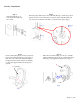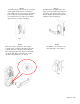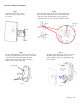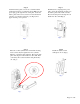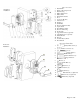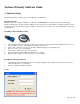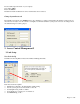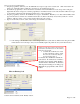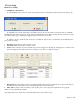Datasheet
Page 20 of 36
¾ Assign Onsite user to lock
¾ Single-lock key Assignment Mission:
This mission is to assign iButton keys and user codes to one lock.
o Select lock from lock list
o Change the time shift if needed
o Click to change the ‘Selected’ Column for the assigned users to the lock
o Snap in programming key
o Click “Issue Key”
o Complete the mission by touching the programming key to the lock reader, wait till you hear a double beep.
9 Multiple Lock Assignment
This mission is to assign key list to multiple locks. Up to 25 locks can be assigned to each programming key.
Copy Lock Setting
This is a very useful tool when multiple locks have identical setting such as key list and/or timetable. After enroll all the
locks and users into the system, Set timetable and assign keys/codes to one lock, then use this lock as model lock.
Double click on the field of “Select Model Lock”, and select the lock from the pop up screen. Check the
“Selected” boxes and issue the program key. Complete the mission by touching the programming key to each
selected lock reader, wait till hear a double beep.
Step1: Select Model
Lock from lock list
Step2: Select “Same Key
List” or/and “Same Time
Table
”
to be copied
Step3: Select the lock
from the list