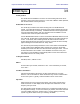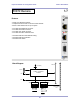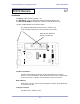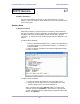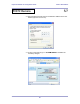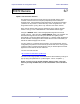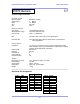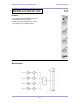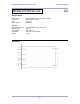Instruction manual
Euphonix Modular I/O Configuration Guide Product Data Sheets
67
6/7
Update of the Controller Firmware
The firmware for the FC-972 must be “burned” into the flash memory of the
controller. Firmware comes as a zip file (compressed) which contains the
firmware image. After download (contact Euphonix), the file must be unzipped
(“extracted” on PC) saved to a known directory on the configuration PC. The
image will be names “xyz.img” where “xyz” stands for the version number.
Next, open the browser and type the IP address of the FC-972 into the URL
window. Then go to the > MAINTENACE > SOFTWARE UPDATE page :
Using the “SEARCH” button, select the appropriate image file from the file
system of the PC. Then press the “START UPDATE” button. The controller will
download the image file into its memory and will start the update process
automatically. The process takes approximately 3~4 minutes. When finished the
browser will show a message that the controller will now reboot. Afterwards you
will see the initial web page of the FC-972.
If for any reason (e.g. problems with java script in your actual browser version /
configuration) this process is not successful you must reset the FC-972 by power
cycling the frame or pressing the INIT button. Now you should open the browser
again and connect with the FC-972 webserver.
You must now enter the URL:
http://<C8702-IP>/standalone-update.html
Proceed with the image update as described above. When finished you will get a
pop up saying the update was o.k. (it takes approx. 4 mins – be patient :-).
Finally, you must reset the FC-972 manually either by power cycling the
frame or pressing the INIT button, because the html file can not do this for
you.
FC972 Remote