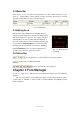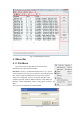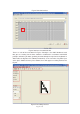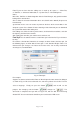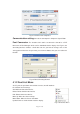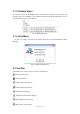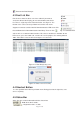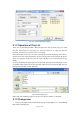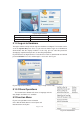User manual
Page 24 of 98
: Exit from the Font Manager.
4.3 Font List Bar
Font list area shows the fonts users have added. If you want to
send some fonts to the display, you need to add those fonts to the
list. There is a right key menu of the font list bar. See Fig 4.12. The
function is the same as those pull down menu of the main menu.
Suppose we want to send the font file Normal5-40 to the LED screen. We
first add Normal5.fnt~Normal40.fnt to the font library. Then we click
and we will see a communication interface. We select a mode that is workable for the
LED screen, press the button OK, and we will see the progress bar moving towards
100%. If the data is sent, we will see the figures 4.13 and 4.14.
Figure 4.13 Font library being sent.
Figure 4.14 Data sent successfully
4.4 Shortcut Button
It is the repetition of the font list pull down menu. Being placed at the right side, users
can use it quickly.
4.5 Status Bar
Status bar gives related information with the chosen font.
˖Width of the font is 9 dots.
˖Height of the font is 15 dots.
Fig. 4.12 Shortcut Menu