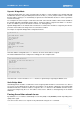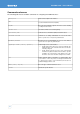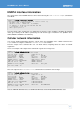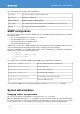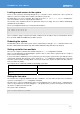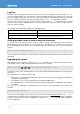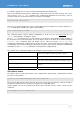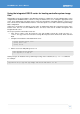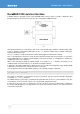User`s manual
DuraMAR 2150 – User’s Manual
Installing a new firmware using the DuraMAR USB-disk key
Whenever the system doesn't boot as expected (for example in case some system file has become
corrupted or unreadable) or whenever a new fresh installation is required, the user can install the firmware
by using the provided USB-disk key. This operation is not intended be performed as routine maintenance but
only in case of serious problems.
The DuraMAR USB-disk key contains maintenance software that performs a series of operations, including
setting up the system storage memory layout and installing the firmware image contained in the USB-disk
key itself. The status of the process can be monitored through the serial console. This process erases all
the data already present on the ECC and sets-up the system with factory defaults.
The procedure for installing a new firmware image is as follows:
1. Connect the serial console available under the service panel.
2. Connect the USB adaptor cable to the mini USB port available under the service panel.
3. Connect the DuraMAR USB-disk key with the adaptor cable.
4. Reboot or switch-on the system.
5. The system will boot from the USB-disk key. While the boot loader is loading the maintenance
software, the light on the top of the USB-disk key flashes.
6. When the boot loader has finished loading the maintenance software, the light stops flashing and the
boot process begins. From this moment the system activity will be reported with messages on the
serial console.
7. At the end of the boot process the maintenance software performs the storage memory partitioning
and firmware installation.
8. The installation procedure successfully terminates when the “OK” message appears on the console,
otherwise a “KO” message notifies a failure.
9. Disconnect the USB-disk key and restart the system.
In case the installation process fails, the user must repeat the entire procedure.
28