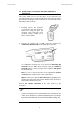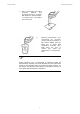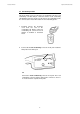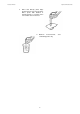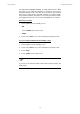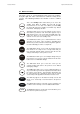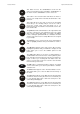Instruction manual
Instruction Manual CyberScan PC5500/ 5000
14
save
mode
enter
close
more
back
4.3 Button Functions
The touch screen of your CyberScan bench meter has “buttons”
along the right side of the screen that are common to many of the
screens. The following indicates the function of these common
buttons.
This is the standby button and it allows you to access the
standby mode. When in standby, the meter will not take
measurements. It is in a state of rest. When you touch stdby
the meter will return to the standby screen which says “Eutech
Instruments” and displays the time.
This button allows you to access the channel screen to choose
what channel you want to view. This button appears only on
dual-channel meters such as PC 5500 and PCD 5500. This
button also allows you to move from the main mode to the
channel screen to access the standby mode.
The mode button allows you to switch between the various
operations of the meter. These operations, depending upon
which meter you have, include four measuring modes (pH, mV,
ion and conductivity) as well as a setup mode.
The enter button allows you to accept any changes that you
have made on one setup screens or accept values that you
have input with keypads. When touched, enter will save the
changes and return you to the previous screen.
The save button allows you to save multiple changes that you
have made on one screen as a group. It functions like the enter
button does for an individual changes.
The exit button allows you to leave the screen you are
currently viewing and return to the previous screen without
making any changes.
The help button allows you to access helpful information on
any screen. When you touch the help button, information about
the current screen appears. This information will include step
by step instructions for operating the meter from the current
screen and possible applications information for that screen.
The close key appears on the bottom of all help screens and
allows you to exit the help screen and return to the previous
screen.
The more button appears on the help screens and allows you
to advance to the next help screen for additional information.
The back button appears on the help screen and allows you to
move back to a previous help screen.