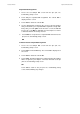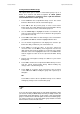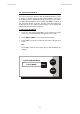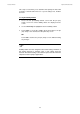Instruction manual
Instruction Manual CyberScan PC5500/ 5000
51
To Set pH Custom Buffer Group
This option allows you to create a custom buffer group of up to 5
buffers to be used for auto buffer recognition. To obtain optimal
results, it is important to maintain at least 2 pH units between
selected buffers in the custom group.
1. Touch custom on the Set pH Buffer Group screen. The current
buffer box will show the current custom buffer group.
2. Touch edit to alter the present group or create a new custom
buffer group. The newly displayed Set pH Custom Buffer Group
screen has 5 beakers in the current buffer group box.
3. Use the arrow keys to highlight the beaker icon with the pH
value you want a change. If there are no buffers in the group then
proceed to the next step.
4. Touch edit to add a buffer or make changes to the current buffer
group OR touch clear to delete the highlighted buffer value.
5. Use the numeric keypad that is now displayed to enter the pH
buffer value that you want ion your custom buffer set.
6. Touch enter to accept the value. If you have entered an
erroneous value, use the BS key on the keypad to erase the last
digit entered and correct the mistake. If you decide not to change
the buffer value on the highlighted beaker icon, touch exit on the
numeric keypad to return to the Set pH Custom Buffer Group
screen.
7. Repeat steps 3 through 6 to add up to 5 buffers to your custom
buffer group.
8. Touch exit to return to the Set pH Custom Buffer Group screen to
view the current Custom Buffer Group, without making any
changes to the custom buffer group.
9. Touch enter to accept the group and return to the pH Setup
screen, OR touch edit to modify the group and repeat steps 3
through 6.
OR
Touch exit to return to the Set pH Buffer Group screen, without
making any changes to the custom buffer group.
If you use the custom buffer group for auto buffer recognition, when
you access the Set pH Buffer Group from the pH Setup screen, the
current buffer group that appears on the screen is the custom buffer
group. In order to access the edit option for the custom buffer group,
you need to touch any of the other buffer group buttons and then
touch custom to access the edit screen.