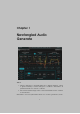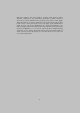User's Manual
Table Of Contents

Chapter 2
Preset Bar
At the very top of the Generate plug-in is a preset bar which allows you
to load and save preset, as well as a couple other features. These are
the preset bar sections.
2.1 Preset Selector
On the far left is a drop-down menu which allows you to select preset
from a tree structure. You shouldn’t need to access these presets on your
computer, however, if you do, on the Mac these presets are stored in
your <User>/Music/Newfangled Audio/Generate/Presets folder. On Win-
dows these presets are stored in your <Documents>/Newfangled Au-
dio/Generate/Presets folder.
Next to the preset drop-down menu is a left and right arrow, which allow
you to quickly scroll through presets.
2.2 Preset Load and Save Buttons
To the right of the preset selection arrows is a LOAD and SAVE button.
LOAD will allow you to load a .tide preset from anywhere on your com-
puter. Save will allow you to save a new preset to anywhere on your
computer, however, we suggest that you place it somewhere in the pre-
sets folder so you can access it from the file dropdown.
3