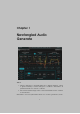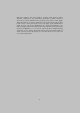User's Manual
Table Of Contents

The VISUALIZATIONS button will turn on or off the animations behind each
of the CHAOTIC GENERATOR, WAVEFOLDER, and LOW PASS GATE sec-
tions.
Alternatively the SHOW CONTROLS button will turn the UI controls on or
off. When the UI controls are off you can’t modify the settings, but you
can look at the visualizations.
The SHOW CABLES button will turn the modulations cables on all the
time, rather than dynamically showing them while you’re patching.
The VOICE LOCK button prevents the number of voices from chang-
ing as you scroll through presets, allowing all poly synths to open in ei-
ther 4 voice, or 8 voice mode, allowing you to control your CPU re-
sources.
The PITCH BEND LOCK button allows you to lock the amount of PITCH
BEND as you scroll through presets. Many people prefer a certain PITCH
BEND amount on all presets, and many MPE controllers require this to
have the same setting as the controller.
Finally, the TIMBRE MIDI CC knob allows you to override the MIDI con-
troller message which is routed to the TIMBRE modulation output. By de-
fault this is set to MIDI CC #74, which is often set as the Y-Axis on MPE
controllers, but you can change this to be any MIDI CC and use it to
route your controller into the modulation engine.
2.7 MPE
Generate supports a relatively new MIDI mode called Midi Polyphonic
Expression, or MPE. If you’re using an MPE compatible controller and an
MPE compatible host, turning on the MPE button will allow you to have
polyphonic pitch bend, pressure, and timbre controls. Generate is al-
ready amazing with a normal midi setup, but MPE allows you to add
another level of expressiveness.
2.8 RND
Generate also has a random preset generator. You can engage this by
hitting the RND button.
2.9 Color Scheme
On the far right is a drop-down labeled COLOR SCHEME. This will allow
you to choose one of several different color schemes for your viewing
pleasure.
5