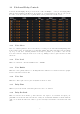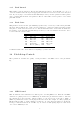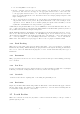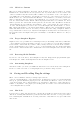User Guide
Table Of Contents
3.7 Snapshots
Eventide Octavox incorporates our unique Snapshots feature that allows you to quickly and easily load,
save and even automate up to 32 of your favorite Octavox ”scenes.” They’re very much like presets,
but you can load them directly from the plug-in panel. This means that you get the live performance
functionality offered from our high-end hardware processors directly in your DAW.
3.7.1 Loading
To load a Snapshot, simply click on any of the numbered buttons at any time. The entire Octavox plug-in
panel will change to reflect the settings stored in the chosen Snapshot. You’ll also notice that the name
of the currently loaded Snapshot is displayed in the text box above the number pad. And, so you know
what you’re loading before you click, move the mouse over any of the 16 numbered buttons to reveal its
name. You can choose from the bank of 16 Current or 16 Global Snapshots by first clicking on the tab
at the bottom of the Snapshots area. These are described in the sections below.
3.7.2 Renaming
Click once on the name in the entry box, and it will be selected for editing. Type up to 16 characters,
hit return and the Snapshot has a new name. No need to save it just to rename it.
3.7.3 Saving
To Save your work and overwrite one of the Snapshots, simply command-click on any of the numbered
Snapshot buttons and it’s instantly stored. There’s no undo, so be very sure before you overwrite a
Global Snapshot. Read ahead about the differences between Current and Global to insure your work is
repeatable.
3.7.4 Revert
Revert gives you the freedom to return to the effect settings you were working on before you loaded one
or more Snapshots. It’s very much like compare, except that you can load a gajillion Snapshots, and still
get back the same parameter values that you had been editing prior to loading Snapshots. You’ll notice
that as soon as you click on a Snapshot button, the Revert button glows to indicate that you can press
it. Click on some other Snapshots. It’s still lit. If you click on Revert, it goes out and you’re back to
the original edits you’d just been working on. You’ll also notice that the selected Snapshot button goes
out as soon as you change a parameter’s value. This is to indicate that you are no longer listening to a
Snapshot.
11