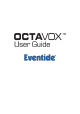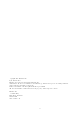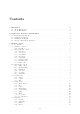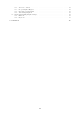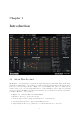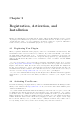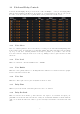User Guide
Table Of Contents
Chapter 3
Eventide Octavox
This chapter details the overall operation of the plug-in as well as what each of the parameters do. Please
take some time to familiarize yourself with what each parameter does and be sure to read the section on
Snapshots. Snapshots are a new and unique part of the product and may take a little getting used to in
order to utilize them fully. The Octavox user interface (below) is a compact yet intuitive environment
that uses consistent conventions throughout. It should take you no time at all to effortlessly navigate
through each part of the plug-in.
3.1 I/O Formats
Octavox is available for use on either mono or stereo channels, although it is a mono input effect. When
using it to process stereo audio sources, it will mono-sum stereo inputs. The plug-in will always produce
a stereo output converting a mono channel into a stereo channel.
3.2 Using the Controls
The control set offered by Octavox consists mainly of faders and number boxes, although the Notation
Grid provides a new way of controlling the pitch and timing of voices. These controls have been designed
to work in the most intuitive way, allowing you to quickly and easily adjust parameters or type in values.
To adjust a parameter, simply click on its fader and move it in the direction it is headed. In other words,
if the fader moves left-to-right, click and drag the mouse left and right. If it’s a vertical fader, click and
drag up and down. You can also click directly in the number box associated with each parameter and
drag the mouse up or down to increase or decrease the parameter’s value. Most parameters allow you to
drag the mouse a convenient distance to cover the parameter’s full value range. However, you can hold
the Command key on the Macintosh keyboard while setting values and gain fine resolution control over
that parameter values. Every number box also allows you to type values directly in to immediately set
the parameter value. Simply click once in the number box and release the mouse button without moving
it. The box will become highlighted and ready for typing. Try to type in values that correspond to the
parameter; IE 1.2 Seconds would be typed as 1200.
3.2.1 Live Mode
Located in the top right corner of the plug-in, Live Mode toggles the latency of the plug-in. When turned
off, Octavox uses 40ms of latency and the benefit of delay compensation in your DAW to improve pitch
detection, while still sounding in time during playback. If you would like to use Octavox for a real time
application, just turn on Live Mode and the latency will return to normal.
5