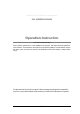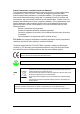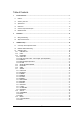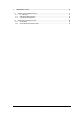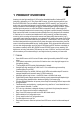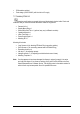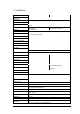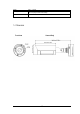EverFocus Installation / Operation Instructions EZ610 L o w L ig h t In lin e IP 6 6 B u lle t C a m e r a EZ630 L o w L ig h t IR In lin e IP 6 6 B u lle t C a m e r a
EVERFOCUS ELECTRONICS CORPORATION P/N: 4605XZ0610004AR Operation Instruction 2010 EverFocus Electronics Corp Please read this manual first for correct installation and operation. This manual should be retained for future reference. The information in this manual was current when published. The manufacturer reserves the right to revise and improve its products. All specifications are therefore subject to change without notice. All rights reserved.
Precautions 1. Do not install the camera near electric or magnetic fields. Install the camera away from TV/radio transmitters, magnets, electric motors, transformers and audio speakers since the electromagnetic fields generated from these devices may distort the video image. 2. Never disassemble the camera beyond the recommendations in this manual nor introduce materials other than those recommended herein.
Federal Communication Commission Interference Statement This equipment has been tested and found to comply with the limits for a Class A digital device, pursuant to Part 15 of the FCC Rules. These limits are designed to provide reasonable protection against harmful interference in a residential installation. This equipment generates, uses and can radiate radio frequency energy and, if not installed and used in accordance with the instructions, may cause harmful interference to radio communications.
Table of Contents 1 Product Overview..............................................................................................................................................7 1.1 Features ..........................................................................................................................................................7 1.2 Accessory Parts List ......................................................................................................................................
4 RS-485 Remote Control..................................................................................................................................31 4.1 Remote control with EKB-500 keyboard........................................................................................................31 4.1.1 RS - 485 Wiring ......................................................................................................................................31 4.1.2 OSD Menu Setting by Keyboard ..............
Chapter 1 PRODUCT OVERVIEW 1 Amazing color low light sensitivity of 0.05 lux before the added benefits of advanced DSP technology, delivered by a 1/3” Sony Super HAD II sensor, is just the beginning with the new EverFocus EZ610/630. Get color without compromise: 560TVL resolution, your choice of full motion color or true day/night images in low light without ghosting, plus Digital Wide Dynamic Range to handle the most challenging of bright or unbalanced scene lighting conditions.
• • IP66 weather resistant Dual voltage (12VDC/24VAC) with line lock to AC supply 1.2 Accessory Parts List Please be careful when you unpack the box and the electronic device inside.
1.3 Specifications Model EZ610 Pickup Device Video Format 1/3" SONY Super HAD II CCD NTSC, PAL (by model) Picture Elements 768 x 494(NTSC)/ 752 x 582 (PAL) Horizontal Resolution 560 TVL Sensitivity 0.05Lux/F=1.2 (AGC ON); 0.0002Lux/F=1.2 (Sens-up 256x) Over 52dB (AGC off) 1/60(1/50) ~1/100,000 Main Output BNC 1.0V p-p 75Ω, Local test output, cable provided. S/N Ratio Electronic Shutter Video Output EZ630 0.05Lux/F=1.2 (AGC ON); 0.0002Lux/F=1.2 (Sens-up 256x) ; 0 Lux IR ON Gamma Correction 0.
Weight Mounting Pattern 1250 g / 2.275 lbs. Speedy-Mount Ring mates with 4” round electrical box; base swivel is 1” NPT – remove base plate for coupling to standard conduit fittings. Certifications CE / FCC 1.
1.5 Camera Component Description Speedy-mount Ring Sunshield Use a coin or screwdriver to remove the cover Controls are inside the cover 1 2 3 4 Red: Menu mode Green: Lens mode To load the factory default configuration press the button, which is inside this hole, for 3 seconds. Please gently insert a thin, non-metallic device into the hole to operate the reset button. 2) Control Key: For setting Lens & OSD menu. Press the mini-joystick and hold for 5 seconds to switch between Lens & Menu setting.
1.
Chapter 2 2 INSTALLATION This chapter will describe, in general terms, how to install the EZ610/630 camera. STEPS: 1. Wire and mount the camera. See 2.1 2. Adjust the camera position. See 2.2 Warning To prevent electrical shock, turn off the electrical power before making electrical connections. 2.1 Wiring and Mounting Use the template and an appropriate tool to drill 4 holes to attach the speedy-mount ring.
Video & Power cables RS485 cable (optional) White: RS-485 + Black: RS-485 Power Socket RS-485 cable Connect the power and video cables. Attach the camera to the speedy-mount ring, securing it with the 4 socket head cap screws provided. Video Video In Power RS-485 Optional 12VDC 24VAC Power and Video connection: Note: For details of RS-485 connection please consult chapter 4, for RS-485 setup chapter 3.
2.2 Adjust Camera Position Adjust the viewing angle to the desired direction. With this unique 3-axis positioning system, installers can capture images from virtually any angle, without compromising. The camera can be adjusted in 3 ways.
3rd axis Loosen lock ring and set screw to rotate camera 360° Sunshield To remove or install the sunshield, use the hexagon wrench provided to loosen the screw at sunshield. Loosen this screw Slide rib on interior of sunshield into track on outside of camera body from front to back.
Note: When properly installed, the rear of the sunshield is even with the rear of the camera body; improperly extending the sunshield to ‘shade’ the lens can compromise image quality, particularly on the EZ630 IR model.
Chapter 3 3 OSD MENU SETUP This chapter introduces how to change RS485 ID and Baud Rate and to configure the camera OSD menu. STEPS If you want to connect to the camera with a keyboard or other RS-485 - controller, please refer to Section 3.2 RS485 ID & Baud Rate setting. Otherwise, please go to STEP 2. Configure the camera, as described below: 3.
NOTE: For those selected items with “ settings. ” sign in the end, there is a sub-menu for further Return to Previous Page Go to “Return” by turning the mini-joystick and press the mini-joystick to return to previous page. Close the Host Menu Screen To close the menu screen, navigate to the “EXIT” item and press the mini-joystick. 3.
3.3 OSD Menu Setup 3.3.1 OSD Menu Tree Default settings are shown bold or in brackets.
Adjust Reset — Motion — Off — On — Privacy — Off — On — Sync. — Language — INT / LL — English — Return — Sharpness — Blue — Red — Factory — Return — — Area Select — Area Display — Left/Right — Width — Top/Bottom — Height — Sensitivity — Motion View — Return — Area Select — Area Display — Left/Right — Width — Top/Bottom — Height — Color — Return — Area1-Area4 — Off, On — 5~66 — 0~93 — 1~60 — 0~60 — 0~40 — Off, On — Area1-Area4 — Off, On — 6~98 — 0~93 — 0~60 — 0~61 — 0~15 Trad. Chinese Simp.
3.3.3 EXPOSURE 3.3.3.1 SHUTTER 1. 2. 3. When the SETUP menu is displayed on the screen, please direct the arrow to point to “EXPOSURE” -> “SHUTTER” by using the UP and DOWN buttons. Select the shutter mode by pressing the LEFT or RIGHT button.
3.3.3.4 BLC-Backlight Compensation There are three choices for the type of BLC which may be employed: OFF, traditional BLC or HSBLC. BLC Video gain can be adjusted automatically to correct the exposure of subjects that are in front of a bright light source. Please direct the arrow to point to “BLC” by using the UP and DOWN buttons. Select the BLC mode by pressing the LEFT or RIGHT button. Then make adjustments as below: GAIN Select from High, Middle and Low.
TOP/BOTTOM Set the Top/Bottom side of an area for the HSBLC to be adjusted. The value adjustable is 0~6. HEIGHT Set the height of an area for the HSBLC to be adjusted. The value adjustable is 0~6. RETURN Press “RET” to save all settings in the HSBLC menu and return to the previous menu. Press “END” to save all the menu settings and exit. 3.3.3.5 D-WDR When there are both bright and dark areas in the field of view at same time, this function can help to even the exposure between these areas. 1.
MANUAL The manual adjustment mode enables a more precise adjustment. Please select ATW or AWC first. Then change to manual adjustment mode and press the SETUP button. Set the suitable color temperature, and increase or decrease the red and blue color values at the same time while checking the color changes of the objects in view. Press “RET” to save all settings in this menu and return to the previous menu. Press “END” to save all the menu settings and exit.
EXT The picture will switch automatically to color in a normal environment and to B/W when the ambient illumination is low based on the illumination reaching the light sensor at the front of the camera body. (default for EZ630) 3.3.6 3DNR 3DNR reduces the background noise in a low luminance environment. OFF Disables 3DNR to keep the same amount of noise. ON Enables 3DNR to reduce the noise.
3.3.7.2 D-EFFECT Offers a number of digital functions for processing the image. 3.3.7.3 FREEZE OFF ON Select “OFF” to view live image. Select “ON” to freeze and display current live image. 3.3.7.4 MIRROR OFF MIRROR V-FLIP ROTATE Disable digital effects. The image is displayed horizontal flipped. The image is displayed vertical flipped. Rotate the image 180˚. 3.3.7.5 D-ZOOM Setup for digital zoom. OFF ON Disable the D-ZOOM function D-Zoom: Select digital zoom from X1.0 up to X32.
3.3.7.6 GAMMA This menu allows adjustment of gamma correction for ideal linearity of image brightness and contrast in the range 0.05 to 1.0. 3.3.7.7 NEG. IMAGE Allows user to create a negative of the original image. A negative image is a tonal inversion of a positive image, in which light areas appear dark and vice versa. A negative color image is additionally color reversed, with red areas appearing cyan, greens appearing magenta and blues appearing yellow. 3.3.7.
AREA DISPLAY LEFT/RIGHT WIDTH TOP/BOTTOM HEIGHT COLOR RETURN SELECT mode. Select “ON” to use the area selected in the AREA SELECT. Select “OFF” to disable this function. Set the coordinate of the horizontal axis 6~98. Set the size of horizontal area 0~93. Set the coordinate of the vertical axis 0~60. Set the size of vertical area 0~61. Set area color. It is selectable from 0 to 15. Press “RET” to save all settings in PRIVACY menu and return to the previous menu.
3.3.8.3 RED Adjust image’s red level. The available range of level is 0~100. Press “RET” to saves all settings in the ADJUST menu and returns to the previous menu. Press “END” to save all the menu settings and exit. 3.3.9 RESET 3.3.9.1 FACTORY RESET Reset to the factory default settings. Press “RET” to return to the previous menu. Press “END” to exit. 3.3.9.2 EXIT Save all the menu settings and exit.
Chapter 4 RS-485 REMOTE CONTROL 4.1 Remote control with EKB-500 keyboard 4 4.1.1 RS - 485 Wiring For more details about RS-485 wiring please consult related chapters in EKB-500 user manual. Note! Before being able to control keyboard, make sure Keyboard RS485 camera ID, Baud rate match the camera. (see COM port and CAMERA setting in EKB500 manual). EZ610/630 camera ID default is 01. Baud rate is 9600. Supported Protocols are EverFocus and Pelco-D.
SETUP 1. LENS 2. EXPOSURE 3. WHITE BAL. DC < < ┘ ┘ AWB d. Move the joystick RIGHT ( ) and LEFT ( ) to adjust the mode and parameters of the selected item. Press “Menu” to leave and goes to previous menu after setting. Move to “exit” and press “menu” button when you finish all settings. For detail setting of each setup function, Please refer to “3.3. OSD Menu Setup”. 4.1.3 Lens Adjustment by Keyboard 1.
EverFocus Electronics Corp. Headquarters Office Beijing office 12F, No.79 Sec.1 Shin-Tai Wu Road, Hsi-Chi, Taipei, Taiwan Tel: +886-2-26982334 Fax: +886-2-26982380 Room 609,Technology Trade Building.