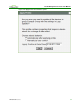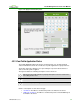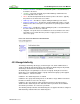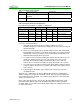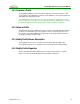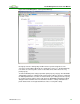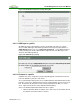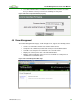User manual
PCoIP Management Console User Manual
Table 4-1: Example AutoConfig rules
Group DevicePasswordCdn3 IPRangeCdn2
GroupA Adddevicewithnopassword
PASSW0RD
<Empty>
GroupB ⌧Adddevicewithnopassword 192.168.50.1‐192.168.50.254
Table 4-2: Example AutoConfig rule application
Note: AutoConfig is enabled so condition 1 is always true.
ZeroClient GroupARule GroupBRule AutoConfigResult
IP Password Cdn2 Cdn3 Cdn2 Cdn3
192.168.60.10 PASSW0RD TRUE TRUE FALSE FALSE AddedtoGroupA
192.168.50.10 PASSW0RD TRUE TRUE TRUE FALSE AddedtoGroupA
192.168.60.20 TRUE FALSE FALSE TRUE Notaddedtoanygroup
192.168.50.20 TRUE FALSE TRUE TRUE AddedtoGroupB
To create a new AutoConfig rule:
1. Optionally disable AutoConfig before adding or editing rules. This is
recommended practice so interim rule configurations do not result in unexpected
group memberships.
2. Choose an existing group from the Choose Group select box and click Add rule
for group. When a new rule is created it has no IP ranges, no specific passwords
and Add device with no password is checked. If AutoConfig is enabled this rule
will match all Zero Clients with no password.
3. To restrict the rule's password matching click Add Password to add one or more
specific passwords to the rule. Once the rule contains one or more specific
passwords the Add devices with no password checkbox can be cleared if
desired. There is no limit on the number of specific passwords a rule can have.
4. To restrict the rule's IP address matching click Add IP Address Range to add one
or more IP address ranges. There is no limit on the number of IP address ranges
a rule can have.
5. If AutoConfig was disabled in step 1 enable it now to make the current rule
configuration active.
When two rules conflict with each other the Manage AutoConfig screen will display a
warning. Leaving rule conflicts unresolved will result in unexpected group memberships
as the AutoConfig feature randomly selects which rule gets applied to a Zero Client that
satisfies more than one rule.
After creation, AutoConfig rules can be freely edited by adding and removing specific
passwords and IP address ranges and changing the Add devices with no password
checkbox. Again, it is recommended to disable AutoConfig before editing the rules and to
re-enable it when done.
TER0812002 Issue 5 54