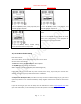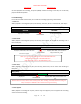User Guide
Table Of Contents
- CHAPTER ONE
- Basic Operation Guide- L53
- CHAPTER TWO
- ADVANCED OPERATION GUIDE
- 1)How to Select Record Quality
- 2)Voice Activated Recording (AVR Mode)
- 3)Microphone Sensitivity Control
- 4)What is TRACK ON Recording
- 5)What is Subsection Recording
- 6)What is AUTO Record
- 7)What is Record Monitor
- 8)Telephone Recording
- 9)T-mark
- 10)Set Date and time
- 11)Information
- 12)Format Device
- 13)Factory Settings
- 14)A-B Repeat
- 15)Lock Button, No Button Works
- 16)Connect External Microphone
- 17)Line-in Recording
- 18)Why LINE-IN Recording with Noise
- CHAPTER THREE
- CHAPTER FOUR
- TROUBLE SHOOTING
- 1)No Voice Recordings
- 2)Format Error
- 3)How to connect to computer
- 4)Can I delete recordings from computer
- 5)When Connect to computer, the buttons not work
- 6)Cannot find my recordings in the recorder
- 7)How to turn on voice activated function
- 8)How to Use Voice Activated Function
- 9)Press REC, it not recording
- 10)Memory is full
- 11)How to use the A-B repeat function
- 12)LOCK, No Button Works
- 13)The recording is noise
- 14)It suddenly shows delete file
- 15)No songs
- 16)Cannot Shut Off Recorder
- 17)How to format the recorder
- 18)Space is full
EVISTR VOICE RECORDER
http://evistr.com support@evistr.com
Page - 11 - of -18 -
seconds, it will save file.
5) What is Subsection Recording
Select at this settings, hit M, We can choose the recording file time length at Half Hour, One Hour,
Two Hour, CLOSE.
When this function was set, the recording device will automatically save a file at the selected time
length and start a new recording, unless we press STOP to save and finish the recording task.
6) What is AUTO Record
Turn on AUTO Record function, keep POWER button at ON position, the device will automatically
record and save recording at scheduled time.
Record on/off: turn on the auto record function
Start Time: set when the device start to record
End Time: set when the device save file and stop record
Record Cycle: set auto record function cycle. It can function at Once, Daily or Work Day
To use this function properly, we must do this:
A. Set correctly system time for the device
B. Keep the power button at ON position,
7) What is Record Monitor
Turn On, plug in earphone, we can hear and monitor what it is recording
8) Telephone Recording
From Record Settings, we can set record from. At this option, we can choose Microphone, Telephone,
Line In
Options
What is for
Microphone
Use the built-in microphone to record
Telephone
Use for recording with telephone adapter
Line In
Use for recording with line in cable, or external microphone
9) T-mark
A. T-Mark Recordings
During recording, Press T-mark, we can add bookmarks(flags)to recording. Each recording can add
MAX 10 bookmark