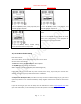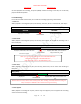User Guide
Table Of Contents
- CHAPTER ONE
- Basic Operation Guide- L53
- CHAPTER TWO
- ADVANCED OPERATION GUIDE
- 1)How to Select Record Quality
- 2)Voice Activated Recording (AVR Mode)
- 3)Microphone Sensitivity Control
- 4)What is TRACK ON Recording
- 5)What is Subsection Recording
- 6)What is AUTO Record
- 7)What is Record Monitor
- 8)Telephone Recording
- 9)T-mark
- 10)Set Date and time
- 11)Information
- 12)Format Device
- 13)Factory Settings
- 14)A-B Repeat
- 15)Lock Button, No Button Works
- 16)Connect External Microphone
- 17)Line-in Recording
- 18)Why LINE-IN Recording with Noise
- CHAPTER THREE
- CHAPTER FOUR
- TROUBLE SHOOTING
- 1)No Voice Recordings
- 2)Format Error
- 3)How to connect to computer
- 4)Can I delete recordings from computer
- 5)When Connect to computer, the buttons not work
- 6)Cannot find my recordings in the recorder
- 7)How to turn on voice activated function
- 8)How to Use Voice Activated Function
- 9)Press REC, it not recording
- 10)Memory is full
- 11)How to use the A-B repeat function
- 12)LOCK, No Button Works
- 13)The recording is noise
- 14)It suddenly shows delete file
- 15)No songs
- 16)Cannot Shut Off Recorder
- 17)How to format the recorder
- 18)Space is full
EVISTR VOICE RECORDER
http://evistr.com support@evistr.com
Page - 14 - of -18 -
To correct disk error.
Push down the power button from ON to OFF position. Connect the device to a Windows computer,
and format the disk from the computer to return to normal state.
Note: If you are using a MAC computer, please contact our customer support. Reformatting on a
MAC computer needs different options.
13) Factory Settings
Restores to factory default. Very helpful if confusion arises when creating settings.
Select Yes, press M to confirm. Device will start to restore factory settings. When completed, it will
show Restored!
14) A-B Repeat
When playing, press A-B button, start A-B repeating, screen will flash A, press A-B button again, it
will show A-B, now it will play from point A to point B, and repeat.
15) Lock Button, No Button Works
When it shows LOCK, no button works, press and hold A-B button to unlcok.
16) Connect External Microphone
When connecting to external microphone, the device support TRS 3.5mm external microphone, and
we need to to record setting -> record from, select at LINE IN option
17) Line-in Recording
When recording with LINE IN, the device support TRS 3.5mm audio cable, and we need to to record
setting -> record from, select at LINE IN option
18) Why LINE-IN Recording with Noise
It can be these reasons:
A. Input audio source higher than microphone range, lower down input audio source volume, and
pressing VOL- to decrease recording microphone sensitivity.
B. LINE IN jack didn’t connect steady, try with new line in cable
CHAPTER THREE
1) Failed Connect to computer
Sometimes, you may met the failed connect to computer issue, it is normal like you failed connect
your flash drive to computer, so the solutions are same way for solve it. Here are some suggestion
for you fix this issue
A. Before connect voice recorder to computer, switch OFF the voice recorder
B. When connect the voice recorder to computer, do not press any buttons on the voice recorder, it
will exit connection mode
C. Do not swing the MicroUSB cable when connect to computer, in case of unstable connection
D. Sometimes failed connection due MicroUSB cable is broken or USB socket is loose, change a new