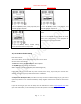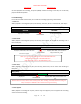User Guide
Table Of Contents
- CHAPTER ONE
- Basic Operation Guide- L53
- CHAPTER TWO
- ADVANCED OPERATION GUIDE
- 1)How to Select Record Quality
- 2)Voice Activated Recording (AVR Mode)
- 3)Microphone Sensitivity Control
- 4)What is TRACK ON Recording
- 5)What is Subsection Recording
- 6)What is AUTO Record
- 7)What is Record Monitor
- 8)Telephone Recording
- 9)T-mark
- 10)Set Date and time
- 11)Information
- 12)Format Device
- 13)Factory Settings
- 14)A-B Repeat
- 15)Lock Button, No Button Works
- 16)Connect External Microphone
- 17)Line-in Recording
- 18)Why LINE-IN Recording with Noise
- CHAPTER THREE
- CHAPTER FOUR
- TROUBLE SHOOTING
- 1)No Voice Recordings
- 2)Format Error
- 3)How to connect to computer
- 4)Can I delete recordings from computer
- 5)When Connect to computer, the buttons not work
- 6)Cannot find my recordings in the recorder
- 7)How to turn on voice activated function
- 8)How to Use Voice Activated Function
- 9)Press REC, it not recording
- 10)Memory is full
- 11)How to use the A-B repeat function
- 12)LOCK, No Button Works
- 13)The recording is noise
- 14)It suddenly shows delete file
- 15)No songs
- 16)Cannot Shut Off Recorder
- 17)How to format the recorder
- 18)Space is full
EVISTR VOICE RECORDER
http://evistr.com support@evistr.com
Page - 15 - of -18 -
cable (like your android phone cable) or connect by another USB socket, or simply reboot your
computer
E. Even worse, still failed connection, here is an advanced solution
We could do debug as following:
1) On your computer, go to Computer manage
2) Computer Management
3) Find Device Manager
4) Click right mouse button, enable the recorder
device / or scan update hard drive changes to
help you find the recorder drive
If you still meet the failed connect to computer issues, please kindly contact to us
support@evistr.com
We will help you soon.
CHAPTER FOUR
TROUBLE SHOOTING
1) No Voice Recordings
If there is no voice recording or all recordings have been deleted, when device is turned on it will
display “no voice recordings” or “no songs” on the screen. Not to worry, go ahead and press REC or
M (menu).