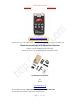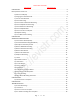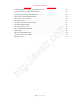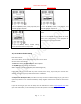User Guide
Table Of Contents
- CHAPTER ONE
- Basic Operation Guide- L53
- CHAPTER TWO
- ADVANCED OPERATION GUIDE
- 1)How to Select Record Quality
- 2)Voice Activated Recording (AVR Mode)
- 3)Microphone Sensitivity Control
- 4)What is TRACK ON Recording
- 5)What is Subsection Recording
- 6)What is AUTO Record
- 7)What is Record Monitor
- 8)Telephone Recording
- 9)T-mark
- 10)Set Date and time
- 11)Information
- 12)Format Device
- 13)Factory Settings
- 14)A-B Repeat
- 15)Lock Button, No Button Works
- 16)Connect External Microphone
- 17)Line-in Recording
- 18)Why LINE-IN Recording with Noise
- CHAPTER THREE
- CHAPTER FOUR
- TROUBLE SHOOTING
- 1)No Voice Recordings
- 2)Format Error
- 3)How to connect to computer
- 4)Can I delete recordings from computer
- 5)When Connect to computer, the buttons not work
- 6)Cannot find my recordings in the recorder
- 7)How to turn on voice activated function
- 8)How to Use Voice Activated Function
- 9)Press REC, it not recording
- 10)Memory is full
- 11)How to use the A-B repeat function
- 12)LOCK, No Button Works
- 13)The recording is noise
- 14)It suddenly shows delete file
- 15)No songs
- 16)Cannot Shut Off Recorder
- 17)How to format the recorder
- 18)Space is full
EVISTR VOICE RECORDER
http://evistr.com support@evistr.com
Page - 7 - of -18 -
You see a recording on screen named: ” 20170927161429.MP3”
Now you just press the ERASE button, you will enter the delete confirmation alert, if selected YES,
and press M (menu), this recording will be deleted
NOTICE: press & hold ERASE, it will show
All deleted file cannot be restored. If you mistakenly deleted a recording,
please kindly contact us. We will have a try to help you restore the file (if
the device was formatted, file cannot be restored)
8) How to Playback Music
Push the MUSIC/DVR button to MUSIC position, Press PLAY to playback music (if it has songs inside)
Or it will show “no songs”
9) How to Connect to Computer
Use the USB cable provided to connect to your computer. Find the file (L53) on your computer. Drag
& Drop or Copy and Paste the recordings from the recorder file to your computer and share with
friends.
1) Successfully connected to your computer
2) You will see EVISTR L53 on your computer
3) All Recordings was in the RECORD folder
4) You could create a MUSIC folder, and copy songs
into this folder (if you need)
Delete All
YES
NO
NO