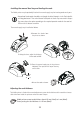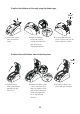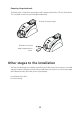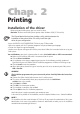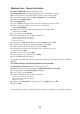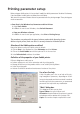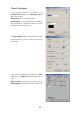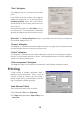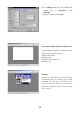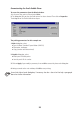User`s guide
Chap. 2
Printing
Installation of the driver
Before using your Pebble printer, you must install its driver.
Reminder: the driver and Pebble printer operate under Windows 2000, NT 4.0 and Xp.
The CD provided with the printer includes a utility which automates the
installation of the printer driver. This utility installs the right
driver for your configuration.
• Insert the DRIVERS & DOCUMENTATION CD-Rom in your CD-Rom reader
• Wait a few seconds until the CD welcome programme tells you to choose your language
• Click on the flag of the required language.
• Another menu appears telling you to install the printer driver. Follow the instructions below to set up your
Evolis printer.
You use Windows, your printer is connected to the mains, the Parallel cable or USB is not connected.
■ Make sure the Parallel or USB cable is not connected to the printer
■ Click on Driver installation.
■ An installation menu appears suggesting you preserve the installations previously performed.
By default the cases are hidden and the installation programme will delete all existing set-ups.
■ Click on Install to start the procedure.
■ When told to do so, choose the type of interface you wish to use to connect your Evolis printer:
USB or Parallel.
WARNING
The installation programme asks you to turn on the printer. Carefully follow the instructions
below:
■ Connect the USB or Parallel cable between the PC and the printer.
■ The system will automatically detect your peripheral and start the Add Printer
assistant
after a few seconds.
■ Select Next, the Finish.
■ Click OK in the Information window.
■ The installation is complete, click on End.
■ Click on Quit to close the installation programme
Your Evolis printer is ready to personalise your cards once more.
In the event of any incident in the installation, consult the chapter Windows Users - Manual Installation
NOTE !
The installation of a driver under Windows NT, 2000 or XP may require the authorisation of the system
administrator. In the event of any problem, contact this administrator to advise you on the installation
method and the associated rights of access.
14